Copying Reports to your Institution's Shared Reports Folder
Finding and Copying Reports
CARLI's shared reports folder is found within the Shared Folders tree of your analytics catalog.
Shared Folders > Community > Reports > Consortia > CARLI > Shared Reports
Some reports may be found in topic-specific folders.
Copying a Report or Dashboard
Any user with the Designs Analytics role may copy a report into your institution's shared reports folder.
- Open Analytics: Go to Analytics > Access Analytics.
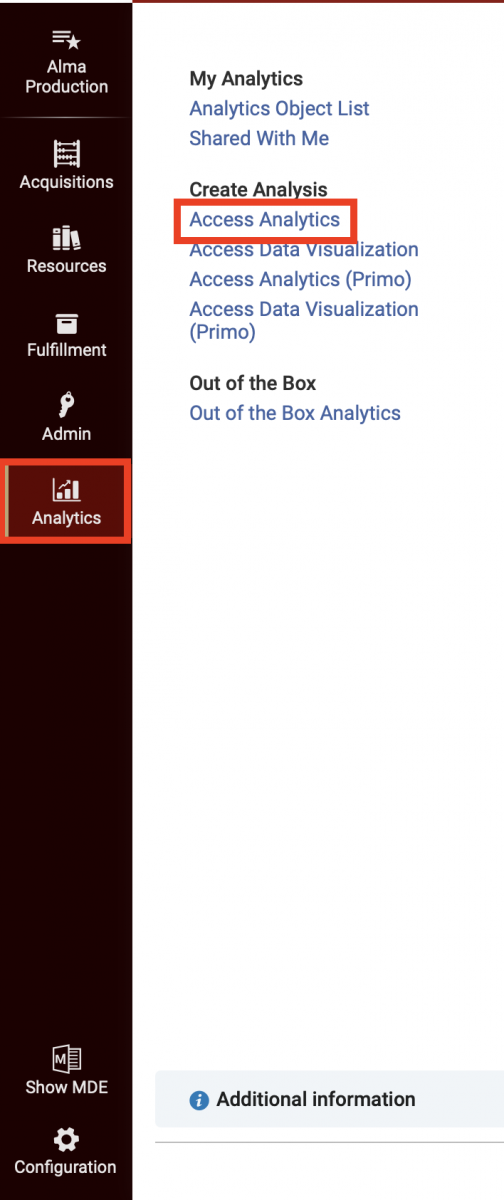
- Click Catalog.

- Expand the Shared Folders down to CARLI's shared reports:
e.g., Shared Folders > Community > Reports > Consortia > CARLI > Shared Reports.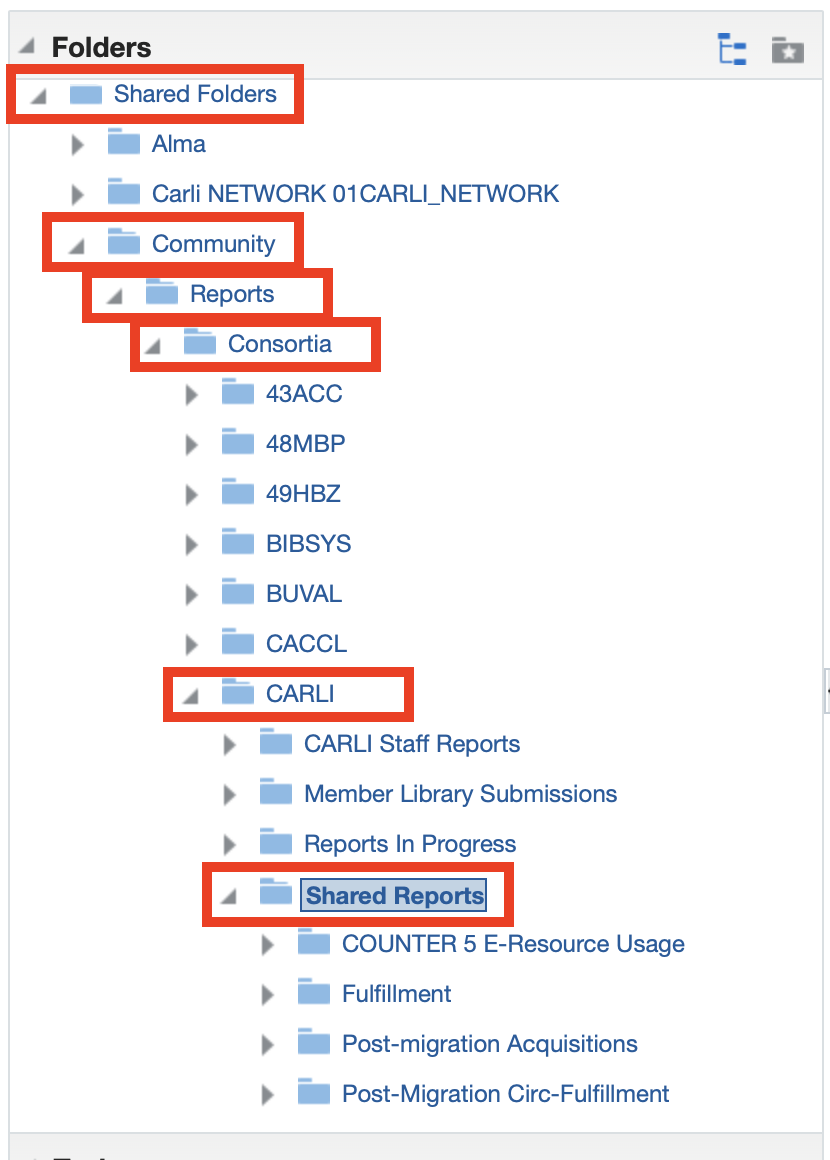
- Locate the report by name in the list. When found, select More > Copy.

- Change folders into your institution's reports folder.
e.g., Shared Folders > [institution name] > Reports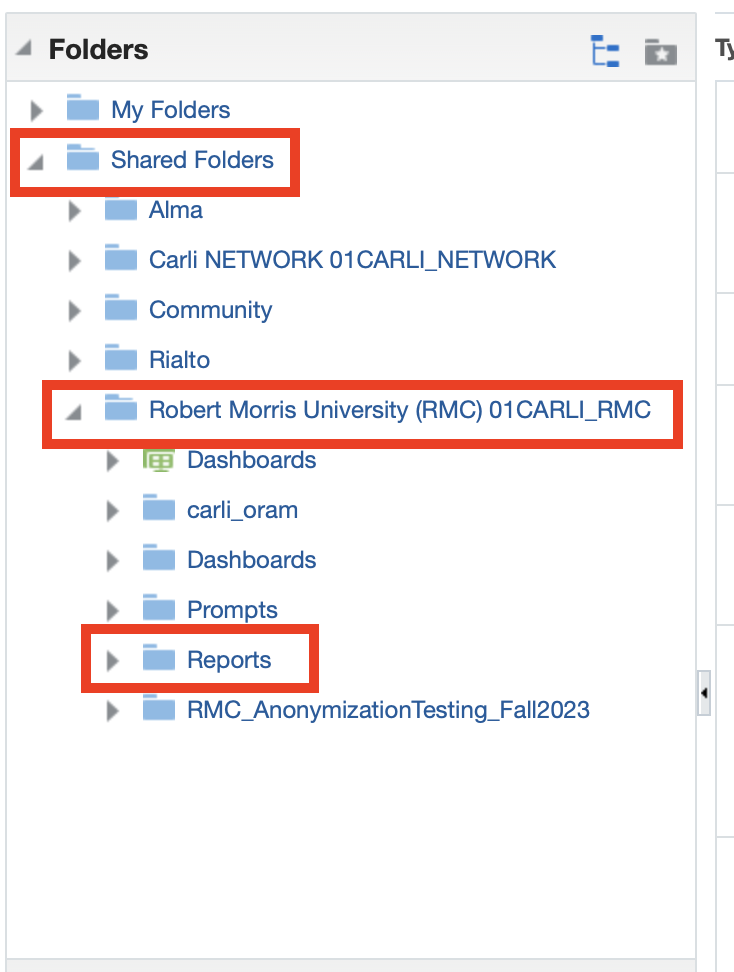
- Click the Paste button on the toolbar.

- Click Edit to do a test-run of the report or modify the design

Saving a Report or Dashboard
- Open Analytics: Go to Analytics > Access Analytics.
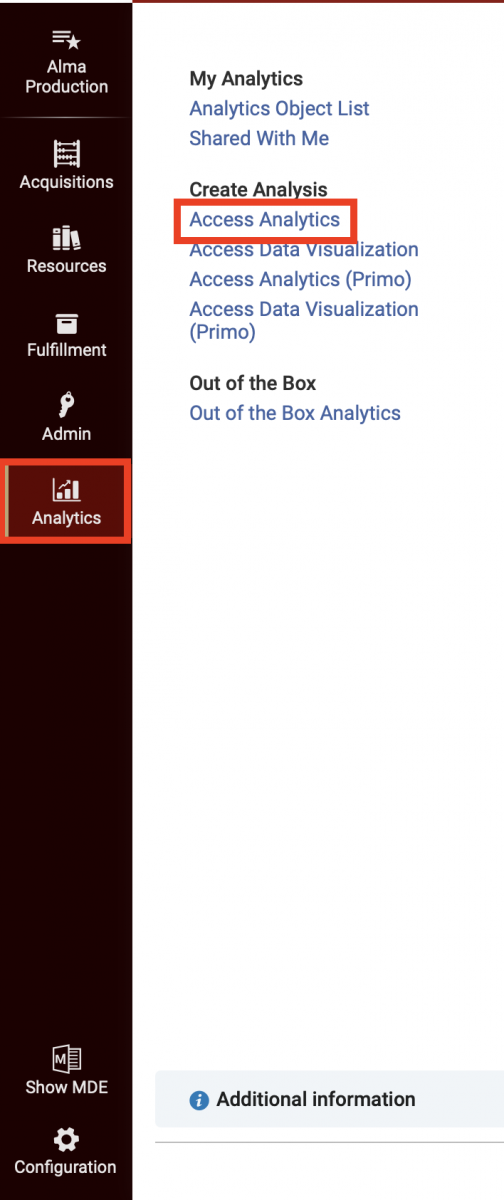
- Click Catalog.

- Expand the Shared Folders down to CARLI's shared reports:
e.g., Shared Folders > Community > Reports > Consortia > CARLI > Shared Reports.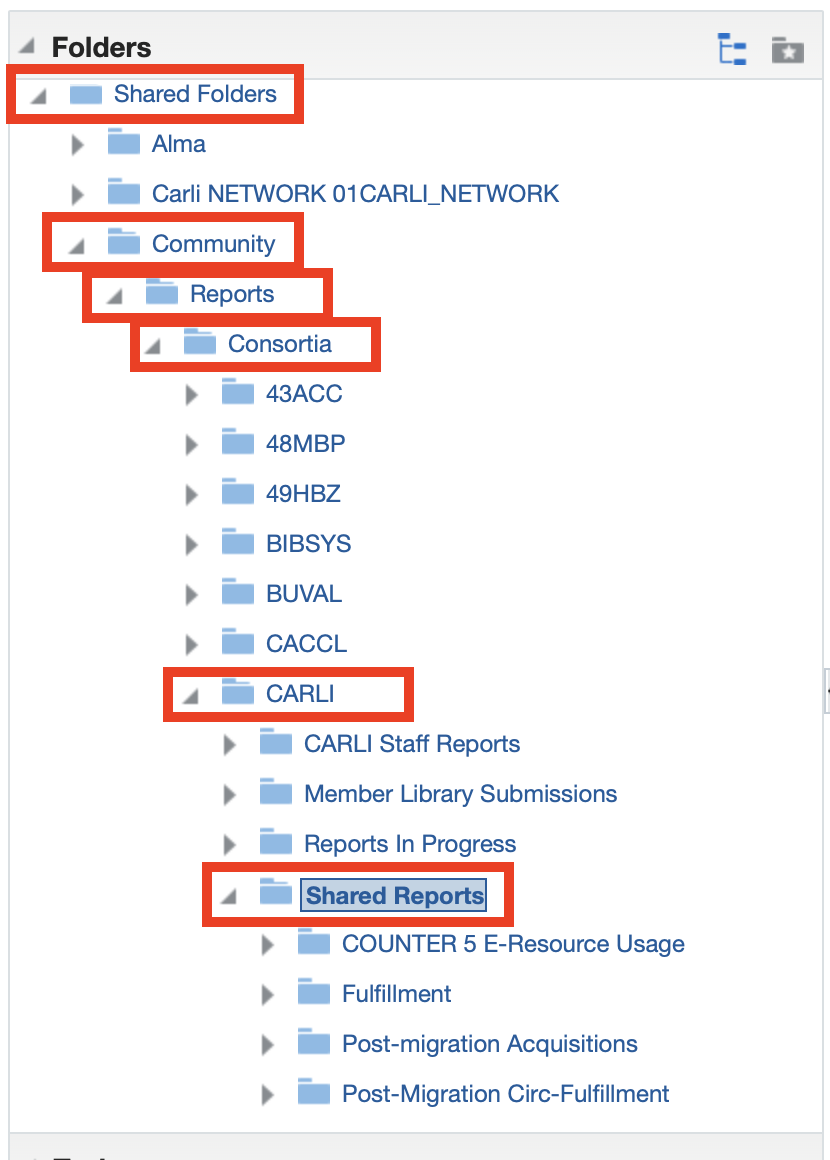
- Locate the report by name in the list. When found, select Edit.

- Click the Save As button in the top right corner of the design screen.

- Change folders into your institution's reports folder.
e.g., Shared Folders > [institution name] > Reports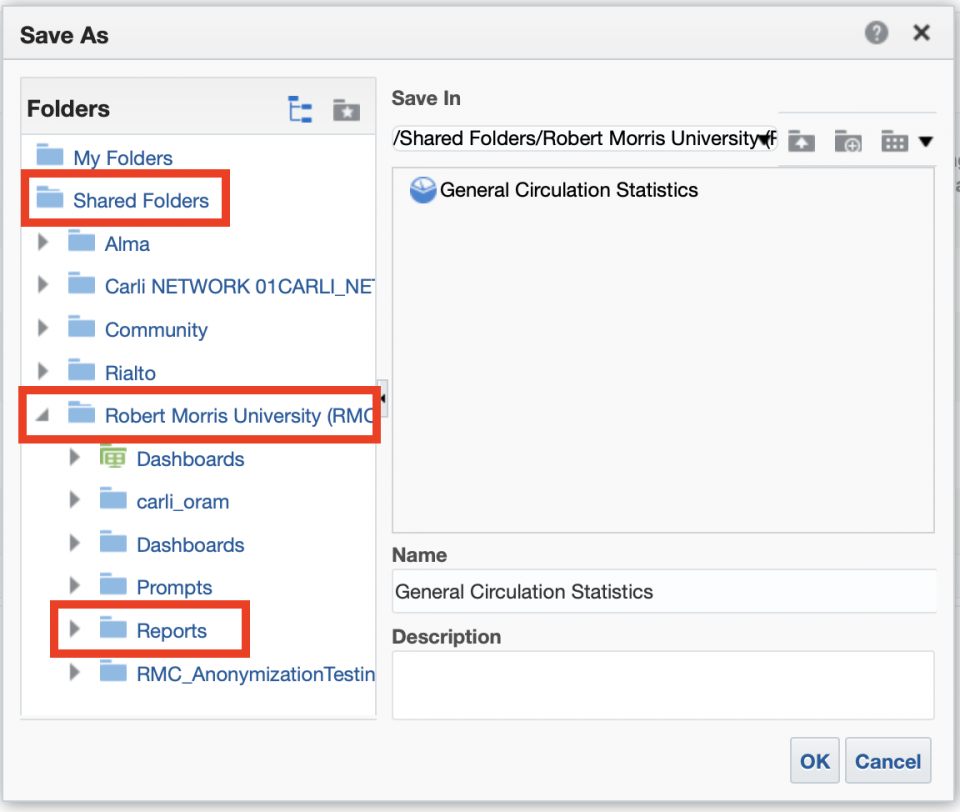
- Click OK. (We advise retaining the names of shared reports for reference, in case support is needed to troubleshoot or update the design later.)
- Click Catalog to view the report in your own folder.
- Click Edit to modify the design.

