OCLC Gateway Export Integration for Institution Zones
Alma supports a direct import from WorldCat using a TCP/IP connection. In Connexion, this is commonly known as the "Gateway Export," and it allows a record to be exported from WorldCat. In Connexion client and Record Manager, Alma will reply to the service with the MMS ID of the record that was saved.
Every I-Share library has been configured with the gateway export integration documented here. These settings are applied to records only when the gateway export connection in an OCLC service is targeting an institution zone. (E.g., i-share-xyz.alma.exlibrisgroup.com.) An institution may have only one OCLC import integration configured within Alma.
The General System Administrator role is required to view and modify these settings. Please consult CARLI staff prior to modifying any of these settings.
- When logged in to Alma, click the Configuration menu icon.
- From the Configuration menu, go to the General menu > External Systems > Integration Profiles.
- Locate the integration with name "Connexion" or code "IZ_OCLC CONNEXION." Click the name Connexion or click the ... menu button and select Edit.
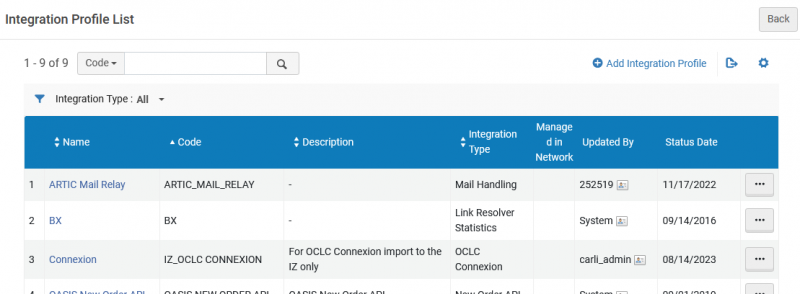
- The General Information tab contains details that identify the integration. You should not need to change this data.
- Click the Actions tab.
- Standard settings for institutions follow in the table below.
Standard Connexion integration for institution zones Setting Value Target Format MARC21 Bibliographic Normalization: Correct the data using Marc21 Bib Copy 019a to 035z Validation: Check the data using MarcXML Bib Import Serial Match Method Unique OCLC Identifier Non Serial Match Method Unique OCLC Identifier Merge Method Overlay all fields but local Do not override/merge a record with lower brief version Selected Do not override/merge record with an older version Consider Originating System Management Tags: Synchronize with External Catalog Publish Bibliographic Records Authorization: Password *See your institution's Box folder. 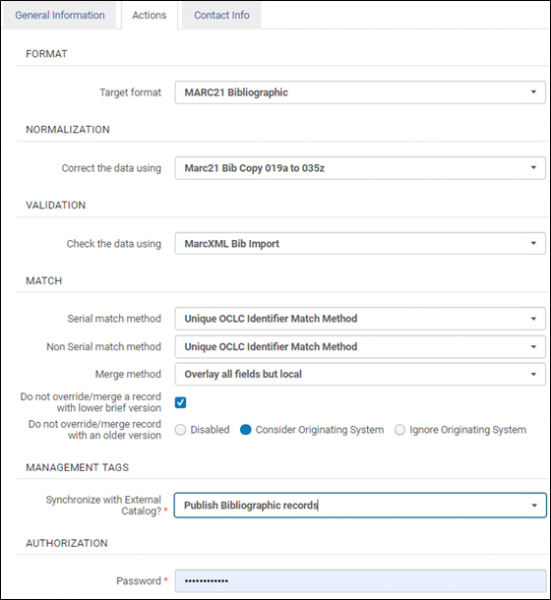
- CARLI has assigned a default value for the Authorization: Password, which may be found in the "XYZ Credentials" folder for an institution's shared folder on Box.
- You may select a more secure password for your institution. If you change this password, please communicate this to each staff member who has configured OCLC gateway export in Connexion Client, Connexion Browser, or Record Manager. If this password is lost or forgotten, you may contact CARLI support. CARLI staff will reset the password to the default.
- If you are working with one of CARLI's premium sandboxes, do not change the default password found on the CARLI Sandbox User Account document that is found in the Credentials folder.
- Settings on the Contact Information tab are optional and have not been modified by CARLI.
- If you modify any settings, click Save.

