Configuring OCLC Connexion Client for Export to Alma
OCLC Connexion is a service available to all OCLC member libraries that have a cataloging subscription, which includes all I-Share member libraries. Connexion is available via both a web browser and a desktop-based client, and is one of several options for transferring records from WorldCat to Alma. Instructions for exporting are covered separately.
The following instructions cover the settings needed to configure the Connexion client software to export bibliographic records from WorldCat a zone specified in the settings. For many libraries, this will be a one-time setup process per workstation.
Settings for Different Zones
Connexion Client allows multiple Gateway Exports when the host URLs differ, so it is fine to have exports set up to both your IZ and NZ. Refer to the following table to create settings for each different zone (e.g., your institution zone, the Network Zone, one of the premium sandboxes). Enter the host name exactly as found; do not enter a protocol (e.g., https://) before the host name.
| Zone | Host Name | Logon ID |
|---|---|---|
| Institution | i-share-xyz.alma.exlibrisgroup.com | 01CARLI_XYZ |
| Network | i-share-network.alma.exlibrisgroup.com | 01CARLI_NETWORK |
| Sandbox | sandbox02-na.alma.exlibrisgroup.com | 01CARLI_ABC |
| Network Sandbox | sandbox02-na.alma.exlibrisgroup.com | 01CARLI_NETWORK |
In the table above, "XYZ" represents your institution's three-letter CARLI code. Settings may be case sensitive, so follow the capitalization as shown. For sandboxes, "ABC" represents the institution code associated with a given sandbox. See Alma Sandbox Information for more details.
Passwords for institution zones, the network zone, and sandboxes, may be found in the XYZ Credentials subfolder for your institution's Box account.
Configuration Instructions
- Open the Connexion client on your workstation.
- Select the Tools menu > Options.
- Click the Export tab.
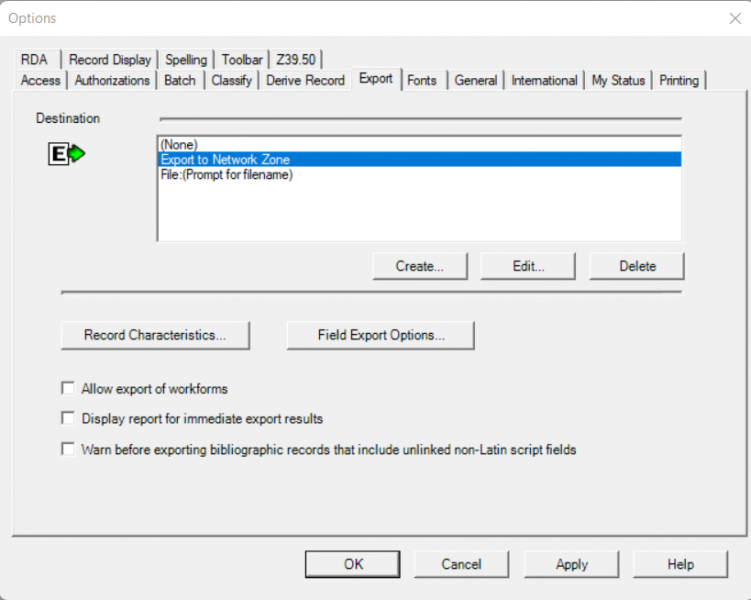
- Click Create.
- In the New Export Destination box, select OCLC Gateway Export. Then click OK.
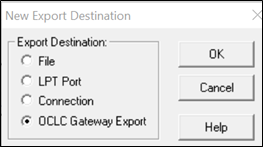
- In the Local System Settings box that appears, enter details according to the following table.
Common gateway export settings for all I-Share Zones Setting Any Zone Host Name See Host Names and Logons table Port 5500 Options: Permanent Connection unchecked Options: Notify Host Before Disconnect unchecked Options: Print Results to Default Printer institution preference Options: Timeout 90 Options: Retries 3 Options: Delay 0 Send Local System Login ID and Password checked Logon ID See Hosts and Logons table Password Send User ID unchecked - Click OK.
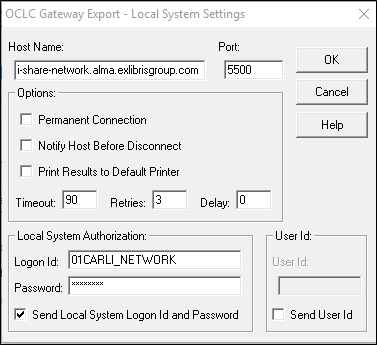
- When prompted to select a Gateway Destination Name, enter a phrase to indicate which zone you have configured. E.g., "Export to Network Zone" or "XYZ IZ" or "Sandbox 1".
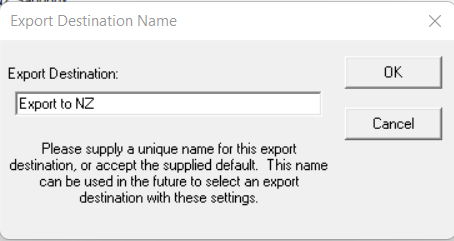
Additional Export Settings
Some Connexion client settings apply to all exports regardless of destination. The following configuration may be necessary the first time after installation only. It may be good practice to review these settings before beginning any new exports.
The Record Characteristics window controls the record format and character set for the exported data. Alma's import integration requires MARC21 and UTF-8.
- When viewing the Options screen, click Record Characteristics.
- Select MARC 21 and UTF-8 Unicode for both bibliographic records and authority records. Then click OK.
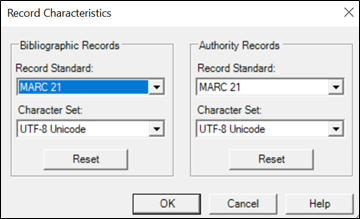
- Select the Batch tab.
- Under Record Actions > Perform local actions in batch, make sure that Bibliographic Record Export remains Unchecked.
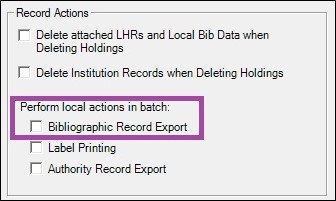
- Click OK.
Troubleshooting
Some libraries may encounter problems where the Connexion client will crash after the cataloger exports a record. In reviewing your export settings, watch for the following:
- In the host name field, only include the host name as listed above. Including other text, such as "https://" or a "/" after the host name may corrupt the gateway settings.
- Make sure that the host name and the Logon ID correspond to each other. For example, for i-share-network.alma.exlibrisgroup.com, use logon ID 01CARLI_NETWORK.
OCLC has identified a few additional possible causes for this issue:
Permanent Connection setting is checked.
Gateway connections file is corrupt.
Alma integration port is unavailable.
Local firewall settings may block connection.
Consult OCLC's Connexion troubleshooting documentation or OCLC support for other issues not found here.
Updated May 15, 2025

