Export Records from OCLC WorldShare Record Manager to Alma
This document identifies the typical process for exporting records to Alma using the Record Manager service in WorldShare Metadata. These instructions assume that you have already configured Record Manager for export; see Configuring WorldShare Record Manager for Export to Alma.
Record Manager offers two modes for exporting records: Direct Export sends one record at a time; Export Lists support sending multiple records in a sequence. In either case, Alma will accept only a bibliographic record; Alma cannot create inventory at the same time as import using these export methods.
CARLI encourages library staff to consult OCLC's WorldShare Record Manager documentation for resources on searching and navigating Record Manager and using any OCLC-specific functionality.
Connecting to Record Manager
Record Manager is a service found in WorldShare Metadata. Each I-Share institution should have access to this platform as part of its OCLC Cataloging subscription. Access to Record Manager is done via username and password.
- Sign in to WorldShare Metadata.
- If this is your first time (or if your browser history has been cleared), select your institution by name, zip code, or OCLC symbol; then click Continue.
- Enter your WorldShare username and password.
- Select your institution, library, or branch, and click OK. (Optionally, tick the box to set the choice as your account's default.)
- Click the Metadata tab.
- Under Metadata, click and expand the Record Manager menu.
You may now perform a basic search of the WorldCat online catalog for bibliographic records, perform an advanced search, or create a new record and save it to WorldCat.
Direct Export
Begin by searching WorldCat for a bibliographic record that matches the resource that you have to catalog. You may need to review several different records before identifying the correct choice.
- While viewing the record that you want to export, click the Record menu, select Send To, then select Local System (via TCP/IP).
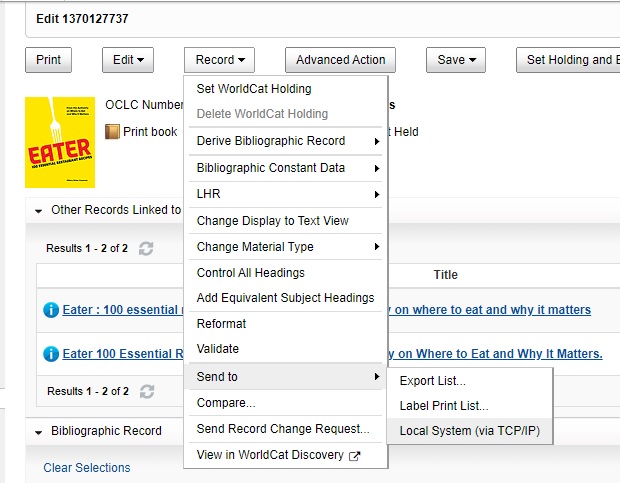
- Record Manager will connect to Alma and attempt to load the record. If successful, Record Manager will display a success message along with the MMS ID number of the exported record.

- You may copy the MMS ID from the message, then use that record ID to search in Alma for the record using an All Titles search. Otherwise, search using the OCLC number with an All Titles search on OCLC Control Number (035a).

Export Lists
You may also save records to an export list, then generate the exported records at a later time. This option is also suitable for producing a single file of records that may be imported in bulk using an Alma import profile.
- While viewing the record that you want to export, choose one of the following options to add the record to an export list:
- Click Set Holding and Export.
- Click the Record menu, select Send To, then select Export List...
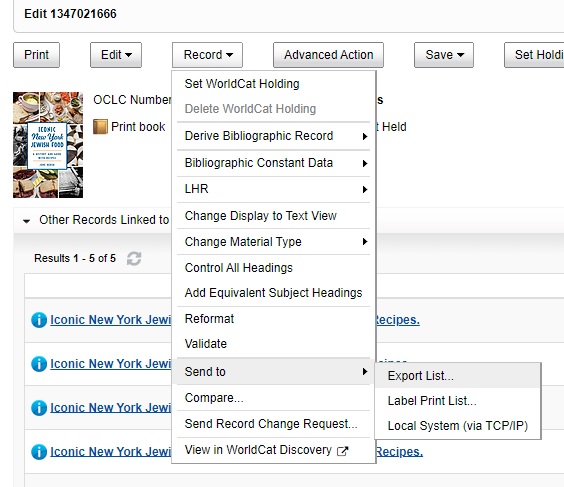
- Record Manager will display a screen of export lists.
- Select the list that you want to save records, then click Add.
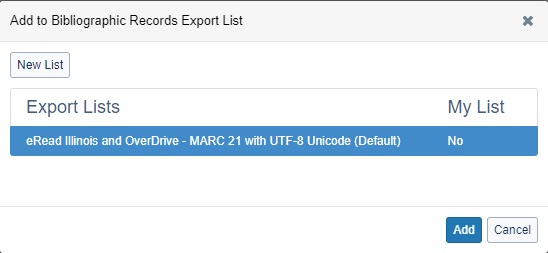
- If no lists exist yet or you want to create a new list, then click New List.
- The screen will refresh with new options; enter the Export List Name then click Create and Add to List.
- Continue searching and selecting records for export. When you are ready to export the records, click the Export Lists button on the Record Manager menu.
- Click the Bibliographic tab of the lists screen.
- Click the name of the list that contains the records you plan to export.
- If the list contains any records from past exports, select those records with the checkbox, then click Delete > Delete (#), where # is the number of selected records.
- When you have the list ready, click Export All (#), where # is the number of records in the list; then click Send to Local System (via TCP/IP).
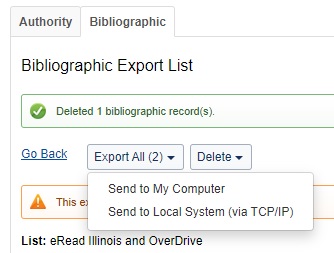
- You may see the screen dim with a "Loading, please wait" message while Record Manager connects to Alma.
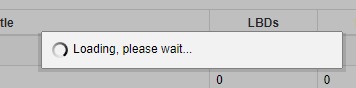
- If successful, Record Manager will display a success message along with the MMS ID number(s) of the exported record(s).
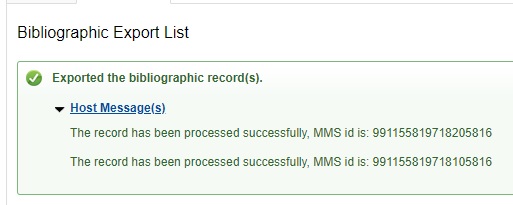
- Copy the MMS ID data from the message, then use that data to search in Alma for the record using an All Titles search.
Error Messages and Troubleshooting
When Alma receives a record exported from WorldCat, Alma will attempt to find any matching records based on the OCLC Control Number, which is found in the 035 field. Alma considers both active values in subfield a (035$a) and cancelled values (035$z; or 019$a when seen in WorldCat).
If no matching record is found, Alma will add the incoming record as new, and Record Manager should display a host message of "The record has been processed successfully." The MMS ID will be that of the new record.
If Alma finds any matching records, Alma will check for other conditions that would allow the incoming record to be merged with a single matched record. If there are no conditions blocking the merge, then Alma will merge the incoming and existing records, and Record Manager should display a host message of "The record has been processed successfully." The MMS ID listed will be that of the existing record that was replaced.
If the import is blocked for any reason, Alma will send a host message of "Import Failed" along with a reason for failure. Some failure reasons may be technical, and others will indicate problems between the exported record and one or more matching records in Alma. In some cases, a cataloger may need to choose a different import method to complete the import.
| Import Failed Reason | Cause | Steps to Resolve |
|---|---|---|
| No integration profile found for institution 01CARLI_XXX | Your institution zone configuration has more than one Connexion integration profile. | Delete the profile that you are not using. |
| Logon Failed--the Logon ID and/or password is/are not valid | If a password is changed in the Connexion integration profile, and in the Gateway Export settings after the Gateway Export was created, it is likely that the change did not save correctly in Connexion | Delete and recreated the Gateway Export with the correct password. |
| The local system has closed the connection, retries exceeded. | The Gateway Export settings may be incomplete or corrupted; or, network firewall settings may have changed. | Delete and recreate the Gateway Export with the correct settings. If this does not resolve the issue, consult your local IT group and inform them that you need port 5500 as an allowed port. |
| Multi matches found for this record. | The exported record matched on two or more records in the same zone with the same OCLC number present. |
Two or more records have the same OCLC number in 035$a and or 035$z. 1) Locate and merge these records in the target zone, then try the gateway export again. 2) Choose another import method, then resolve any duplicates with a merge after importing the bib. |
| NOT_ADDED_BRIEF | The exported record matched a single bib in the target zone, BUT that bib has a higher brief level than the incoming record. |
1) Locate and edit the matching record in the Alma metadata editor. Modify the Encoding Level fixed field (Leader/17) to be the same as the record being exported. Save and release the record. Then try the export again. 2) Choose another import method, then resolve any duplicates with a merge after importing the bib. |
| NOT_ADDED_LOCKED | The exported record matched a single bib in the target zone, BUT that bib is being edited in the Alma metadata editor. |
1) If you previously searched the record and opened it in the metadata editor, go back to the metadata editor and release the record. 2) If exporting to the network zone, search the record in Alma and view the record in the metadata editor. A locked record will report the institution that has the record locked and the time it was locked. Alma will unlock records 60 minutes after the cataloger exits the metadata editor. However if waiting longer than that amount of time, you may contact CARLI support. |
| NOT_ADDED_OLD | The exported record matched a single bib in the target zone, but the 005 of that record reflects a more recent update than that of the exported bib. |
1) Your Connexion integration profile may be set prevent an existing record from being merged or replaced by an older record according to 005 values. You may choose to disable this comparison in the integration profile. 2) Import the record using another method, then resolve duplicate records with a merge after importing the bib. |

