Export Records from OCLC Connexion Client to Alma
Last updated: December 4, 2024
This document identifies the typical process for exporting records to Alma using the Connexion Client service. These instructions assume that you have already configured Connexion Client for export. Connexion Client supports configuring export destinations, as shown on Configuring Connexion Client for Export to Alma. Only one destination may be selected at a time. When exporting, Alma will accept only a bibliographic record; Alma cannot create inventory at the same time as import using these export methods.
CARLI encourages library staff to consult OCLC's Connexion Client documentation for resources on searching and navigating Connexion and using any OCLC-specific functionality.
Contents
- Open Connexion and Connect to WorldCat
- Select Your Export Destination
- Export a Single Record
- Export Multiple Records at One Time
- Errors and Troubleshooting
Open Connexion and Connect to WorldCat
- Open OCLC Connexion Client 3.1 on your workstation using a desktop shortcut or menu item.
- Connect to WorldCat using the File menu > Logon or Ctrl+F1.
- Select your authorization and password, then click OK.
- On a successful logon, a welcome screen will appear. Click Close to clear the message.
You may now choose to search WorldCat, search your online save file, search local save files, or create a new bibliographic record and save it to WorldCat.
Select Your Export Destination
Since Connexion Client supports several saved export destinations, such as the network zone or an institution zone, it is a good practice to verify that you have selected the correct destination before beginning.
- Go to the Tools menu > Options.
- Select the Batch tab.
- Under Record Actions > Perform local actions in batch, make sure that Bibliographic Record Export is unchecked.
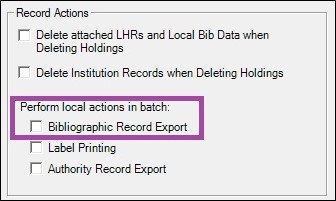
- Click Apply.
- Select the Export tab.
- Select the destination from the list of configured options, then click Apply.
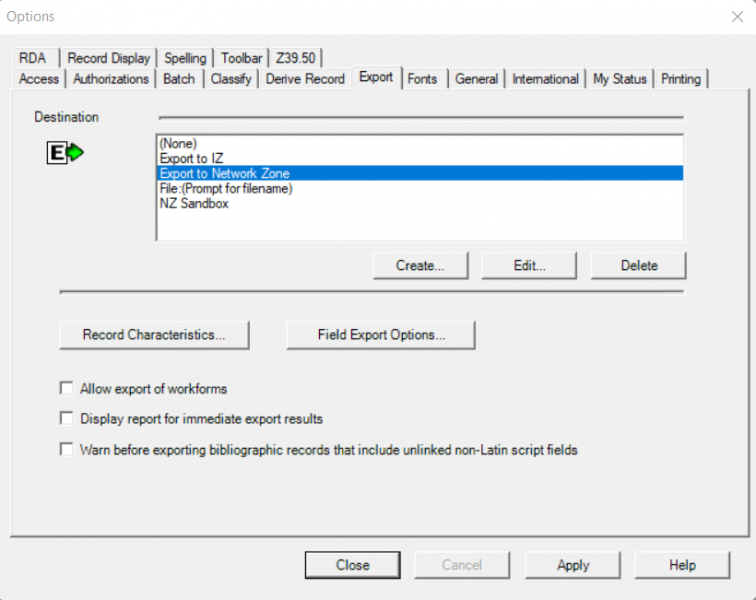
- Click Close.
Export a Single Record
Begin by searching WorldCat or a save file for a bibliographic record that matches the resource that you have to catalog. You may need to review several different records before identifying the correct choice.
- While viewing the record that you want to export, click the Action menu > Export, or use the F5 key.
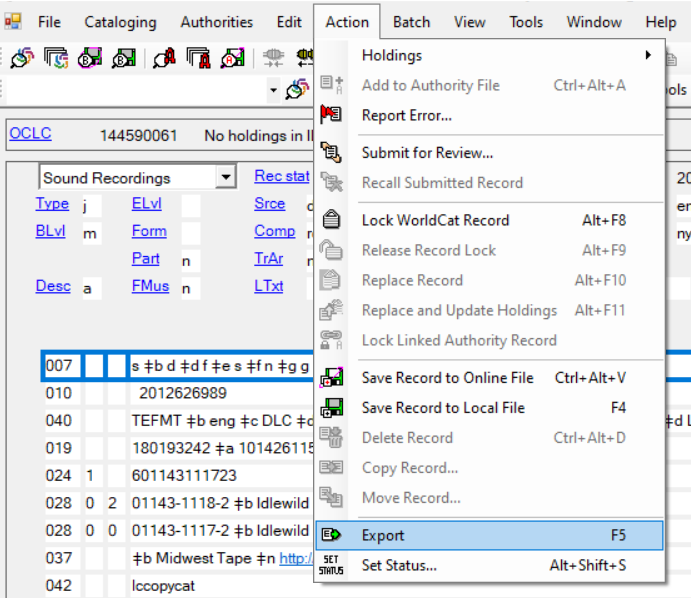
- Connexion client will open a Gateway Export Status window, attempt to connect to Alma and load the record. The status window shows the progress of the connection, and if the export is successful, the status window will display a success message along with the MMS ID number of the exported record.
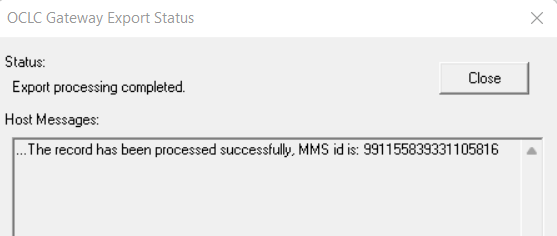
- You may copy the MMS ID from the message, then use that record ID to search in Alma for the record using an All Titles search. Otherwise, use the OCLC number to search.

- Click Close on the status window.
Export Multiple Records at One Time
The Connexion Client allows catalogers to search for and save records to a local save file. Catalogers may then prepare the records further, such as updating records to replace the WorldCat copy, or adding local data for use in Alma. Records saved in a local file may also be exported through the Gateway Export, either one at a time as shown above, or multiple records at a time.
The following instructions would apply for a cataloger who has downloaded records to a local save file. Refer to OCLC's Connexion Client documentation for more details on searching and downloading records.
- Connect to WorldCat using File > Logon, or Ctrl+F1.
- Select the correct authorization and click OK.
- Click Close to clear the welcome screen.
- To search your downloaded records, go to the Cataloging menu > Search > Local Save File, or F3.
- Click OK without entering any search values to retrieve all records in the local file.
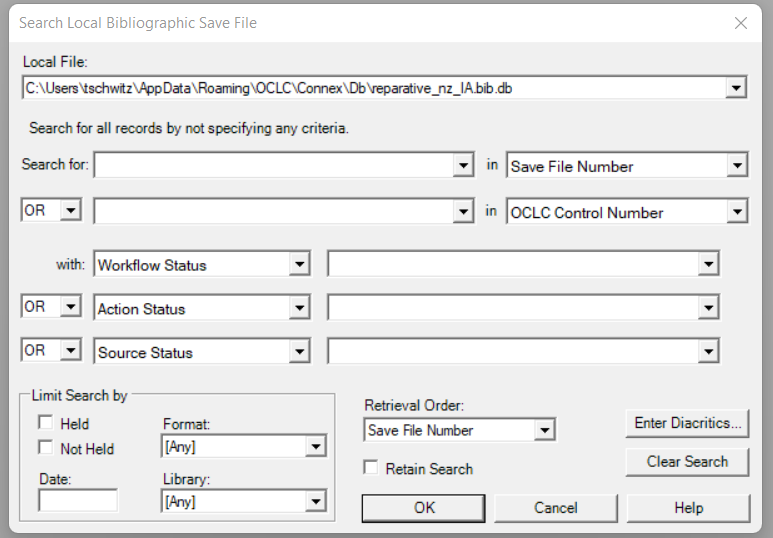
- While viewing the save file record list, select multiple records that are ready to add to Alma.
- Click the Action menu > Export, or F5.
- For each selected record, Connexion will display the Gateway Export Status window to show whether Connexion succeeds in sending the record to Alma. On success, you will see an MMS ID for the exported record.

- Click Close on the Gateway Export Status window, and then a new status window will appear until all selected records have completed. The cataloger will have to attend to this button interaction.
- Disconnect from WorldCat using File > Logoff, or Alt+F1.
The Gateway Export Status window does not identify which record is being exported. If the Status window reports "Import Failed" with an error message (see below), you may need to manually review records in the save file against records in Alma to see if updates occurred. As a result, CARLI finds this method of exporting multiple records to Alma as less effective than other options. Catalogers may wish instead to export records to a file, then import in bulk using an import profile.
Error Messages and Troubleshooting
When Alma receives a record exported from WorldCat, Alma will attempt to find any matching records based on the OCLC Control Number, which is found in the 035 field. Alma considers both active values in subfield a (035$a) and cancelled values (035$z; or 019$a when seen in WorldCat).
If no matching record is found, Alma will add the incoming record as new, and Record Manager should display a host message of "The record has been processed successfully." The MMS ID will be that of the new record.
If Alma finds any matching records, Alma will check for other conditions that would allow the incoming record to be merged with a single matched record. If there are no conditions blocking the merge, then Alma will merge the incoming and existing records, and Record Manager should display a host message of "The record has been processed successfully." The MMS ID listed will be that of the existing record that was replaced.
If the import is blocked for any reason, Alma will send a host message of "Import Failed" along with a reason for failure. Some failure reasons may be technical, and others will indicate problems between the exported record and one or more matching records in Alma. In some cases, a cataloger may need to choose a different import method to complete the import.
Some users have reported that the Connexion client crashes after clicking Export. CARLI and OCLC have documented some possible configuration causes for this issue.
| Import Failed Reason | Cause | Steps to Resolve |
|---|---|---|
| No integration profile found for institution 01CARLI_XXX | Your institution zone configuration has more than one Connexion integration profile. | Delete the profile that you are not using. |
| Logon Failed--the Logon ID and/or password is/are not valid | If a password is changed in the Connexion integration profile, and in the Gateway Export settings after the Gateway Export was created, it is likely that the change did not save correctly in Connexion | Delete and recreated the Gateway Export with the correct password. |
| The local system has closed the connection, retries exceeded. | The Gateway Export settings may be incomplete or corrupted; or, network firewall settings may have changed. | Delete and recreate the Gateway Export with the correct settings. If this does not resolve the issue, consult your local IT group and inform them that you need port 5500 as an allowed port. |
| Multi matches found for this record. | The exported record matched on two or more records in the same zone with the same OCLC number present. |
Two or more records have the same OCLC number in 035$a and or 035$z. 1) Locate and merge these records in the target zone, then try the gateway export again. 2) Choose another import method, then resolve any duplicates with a merge after importing the bib. |
| NOT_ADDED_BRIEF | The exported record matched a single bib in the target zone, BUT that bib has a higher brief level than the incoming record. |
1) Locate and edit the matching record in the Alma metadata editor. Modify the Encoding Level fixed field (Leader/17) to be the same as the record being exported. Save and release the record. Then try the export again. 2) Choose another import method, then resolve any duplicates with a merge after importing the bib. |
| NOT_ADDED_LOCKED | The exported record matched a single bib in the target zone, BUT that bib is being edited in the Alma metadata editor. |
1) If you previously searched the record and opened it in the metadata editor, go back to the metadata editor and release the record. 2) If exporting to the network zone, search the record in Alma and view the record in the metadata editor. A locked record will report the institution that has the record locked and the time it was locked. Alma will unlock records 60 minutes after the cataloger exits the metadata editor. However if waiting longer than that amount of time, you may contact CARLI support. |
| NOT_ADDED_OLD | The exported record matched a single bib in the target zone, but the 005 of that record reflects a more recent update than that of the exported bib. |
1) Your Connexion integration profile may be set prevent an existing record from being merged or replaced by an older record according to 005 values. You may choose to disable this comparison in the integration profile. 2) Import the record using another method, then resolve duplicate records with a merge after importing the bib. |
| Failed to convert marc record to marc xml | The MARC record contains fields that cannot be crosswalked to MARC XML. |
Import the record using the Search Resource option within the metadata editor. Review the record content and make corrections as needed. Contact OCLC Support for assistance with the record in WorldCat. |

