Merging Network Zone Records
Last updated: November 6, 2023
When duplicate records are found in the Network Zone, records should be merged directly in the metadata editor. Before beginning, make sure to identify which records should be included in the merge, what data should be retained, and whether both records have inventory.
Records to include in the merge:
When saving a bib to the NZ, Alma will provide an alert that matching records are found. You may choose to show them as part of saving, or you may cancel and view matches from the Tools menu. (Tools > MARC Bibliographic > Find Matches). The matching records will be displayed on the right pane of the split MDE.
Data to retain in the merge:
CARLI's default merge rule, CONSORTIUM NZ OverlayAllFieldsButLocal, will replace all fields in the target record (the record being kept) with the desired source record (typically the newer or more complete record), with exception of common local fields (09X, 59X, 69X, 9XX, plus 500, 505, 520). If the target record contains any other data that looks unique and valid for all members, be sure to copy that data, then re-add or paste the data back later.
Records have inventory:
In the Network Zone, "inventory" is considered to include portfolios shared with member libraries and the details of which institutions have physical holdings on that bib record. If inventory is present on the records being merged, then that requires use of the Merge Records and Combine Inventory function. (Tools > MARC Bibliographic > Merge Records and Combine Inventory).
Roles and Privileges
Catalogers who have either the Catalog Manager role or the Cataloger and Cataloger Extended roles will be able to merge records. Cataloger Extended may be required as the merge process deletes a record.
Catalogers must have cataloger privileges higher than the cataloging access level of the records being merged in order to complete the merge action.
Merge Process
The default match method for the CARLI network zone uses OCLC record numbers. Alma will compare record numbers found in the 035$a (the active record number) as well as the 035$z (cancelled/merged record numbers). Because of differing cataloging priorities over in previous library systems, the records that libraries contribute to the network zone may be duplicated in several ways.
- Two or more copies of the record with the same 035$a;
- One or more copy of a record with one 035$a, and one or more copies of records with cancelled record numbers as the 035$a (i.e., these are the 035$z of the first record);
- Multiple records with cancelled record numbers as 035$a, all of which may have been merged into a WorldCat record that is not present in the NZ.
Completely resolving record duplication warnings may require multiple searches to find these different bibliographic records.
WorldCat
Search WorldCat, via Connexion client or Connexion web interface or Record Manager, for the current copy of the bibliographic record. The official WorldCat system number will be found in the record header or the 001 field. Look in the 019 field for record number(s) that have been merged into the WorldCat record.
Searching the Network zone for All Duplicates
In Alma, search the network zone for the OCLC record number(s) associated with the record. This should include data found in 035$a, 035$z, and 019$a fields.
- Search All Titles where OCLC Control Number (035a). This will find only records where the OCLC number searched is only in the 035$a.
- Search All Titles where OCLC Control Number (035a+z). This will find records where the OCLC number searched may be in the 035$a or in 035$z.
When using either of the above searches, you do not need to include the prefixes found with OCLC numbers: (OCoLC), ocm, ocn, on.
Make sure you select the Network tab for your results.
When you locate a candidate record for a merge, click Edit Record to open the record in the metadata editor, or click Push to MDE to reserve the record as locked to you without opening the metadata editor. You will need at least two records open in the metadata editor to merge them.
Merge Records in the Metadata Editor
- Open the metadata editor.
- On the records/templates/rules pane, make sure to select Records, then MARC21 Bib.
- If no records are listed, click the filter and sort list button. Make sure that the Network box is ticked, and click Apply.
- Click a record in the navigation list to view each record to determine which record contains the data that should be retained.
- Click the record that will have its contents replaced.
- Click the Split Editor button, or type F6.
- Click the record that has the data that will be retained.
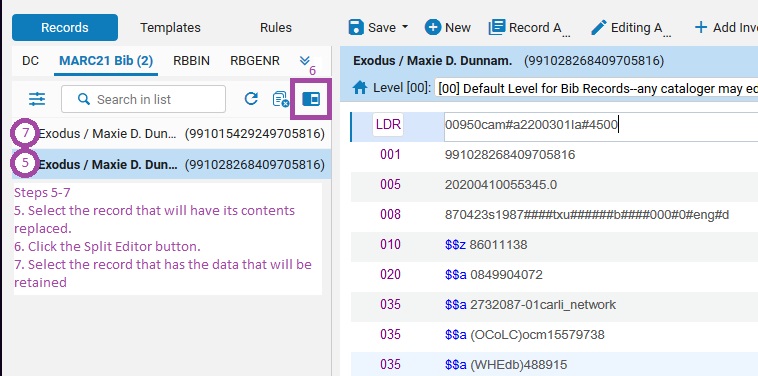
- At this time, the record with the contents being replaced will be on the left, and the record with the data to retain is on the right.
- Select the Record Actions menu, then select Merge & Combine.
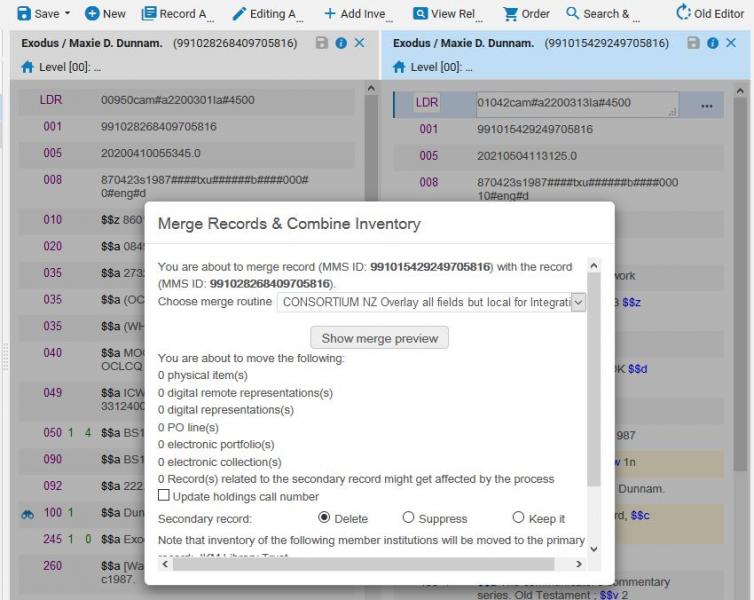
- In the Merge & Combine window, select the merge rule of CONSORTIUM NZ Overlay all fields but local for Integration Profile, Import Profile, Combine and Merge Inventory.
- Click Show Merge Preview to check how the merge will be implemented. Click OK.
- Scroll to the bottom of the merge records & combine inventory window, then click OK.
If there are more records to merge, repeat steps 4-12. When done, be sure to release the record from the metadata editor: Select the Record Actions menu, then Release Record, or type Alt+Shift+R.
Additional Documentation
CARLI Documentation
Technical Services Q&A, Network Zone Dos, Don'ts, and Duplicates, March 24, 2021
Ex Libris Documentation
Merging Bibliographic Records, subsection of the Working with Bibliographic Records document.
Navigating the MD Editor
Working with Merge Rules
Using Duplicate Title Analysis

