Cloud Apps in Alma
June 9, 2023
Cloud Apps are applications written by members of the Alma community that run inside Ex Libris products such as Alma, Primo VE, and Leganto. These apps add features beyond the core functionality found in the products themselves.
While Cloud Apps are vetted by Ex Libris for security and functionality, your institution should research individual Cloud Apps before using them in production. Library staff are responsible for any outcomes from using Cloud Apps. Cloud Apps can be tested in any of the Alma Sandboxes.
Additional information on Cloud Apps is available at the following Ex Libris Knowledge Center page: Configuring Cloud Apps
Page Contents
Enabling Cloud Apps in Alma
Limiting Cloud Apps users can install
More on Cloud Apps
CARLI Cloud App: Letters addressFrom Editor
Enabling Cloud Apps in Alma
To begin using Cloud Apps, users must enable the feature in configuration:
- Select the Cloud Apps Configuration page from the Alma General Configuration menu (Configuration Menu > General > General Configuration).
- Click Enable Cloud Apps. This opens a page on the Developer Network.
- Read the Cloud Apps agreement and select the acknowledgment check box.
- Select Activate Cloud Apps.
- Return to the Alma tab and refresh to find and activate the app(s) you want to enable.
- Log out of Alma and then log back again.
The Cloud Apps icon ![]() appears in the top toolbar. Once this is enabled, users can add allowed Cloud Apps to their App Menu. See Limiting Cloud Apps Users can install below for more information on allowing and hiding specific Cloud Apps.
appears in the top toolbar. Once this is enabled, users can add allowed Cloud Apps to their App Menu. See Limiting Cloud Apps Users can install below for more information on allowing and hiding specific Cloud Apps.
Note that enabling allowed Cloud Apps is user-based; enabling one for yourself will not activate that application for other users at your institution.
Limiting Cloud Apps users can install
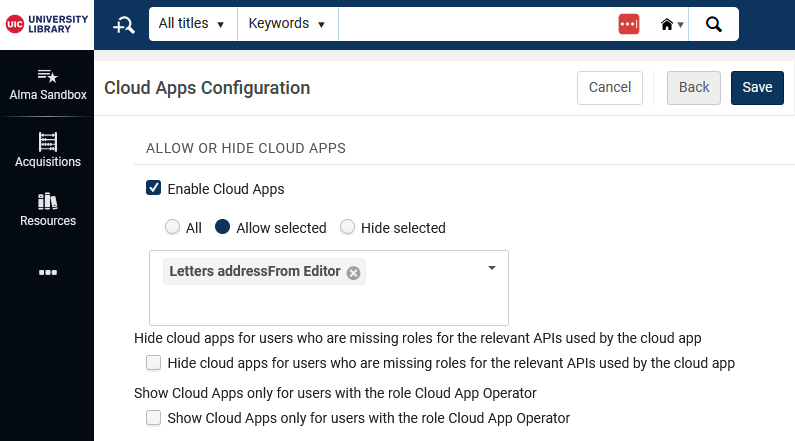 The Cloud App library is vast. To prevent users from installing apps that have not been vetted, your institution may want to limit which Cloud Apps can be installed by your users.
The Cloud App library is vast. To prevent users from installing apps that have not been vetted, your institution may want to limit which Cloud Apps can be installed by your users.
To limit which Cloud Apps can be installed by users in your institution:
- Select the Cloud Apps Configuration page from the Alma General Configuration menu (Configuration Menu > General > General Configuration).
- In the Allow or Hide Cloud Apps section, choose All, Allow Selected, or Hide Selected to define which Apps the users will see.
- When choosing Allow Selected or Hide Selected, select the down arrow and choose which Apps to hide or allow.
- Select Save.
Limiting Cloud App Access By Permissions
In the August 2024 Alma release, Ex Libris added two new options for controlling the usage of cloud apps in the institution. The administrator can configure one, both, or neither of these options.
- The administrator can configure cloud apps to be available for activation only by users with the relevant role/s required by that cloud app. This is done by selecting the "Hide cloud apps for users who are missing roles for the relevant APIs used by the cloud app" checkbox.
- The administrator can control which users can activate and use cloud apps by giving specific users the new Cloud App Operator role. This is done by selecting the "Show Cloud Apps only for users with the role Cloud App Operator" checkbox.
More on Cloud Apps
Ex Libris YouTube channel: Cloud Apps in Alma (4:22)
Ex Libris YouTube channel: Getting More out of Alma with Cloud Apps (56:15)
Ex Libris Developer Network: Ex Libris Cloud Apps
CARLI Cloud App: Letters addressFrom Editor
CARLI has developed a Cloud App to facilitate editing the addressFrom field in Alma letters. The addressFrom field is the "From:" field in the email's header. It is important to set this as something your users will recognize as coming from your institution, rather than the default address provided by Ex Libris. Additional information about this can be found on our Alma: Editing Letter Content page.
Note: The Letters addressFrom Editor Cloud App will not be able to edit the addressFrom field of any Alma letter that has been previously toggled off and/or disabled via the Alma user interface. Those disabled letters are not visible in the Cloud App.
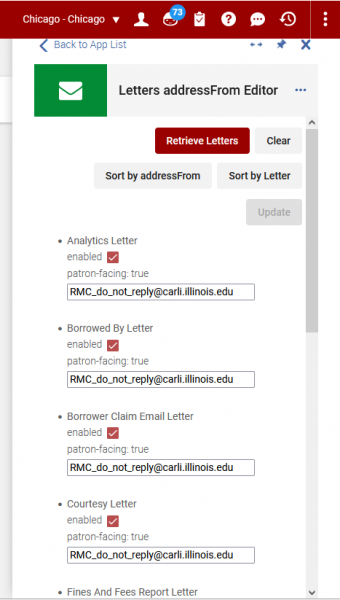 Activating the Letters addressFrom Editor Cloud App
Activating the Letters addressFrom Editor Cloud App
- From the Alma Welcome Screen, click the Cloud App button
 in the upper right corner of the header to open the Cloud App Center.
in the upper right corner of the header to open the Cloud App Center. - In the Cloud App Center, find the Letters addressFrom Editor under the Available Apps tab or by clicking the magnifying glass and searching for it by name.
- Click on Letters addressFrom Editor in the list and click the Activate button to install the app.
- The Letters addressFrom Editor will now appear in your Activated Apps list.
Opening the Letters AddressFrom Editor Cloud App
- From the Alma Welcome Screen, click the Cloud App button
 in the upper right corner of the header to open the Cloud App Center.
in the upper right corner of the header to open the Cloud App Center. - A window will appear showing a list of your Activated Apps.
- The Letters addressFrom Editor should appear in this list. If not, see Activating the Letters addressFrom Editor Cloud App above.
- Click the app in the list to bring up the screen for editing your addressFrom addresses. The app is now ready to be used by following the steps below.
Using the Letters AddressFrom Editor
To configure letters with this Cloud App, you must have the following role:
General System Administrator
- Once in the application, click Retrieve Letters to retrieve the list of addressFrom fields for your Alma letters.
- The Sort by buttons will reorganize the list by letter name or by email address.
- Using the checkbox for each letter, the addressFrom field can be enabled or disabled.
- Edit the email address in the text field to the desired From email for that letter.
- To save your changes, click the Update button which can be found both at the top and bottom of the list.
For assistance with Cloud Apps or the Letters addressFrom Editor, contact CARLI Support.

