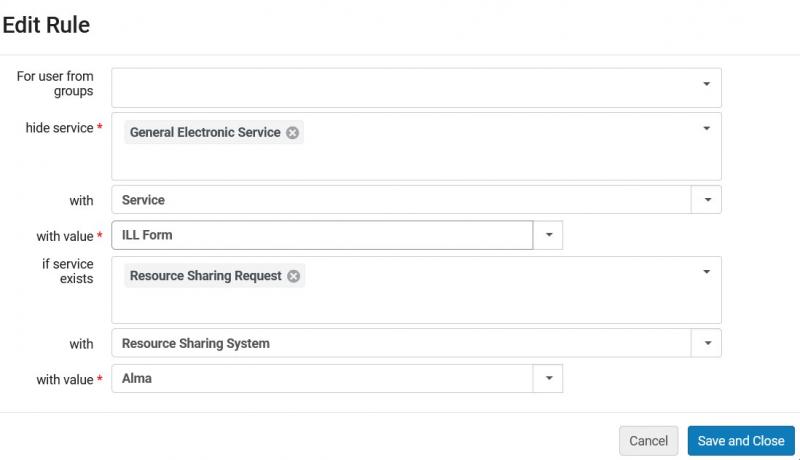InterLibrary Loan-Related Display Logic Rules
Revised: Sept. 3, 2024
Background and Documentation
Display Logic Rules control the conditions for display of Alma Services in Primo VE's Get It and View It sections. They are configured on the Discovery Interface Display Logic page in Alma Configuration > Fulfillment > Discovery Interface Display Logic > Display Logic Rules. This page contains some optional recipes for controlling the presentation of e-collections with Display Logic Rules that I-Share institutions may choose to configure.
To configure Display Logic Rules (DLR) for Primo VE, you must have the Alma user role of General System Administrator or Fulfillment Administrator.
Ex Libris documentation
In the complete Ex Libris documentation on DLRs, read how to Add Display Logic Rules for Primo VE.
For a demonstration of how to configure DLRs, watch the Ex Libris Discovery-Display Logic Rules training video (6 mins).
Related CARLI documentation
CARLI-required Display Logic Rules for I-Share Institutions - Information only. These rules are already in place in all I-Share Alma instances having been created for you by CARLI or Ex Libris staff. Do not edit these rules in your own Institution Zone (IZ).
I-Share Display Logic Rules Recipes for Requesting in Primo VE - Optional recipes you may configure in your IZ for controlling the presentation of local and I-Share request links with Display Logic Rules.
Display Logic Rules for Electronic Resources - Optional recipes you may configure in your IZ for controlling when certain full-text e-collections will appear over others.
InterLibrary Loan and Alma General Electronic Services (GES) - Information on how to add a GES for ILL services like ILLiad and Tipasa.
Rules related to Interlibrary Loan Services
Hide the ILL General Electronic Service when Full Text is Available
This documentation assumes your library has already defined InterLibrary Loan (ILL) services as General Electronic Services (GES) in Alma. More information on how to define ILL GES services.
The instructions below will hide the ILL General Electronic Service for Articles if there is any full text option available online.
How to define the DLR:
- Go to Alma Configuration > Fulfillment > Discovery Interface Display Logic > Display Logic Rules
- Click on Add Rule to create a blank rule.
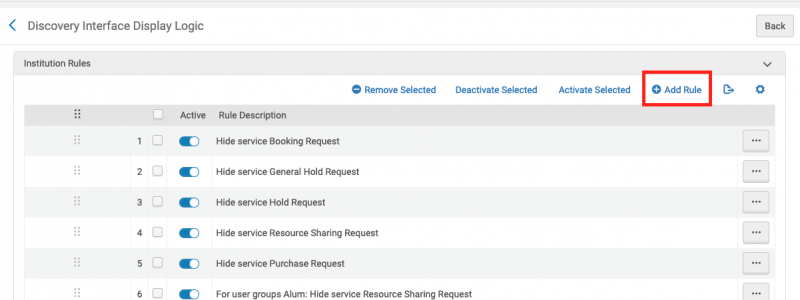
- In the "hide service*" box, select "General Electronic Service". The options below will change once that selection is made.
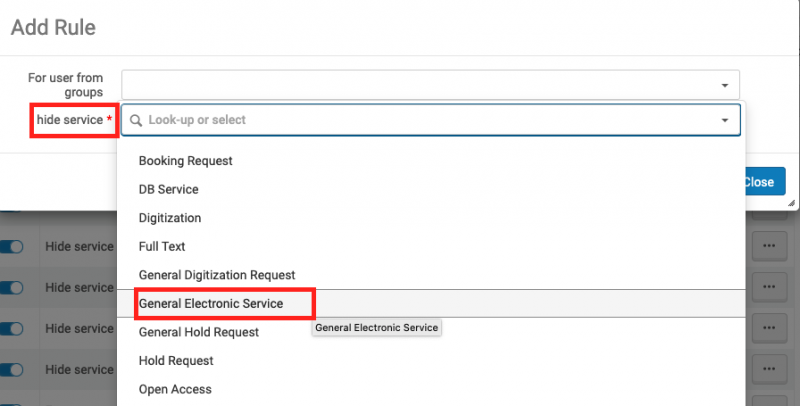
- Select "Service" for the "with" value.
- Select the ILL General Electronic Service you wish to hide for the "with value*" option. In this example it is "ILLiad for Articles."
- Select "Full Text" for the "if exists service" option.
- In this example, we do not want the not want the "ILLiad for Articles" option to show if any full text online source is available. So we leave the second set of "with" and "with value" boxes blank. In this context, blank means "all."
An example of the completed rule values for hiding the ILLiad for Articles option in Primo VE when there is full text for the resource:
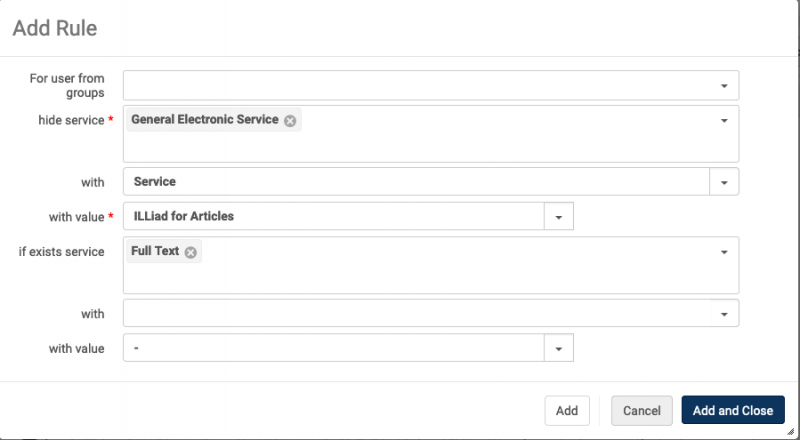
8. Click "Add and Close" to save the new DLR. Or, if you are editing an existing rule, click "Save and Close".
Hide ILL General Electronic Service when Full Text from Specific Electronic Collection is Available
How to define the DLR:
- Follow steps 1 through 6 from the "How to Hide the ILL General Electronic Service when Full Text is Available" rule above.
- Once the values are filled in, select "Electronic Collection" for the second "with" option (below the "if exists service" section).
- In the second "with value *" box, select the specific e-collection you wish to choose.
- Click "Add and Close" to save the new rule.
This example rule will not display the ILLiad for Articles GES if there is full text available in "Academic Journals Free."
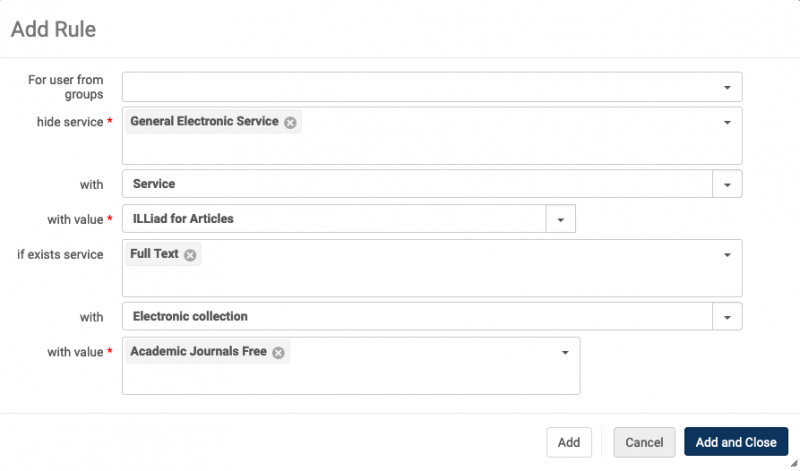
Hide ILL General Electronic Service when Full Text Available from Specific Interface or Vendor Family
How to define the DLR:
- Follow steps 1 through 6 from the "How to Hide the ILL General Electronic Service when Full Text is Available" rule above.
- Once the values are filled in, select "Interface" for the second "with" option (below the "if exists service" section).
- In the second "with value *" box, select the specific interface or vendor you wish to choose.
- Click "Add and Close" to save the new rule.
This example rule will not display the ILLiad for Articles GES if there is full text available in "JSTOR."
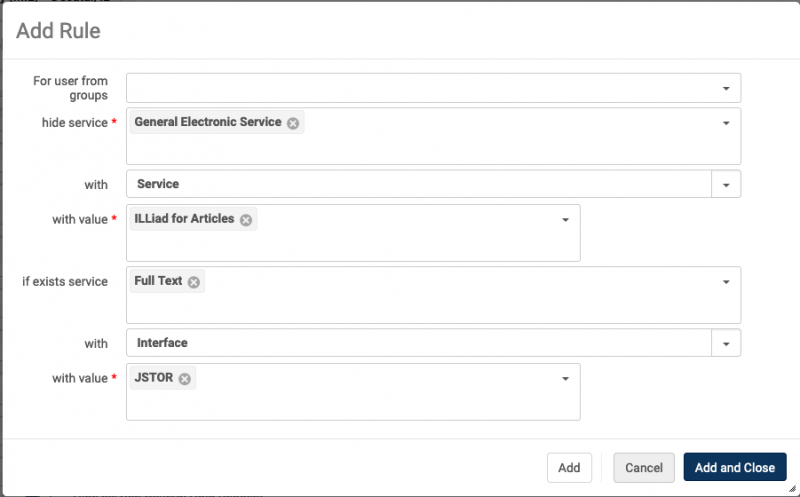
Prevent Specific Patron Groups from Using the ILL General Electronic Services
How to define the DLR:
- Go to Alma Configuration > Fulfillment > Discovery Interface Display Logic > Display Logic Rules
- Click on Add Rule to create a blank rule.
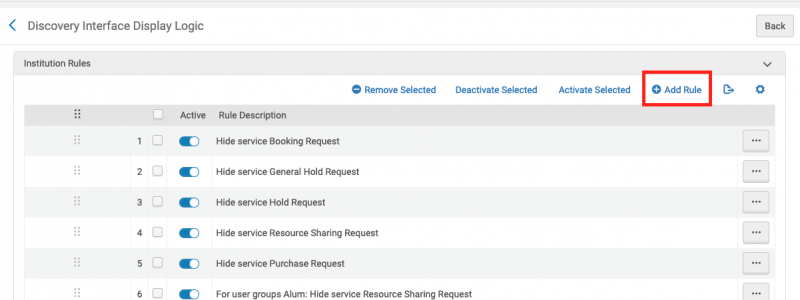
- In the "for user from groups" box, select the user groups you wish to exclude from using the ILL General Electronic Service.
- In the "hide service*" section, choose "General Electronic Service".
- In with "with" section, choose "Service"
- In the "with value*" section, choose the GES you wish to exclude the patron groups from accessing.
- Click "Add and Close" to save the rule.
This example rule will not display the "InterLibrary Loan/Get a copy?" GES if the patron is in groups "ALUM" or "EXTNURALUG."