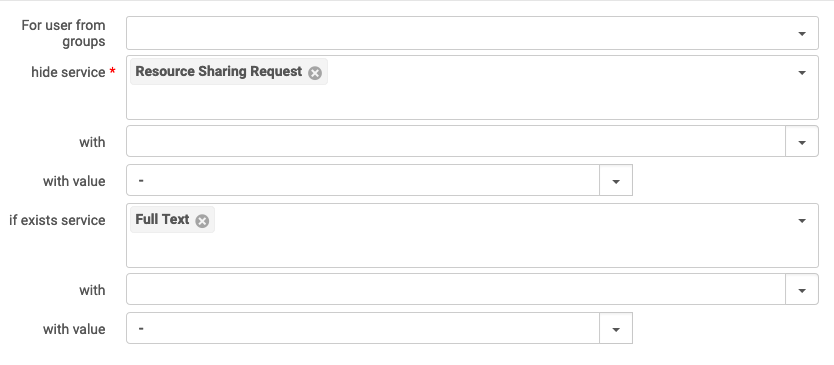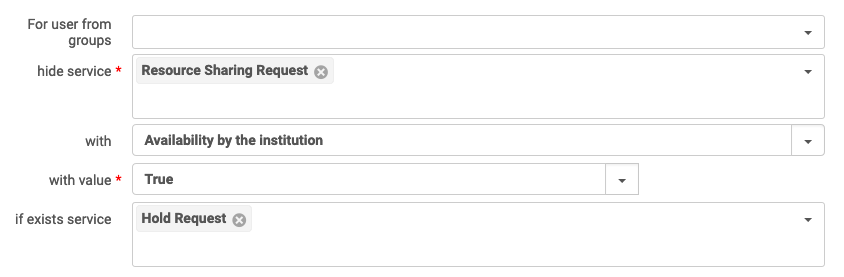I-Share Display Logic Rules Recipes for Requesting in Primo VE
Revised: June 26, 2024
Background and Documentation
Display Logic Rules control the conditions for display of Alma Services in Primo VE's Get It and View It sections. They are configured on the Discovery Interface Display Logic page in Alma Configuration > Fulfillment > Discovery Interface Display Logic > Display Logic Rules. This page contains some optional recipes for controlling the presentation of request links with Display Logic Rules that I-Share institutions may choose to configure.
To configure Display Logic Rules (DLR) for Primo VE, you must have the Alma user role of General System Administrator or Fulfillment Administrator.
Ex Libris documentation
In the complete Ex Libris documentation on DLRs, you can read how to Add Display Logic Rules for Primo VE.
For a demonstration of how to configure DLRs, watch the Ex Libris Discovery-Display Logic Rules training video (12 mins).
Related CARLI documentation
CARLI-required Display Logic Rules for I-Share Institutions - Information only. These rules are already in place in all I-Share Alma instances having been created for you by CARLI or Ex Libris staff.
Display Logic Rules for Electronic Resources - Optional recipes for controlling when certain full-text e-collections will appear over others.
Interlibrary Loan-Related Display Logic Rules - Optional recipes for controlling when ILL-related services display.
Rules related to Local Request Links and I-Share/AFN Request Links
I-Share institutions can control the behavior of when Local request links and I-Share/AFN request links appear to users in Primo VE using Display Logic Rules.
The local request function is known as "Hold Request" in Alma; I-Share/AFN request function is known as "Resource Sharing Request" in Alma.
By default, the local "Hold Request" link is labeled Request in Primo VE and the I-Share/AFN "Resource Sharing Request" link is labeled I-Share in the Primo VE Get It section of the full record. Institutions may change the labels for these links, if desired.
Hide the local Request link when the local item is not available to request
This recipe requires you to create one General Electronic Service (GES) and two DLRs. The GES will determine if the local item is available or not available. The first DLR will then use that information to hide the local Request (Hold Request) link if the item is unavailable; the second DLR will hide the link created by the GES because it is not meant to display in Primo VE.
How to define the GES and two DLRs:
1. Go to Alma Configuration > Fulfillment > Discovery Interface Display Logic > General Electronic Services
2. Click on Add Service and complete the fields as follows:
Service Code: ItemNotAvailableLocally
Service Name: Item Not Available Locally
Service Description: This service will display when the local item is not available. It will be used by a DLR to hide the Local Request link when local item is not available. It will be hidden from display by another DLR.
Is this a Document Delivery/ILL service? Yes
Display Location: Getit & How To Getit
URL Template: urlnotneeded
Item Level: No
3. Click Add and Close.
4. On the list of General Electronic Services, Edit the Service you just created from the Ellipsis button and configure these two additional fields:
Enable without login: No
Disable Service: When resource is owned by the institution and available
The finished Service Details tab should look like this:
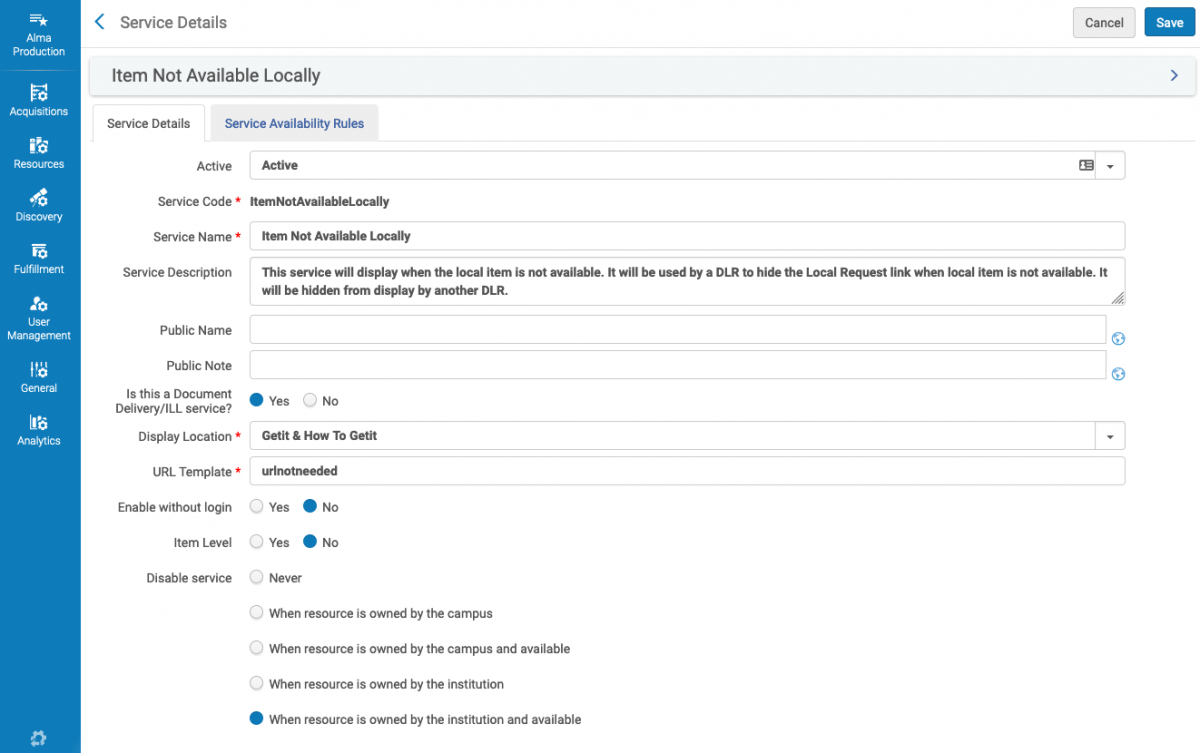
5. On the Service Availability Rules tab, in the Default Rule section, for the "Default general electronic services rule," click the Ellipsis button > Edit and change the Output Parameters to IsDisplay = True
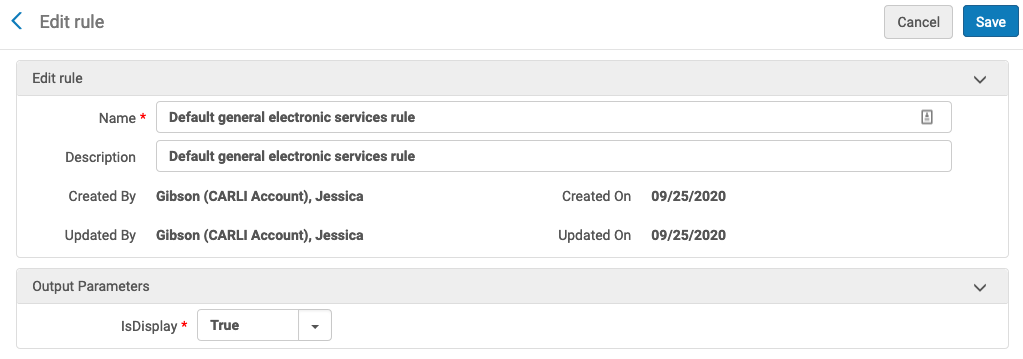
6. Click Save.
7. Return to the Service Details tab and click Save. The GES is complete.
8. Go to Alma Configuration > Fulfillment > Discovery Interface Display Logic > Display Logic Rules
9. Click on Add Rule to create the first DLR for this recipe.
hide service: Hold Request
if exists service: General Electronic Service
with: Service
with value: Item Not Available Locally
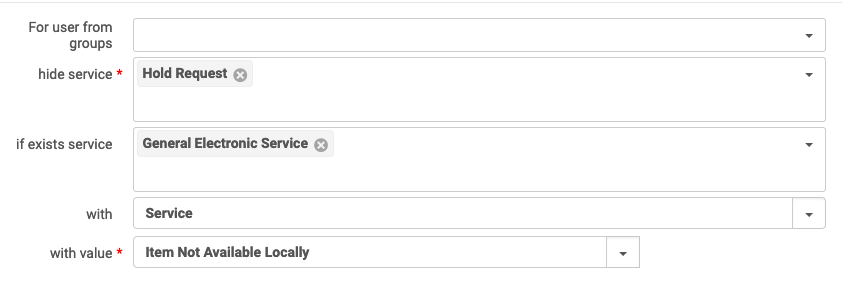
10. Click Add and Close. The first DLR is complete.
11. Select Add Rule to create second DLR for this recipe.
hide service: General Electronic Service
with: Service
with value: Item Not Available Locally
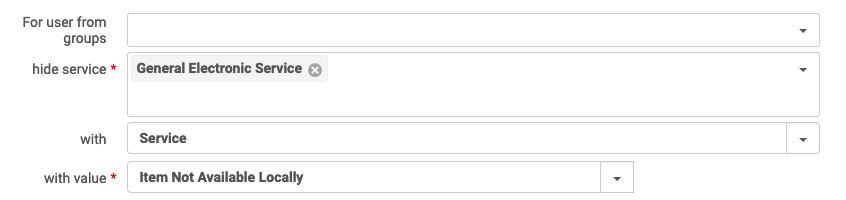
12. Click Add and Close. The second DLR is complete.
Appearance in DLR Institution Rules list; they must be in this order relative to each other:

Rules related to Digitization and Purchase Request links
Hide the Purchase Request link
This rule was configured and enabled by default in Alma to hide the Purchase Request link. If your institution has not configured Purchase Requests in Alma, you should keep this DLR Active to hide the Purchase Request link. If you do configure Purchase Requests in Alma, they will enable both staff using Alma and users in Primo VE to request that your library purchase a resource, and you will want to disable this DLR.
Navigate to Alma Configuration > Fulfillment > Discovery Interface Display Logic > Display Logic Rules and select Add Rule
How to define the DLR:
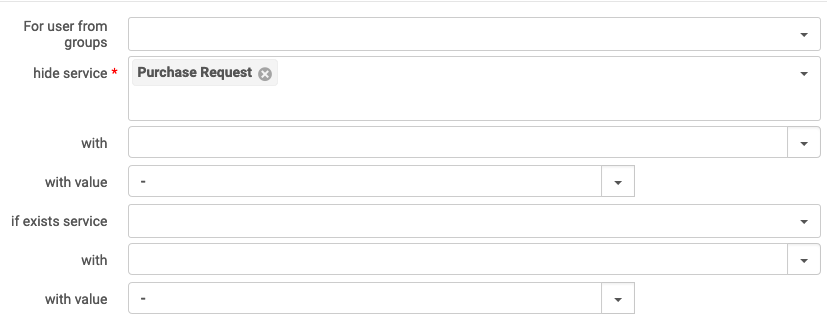
Appearance in Institution Rules list:

Hide the Digitization and/or General Digitization request links
If your institution has not configured the Digitization features of Alma to allow users to request digitization of a resource, you should use a DLR to hide the Digitization and General Digitization services to make sure that these links to not display in Primo VE.
- The "General Digitization Request" option displays in the request options when there are no items on the holdings record.
- The "Digitization Request" link displays in the request options at the title level when all items are monographs (without description) or there are no holdings.
Navigate to Alma Configuration > Fulfillment > Discovery Interface Display Logic > Display Logic Rules and select Add Rule
How to define the DLR:
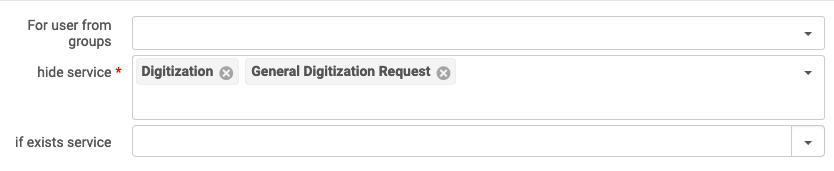
Appearance in Institution Rules list:

Out-of-the-box Rules Active by Default in Alma
Alma Configuration came with three additional Display Logic Rules that are Active by default. These rules apply to Digital Representations. CARLI I-Share's Alma/Primo VE contract does not include Alma Digital, so these rules are not relevant to our implementation; however, having these rules here and Active does no harm.