How To: Lost Processes in Alma
Overview
Updated 9/24/2024
All I-Share libraries are responsible for returning (aka "discharging") undamaged items from the user's record in Alma before re-shelving the items or sending them on to their next destination, whether that next destination is within the same institution (that is, from one library branch to another) or at another I-Share institution.
After anonymization is enabled in Alma (at a future date, yet to be determined) following CARLI's Privacy Policy, once the item is returned from the user's account in Alma, you break the link between the item and patron.
Notes on Lost items and related Fines and Fees:
- Alma does not have a "Lost Item Counter" like Voyager had.
- As such, users are NOT blocked by the number of materials they have in the Lost process, and no counters need reset as part of lost workflows.
- Users may be blocked by the total amount of fines/fees they owe, if their total exceeds the "Max Cash" allowed to be owed for their user group.
- As of January 1, 2021, CARLI member institutions no longer charge Lost Item Processing fines for any transaction.
- It is possible that some Lost Item Processing fines migrated from Voyager, Sierra, Koha, etc. to Alma, or, were assessed to a user's record in Alma before 1/1/2021.
- For items that were assigned the Lost process in Voyager, Sierra, Koha, etc., and that Lost process was migrated to Alma:
- Alma will NOT automatically remove the lost replacement cost for the item when the item is returned.
- Library staff will need to review the Lost Items Found Yesterday report regularly to manually waive those lost replacement fines.
- Alma does not automatically remove any overdue fines. Overdue fines should only be charged for special types of collections such as reserves or technology, or for special user groups such as community patrons.
- Alma will NOT automatically remove the lost replacement cost for the item when the item is returned.
- For items that were assigned the Lost process in Alma:
- Alma automatically removes the lost replacement cost for the item when the item is returned. This is based on a consortially required setting in the terms of use.
- Alma does not automatically remove any overdue fines. Overdue fines should only be charged for special types of collections such as reserves or technology, or for special user groups such as community patrons.
Glossary of Terms for Lost Loans
| Lost | The item has been declared lost, based on the configured lost loan profiles (see Configuring Overdue and Lost Loan Profiles) or was manually set to lost |
| Lost with overdue charge | An overdue fine was incurred before the item was declared lost. This will occur for only special types of collections such as Reserves or Technology. |
| Lost and paid | The item has been declared lost, and the patron has paid for it. |
| Claimed returned | The user claims to have returned the item. |
| Claimed returned with overdue charge | An overdue fine was incurred before the item was claimed returned. This will occur for only special types of collections such as reserves or technology, or for special types of user groups such as community patrons. |
| Item was found |
An item declared Lost or Claimed returned has been found |
Required Roles
To complete fulfillment tasks outlined in this document, you must be assigned one or more of the following roles:
- Circulation Desk Manager
- Circulation Desk Operator
- Circulation Desk Operator - Limited
Item's Home Institution: Alma Automatically Applying Lost Item Status
Alma automatically changes items to lost status based on the configured lost loan profiles (see Configuring Overdue and Lost Loan Profiles). For I-Share transactions, that happens at 35 days overdue. For local items, that depends on how you set the profiles.
The Overdue and Lost Loan job runs every night at 10 PM, changes the statuses, and sends the Ful Overdue and Lost Loan Letter to the patrons.
If you would like to make changes to the profiles, feel free to contact CARLI Support for a consultation.
Most edits to the profiles are made after the associated job runs at 10pm; then often, the Status Update is run after making the changes.
Item's Home Institution: Library Staff Manually Applying Lost Item Status
If a patron contacts you and says that that they lost the item, you can manually change the status of the item to lost status and bill the patron for the replacement cost of the item.
Manually setting an item status as Lost:
- On the Patron Services page (Fulfillment > Checkout/Checkin > Manage Patron Services), locate the patron that borrowed the item.
- On the Patron Services page, select the Loans tab.
- In the Loan display drop-down list, select All Loans and then select the item that is lost.
- For the lost item, select Lost from the row actions list.
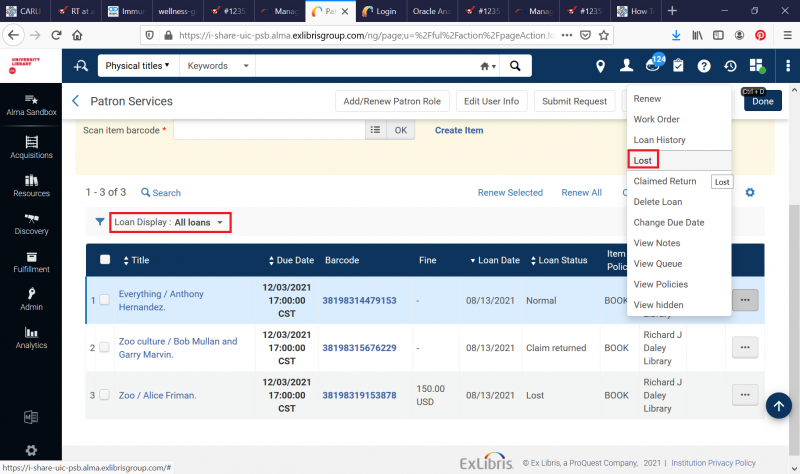
The Lost Item dialog box opens with the fine/fee information.
- Select OK. The status of the loan changes to lost. The Active Balance for the patron updates. Alma sends the Ful Lost Loan letter to the patron.
Item's Home Institution: Marking Items Claimed Returned
If a patron claims that they have returned an item, you can change the item’s status to Claimed Returned in the same place where you can change the item’s status to Lost.
To claim an item was returned:
- On the Patron Services page (Fulfillment > Checkout/Checkin > Manage Patron Services), locate the patron that borrowed the item.
- On the Patron Services page (see Selecting a Patron), select the Loans tab.
- In the Loan display drop-down list, select All and then select the item that is claimed to have been returned.
- Select Claimed return from the row actions list.
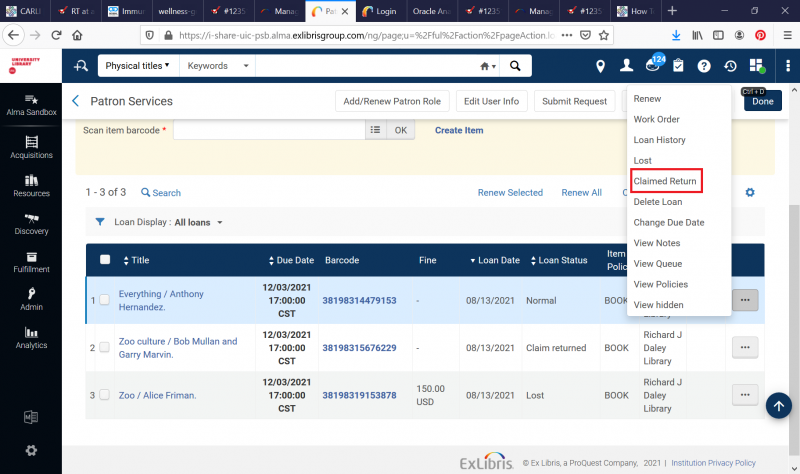
- Optionally, add a note about the item. The value of the Loan Status column changes to Claimed returned.
To mark a lost item as “claims returned”:
- Select the ellipsis > Found item to remove the lost status.
- Select Claimed return.
Returning Lost Items
When you receive a lost item, the best practice is to use Fulfillment> Return Items to return the item. Alma removes the loan from the patron’s account and deletes the replacement fee for the item. If you delete the loan, Alma will change its status to missing, which is not desirable, and will change its status in Alma Analytics to Inactive.
See the instructions at https://www.carli.illinois.edu/products-services/i-share/alma/fulfillment/how-to_AFN, Receiving Library: Return Items to Item’s Home Library.
Renewing Lost Items
To renew a lost item:
- In Alma, retrieve the user's record and locate their list of all loans in their fulfillment activity.
- In their list of checked out items, locate the item they have checked out that is in lost status, that you wish to renew for them.
- For that item, click the row action ellipsis button, and choose the option for Found Item. This will return the status to Normal and will automatically forgive the patron's replacement fines (as long as the item became "lost" in Alma, and was not lost from back in Voyager. If the item was lost back in Voyager, you will need to manually waive their fines).
- After using the Found Item option, use the ellipse menu options again for the item to either Renew, or, to Change due date to select a future date.
Item's Home Institution: Lost and Paid Status
When a patron pays for a lost item, you can specify that the item changes to a Lost and Paid status and is removed from the active loans list rather than remaining in a Lost status on the active loans list.
The "Lost and paid" process type does not work for items that went lost in Voyager, Sierra, Koha, etc. What we know thus far about loans in Alma that migrated from a previous system as lost is that, while Alma knows the patron has the item charged, and while Alma knows the patron owes a fine for that item, the fine and the loan are no longer connected.
To enable the Lost and Paid functionality, go to Configuration > Fulfillment > General > Other Settings and change the close_paid_lost_loan parameter to true.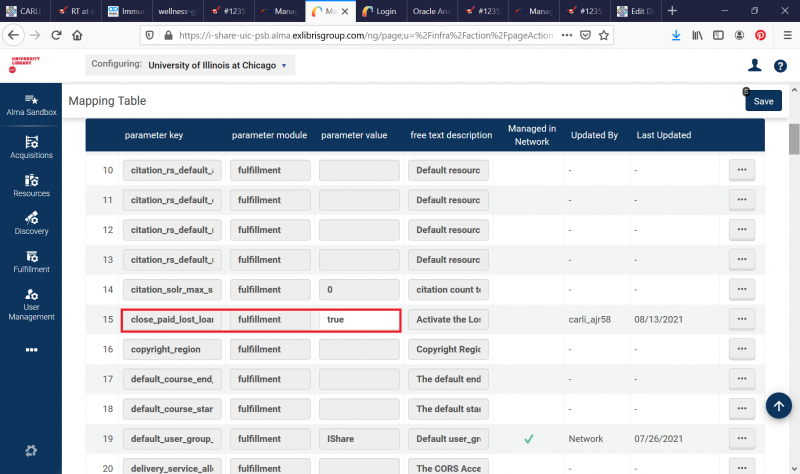
- Choose Fulfillment > Manage Patron Services.
- Select the Pay button next to the Active Balance on the top of the page.
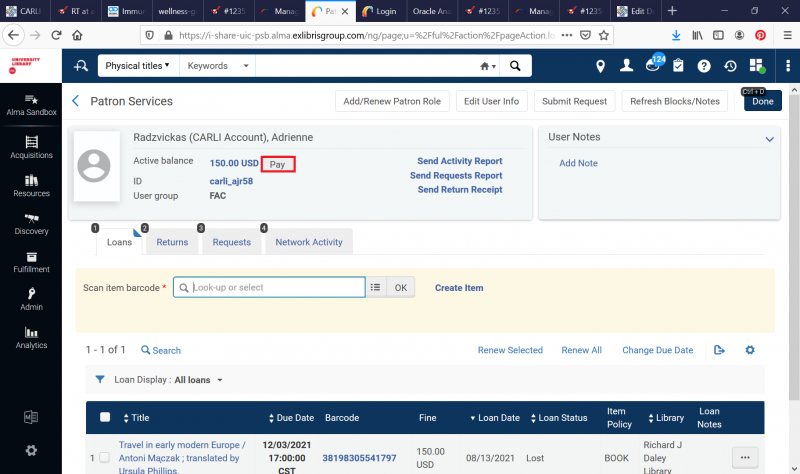
- Select Specific Fines.
- Select the fines or fees for the desired item from the list.
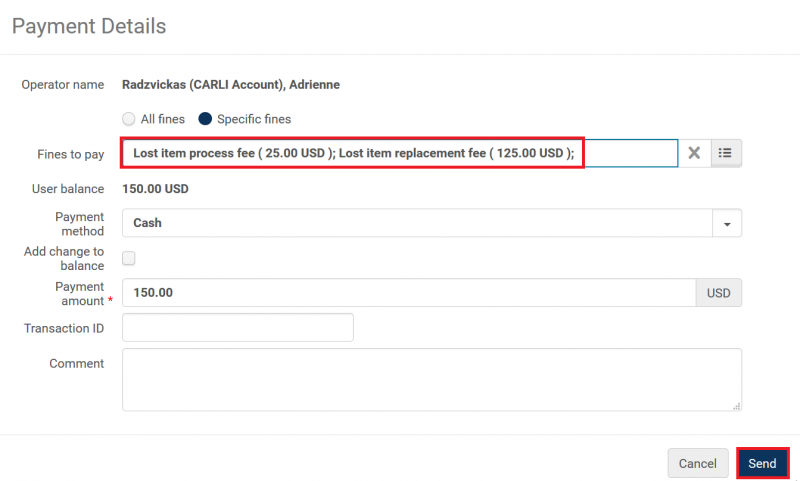
- Select Send.
- Confirm the payment.
The item is removed from the patron's list of checked out items. The item's process type changes to Lost and Paid:
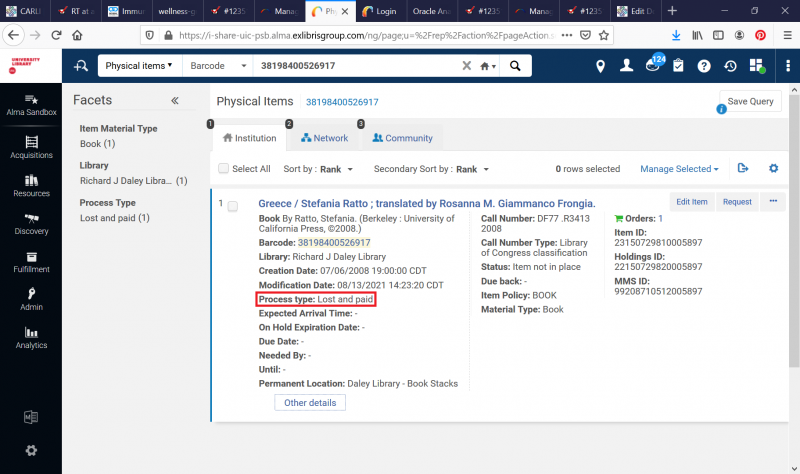
Item's Home Institution: Reporting on Lost Items
Searching for Items Marked as ‘Lost’ in Alma
Searching for items marked as ‘lost’ in your collection: You can search for items marked as lost by performing an advanced search in the repository. Select the Advanced Search link and in the Physical Items column, select Process Type. On the Advanced Search page, select Equals and Lost in the drop-down lists and select Search.
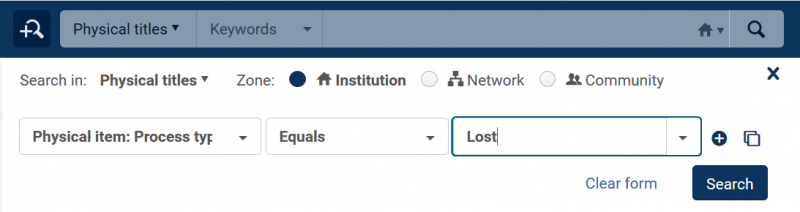
Reviewing the Found Lost Items Report
Review the Found Lost Items Report in your ftp directory daily to obtain information about patrons whose fees need to be removed from the bursar’s office. Alma will remove those fees from the patron record in Alma.

