 Products & Services
Products & ServicesSIS Validator Tool
CARLI has developed a web-based SIS Validator Tool that can test your XML data files against a few different schemas including the more strict standards mentioned on the I-Share Mandatory Fields For User Records in Alma page that CARLI recommends for public and staff users. We have found it to be a useful tool for libraries to get feedback and alert them to any errors in the file prior to uploading it to an FTP server.
Quick Notes
- The file must be in XML format. Alma only accepts XML files that are zipped, but the SIS validation tool will accept either.
- For data privacy reasons, any uploaded file is deleted after the validation test is run and the results appear on screen.
- This tool only validates the XML portion of the records; the user data itself needs to be validated another way such as by test loading small sets of records (see Step 5 from Getting Started with SIS Synchronization in Alma).
How to Use the Validator Tool
1. Upload the File
Locate your XML file containing the user records by clicking the Choose File button at the top left side of the page and browsing your computer's file system.
- The percentage uploaded appears on screen so you can track the progress.
- Some files can be rather large (especially if they are not zipped) so it may take several seconds to fully load.
2. Interpreting the Results
Example 1
- The first highlight (in Screenshot 1 below) shows that the tool is validating the data in your XML file against the rest_users.xsd XML Schema Definition that Ex Libris uses to define the information used in SIS loads.
- The second highlight, with a result of "-validates", indicates that there were no XML formatting or schema issues found in the file.
- The third highlight shows the file is also validated against additional CARLI constraints for certain mandatory fields such address, expiry date, purge date, etc.
- The file in Screenshot 1 shows errors for missing data in the following mandatory fields:
- address[line 1]
- city
- state_province
- postal_code
- The file in Screenshot 1 shows errors for missing data in the following mandatory fields:
- The error message includes the line number where the error occurred in the XML file.
- Line 2220 occurs 4 times, indicating that each of the fields mentioned is for the same user record in the file.
- For this particular file, there are 4 separate user records missing data for the same 4 fields.
- Make note of the Primary IDs for the records with missing data. It can be used to identify the record(s) in your Student Information System that need updating.
- Sometimes the data is truly missing and needs to be corrected at the source (your Student Information System) so the data will be populated in the next export/extract. If possible, it's always best to correct data at the source rather then just adding the missing information to the XML file itself as that is only a one-time fix.
- However, there are also times where the XML tags are added to the user's record in the file when the field itself isn't required by the institution. Alma will most likely reject the record(s) because the XML tags are present without the corresponding data. The solution would be to not include XML tags in the XML file for user records where the data is missing and not required on the User Registration Form in Alma.
- Line 2220 occurs 4 times, indicating that each of the fields mentioned is for the same user record in the file.
Screenshot 1
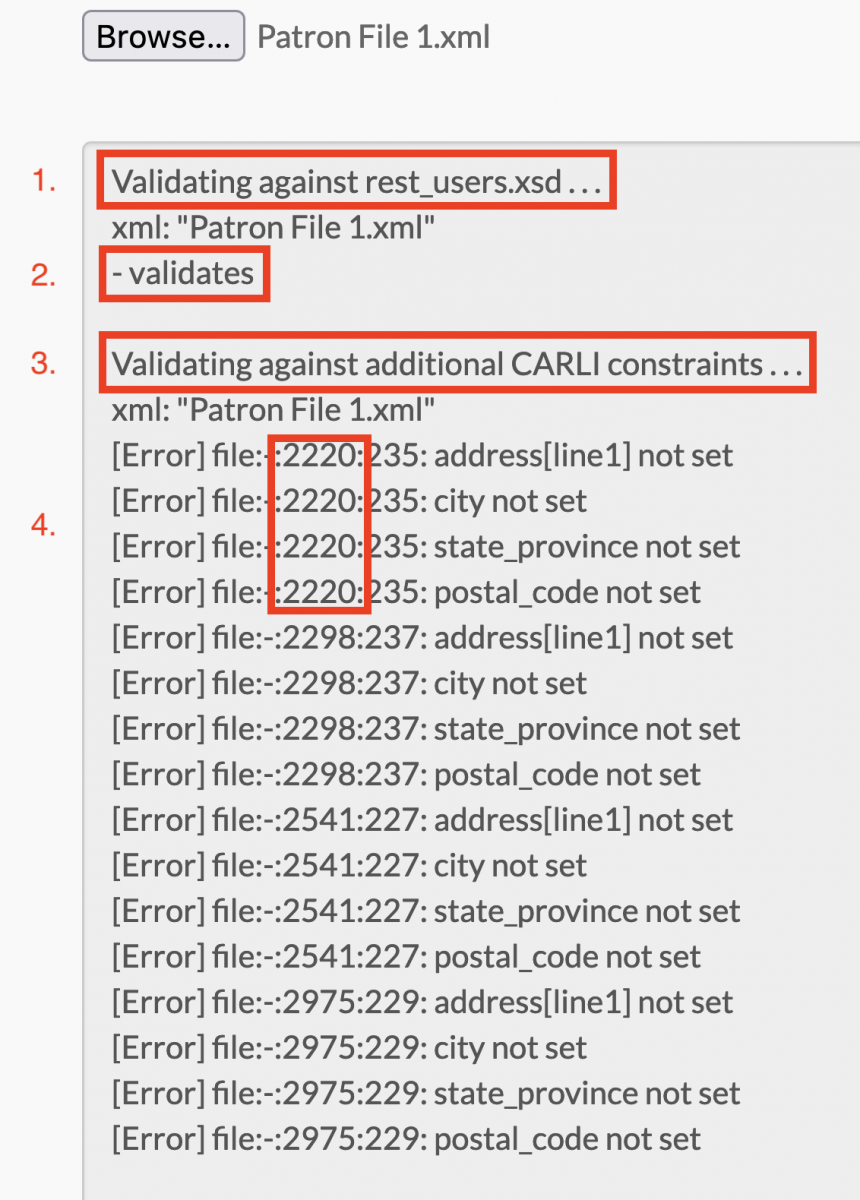
Example 2
The error message of "1197: parser error: Input is not proper UTF-8, indicate encoding !" (see Screenshot 2 below) indicates there's an invalid character at line 1197 of the file in the preferred first name field (most likely an apostrophe that isn't properly encoded).
Screenshot 2
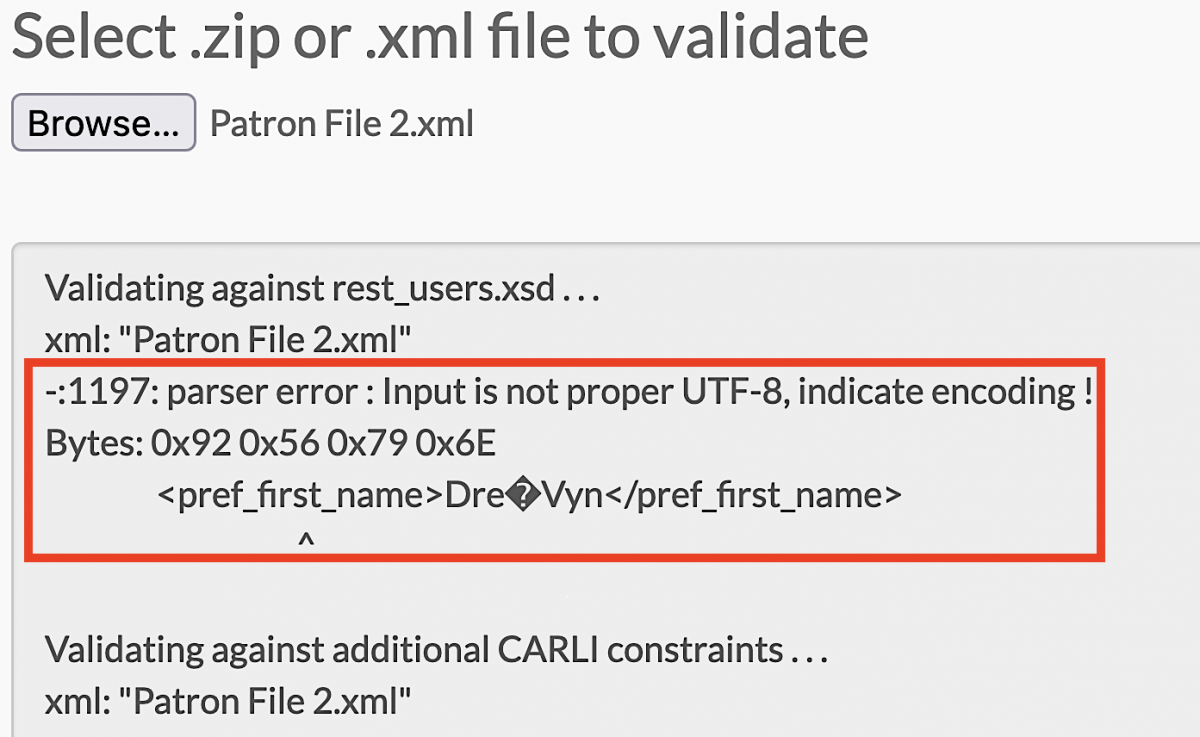
To fix the issue, the user record should be fixed at the source (your institution's Student Information System) to make sure the character is UTF-8 encoded. If that's not possible, another option is to run the XML file through a UTF-8 converter prior to it being uploaded to the FTP server for Alma to retrieve.
