Import from WorldCat via Alma Metadata Editor
Alma allows external databases such as WorldCat to be searched directly in the MD Editor. Ex Libris has already configured Z39.50 or SRU services for WorldCat and the Library of Congress. CARLI staff can also assist with configuration of a combination profile that searches both WorldCat and the CARLI Network Zone. Additional sources may be configured on request; contact CARLI support for information.
When searching WorldCat from the metadata editor, you will be able to retrieve MARC records, but you will not be able to modify WorldCat records directly or change your institution's holdings.
Select a Zone to Save Records
Alma allows you to select a destination for imported records before searching. CARLI recommends saving records to the Network Zone (NZ), but you may have a need to import to your institution zone (IZ). Note that the choice of zone affects how Alma will search for matches to any records you import.
- Open the Alma metadata editor using the Show MDE menu option, or selecting the Record menu > Cataloging > Open Metadata Editor.
- Make sure to select the Records tab. Then select the New menu > Placement Options.

- Under Placement of new records and templates, select Local to import to the IZ, or select Network to import to the NZ. Click Save.
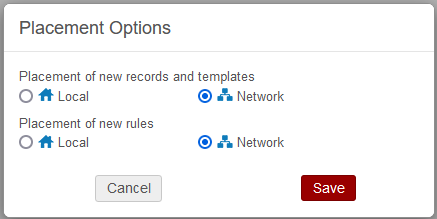
The choice of placement options is a sticky setting for each user. A sticky setting remains the same for a user until changed again in the future. However, it is a good practice to review this setting before beginning to import records.
Search Resources
The standard WorldCat search from the metadata editor does not identify any duplicate records that already exist in the IZ or NZ before the search. For that reason, CARLI strongly recommends performing searches of the IZ and NZ before you attempt to search and import a record.
- Within the metadata editor, click the Search & Browse menu > Search Resources. To access this search from other Alma screens, select the Resources menu > Cataloging > Search Resources.
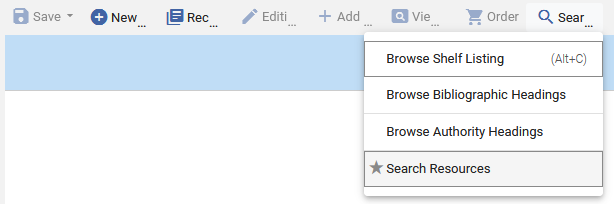
- Select the Search Cataloging Profile of WorldCat.
- Use the form to enter your search terms.
- Use the System Number field to search for OCLC record numbers. OCLC numbers do not need qualification with "#" or "ocm" etc.
- The Creator field may be used for any name field. Personal name searches may work better in surname-first order.
- Boolean options are available on the left of the screen. By default, options are all set to AND. Click the option to choose OR.
- Searches may be phrases or keywords. The search form does not support OCLC search keys (e.g., 3,2,2,1 or pn:).
- Click Clear to remove any terms from the search form. Clicking Clear does not remove a completed search.
- Click Search.
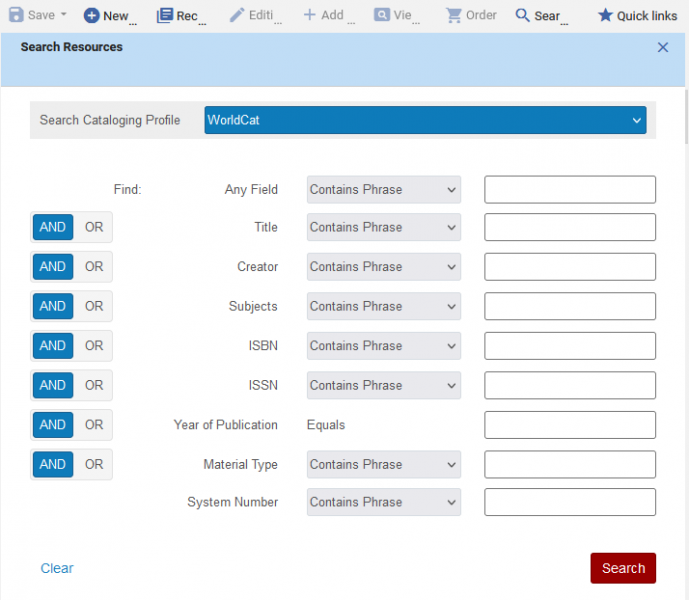
- The metadata screen will refresh with the search form on the left and the results on the right.
- You may click the << option below the records list pane or use the F7 key to create more viewing space.
- In the Search Resources Results pane, records fitting your search will be listed in pages of 10 records. Page navigation options appear at the top of the window.
- To cancel a set of search results, click the X above the pane.
- To cancel the search completely (i.e., close search form and results), click the X above the search form.
- Click View to open a view-only version of the MARC record.
- Click Back to Results to return to the results page.
- Navigation buttons to the next (down) or previous record (up) on the results page are placed on the bottom of the screen.
- Click Import to open a copy of the selected record in the metadata editor. This action will close the search form and search results pane.
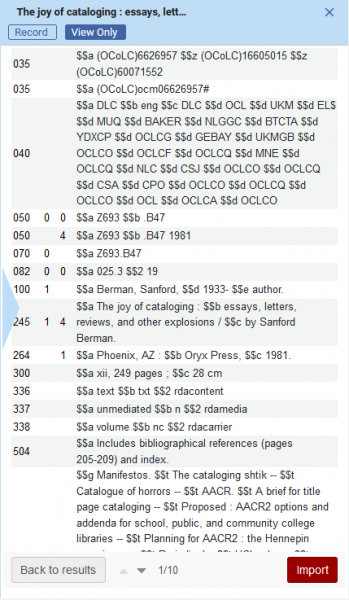
- The imported record will be open in the metadata editor as a new record.
- This is denoted by the New qualifier in the record header bar and in the open records list pane.
- The record will also have a provisional MMS ID, but it will not be in the repository until the record has been saved.
- Note also that the 001 tag contains the WorldCat record number, rather than an MMS ID.

- A cataloger may now edit the record. See Navigating the Metadata Editor and Working with Records for instructions on editor functions.
- To save an imported record, select the Save menu > Save Record, or use Ctrl+S.
- When matching records exist, Alma will present a warning.
- Do not click No without reviewing matching records. See Options for Handling Record Matches below for more information.
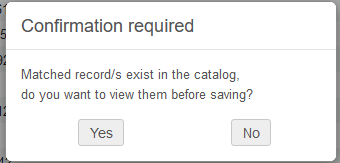
- If there are no matching records, or the cataloger clicks No, then Alma will save the record to the repository. The provisional MMS ID will be copied into the 001 tag of the MARC record.
- When you are finished working with a record, select the Record Actions menu > Release Record.
- If the record is still in new status, Alma will clear the metadata editor, the imported record will be discarded and the MMS ID will be deleted.
- If the record has already been saved, Alma will update the status of the record and clear the metadata editor.
- Records may also be released with Save menu > Save and Release Record, or with the Release Displayed Records in List button from the record list pane.
Options for Handling Record Matches
If there are any duplicate records found in the repository, you will see an alert at the bottom of the editor. 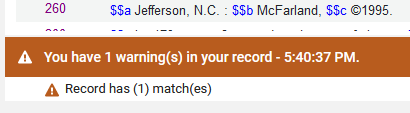
- Clicking the alert will expand the section and show more details.
- Alma uses the OCLC Control Number to find matching records in the IZ and NZ. Matching values may be found either the 035$a or 035$z.
- To find duplicate records, select the Record Actions menu > Find Matches.
- Alma will also present an alert about matches when you attempt to save the record.
- When matching records exist, Alma will present a warning.
- Do not click No without reviewing the matched records.
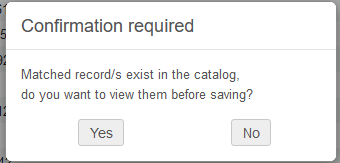
- Clicking No will save the record as a new copy to the repository.
- Clicking Yes will perform a search listing the matching records in the right-hand pane.
See Merging Network Zone Records for more details on merging duplicate records.

