Choosing the Right E-collection from the Alma Community Zone (CZ)
Last updated 11/21/2025.
Introduction
When your library purchases an electronic subscription or finds a useful free/open access collection, you may activate the e-collection in your Institution Zone (IZ). This web page introduces procedures and tips for selecting the best Alma Community Zone (CZ) e-collection.
Step-by-step instructions on How to Activate an E-Collection are available on another CARLI web page.
Page Contents
Before Searching the Alma CZ
How to Search for a CZ E-Collection and Export List of Portfolios
How to Use Overlap and Collection Analysis to Identify an E-Collection
Use Facets to Identify Correct E-Collection in Alma CZ
Ignore Library Consortial Versions
Using CZ Activation Usage Data to Identify Best E-Collection
Create a Local or IZ Only E-Collection
Before Searching the Alma CZ
Gather information on new or changed e-resource subscriptions
- If purchased via ConsortiaManager login to check acquisitions and licensing information.
- Note: if you do not have a ConsortiaManager account, check with your colleagues that do.
- If an EBSCOhost resource, check their EBSCOhost Database Short Names List to identify the short name for your subscription. The short names are in the linking information for the Alma e-collection.
- Example: Academic Search Complete linking contains db=a9h. Database code/short name is a9h.
- If a ProQuest resource, check their database listings (scroll down to "Products A-Z" section) to get official name for the e-resource.
- If an Ovid resource, see "Ovid Collections KBART" for their e-collection codes that may be in Alma Electronic Collection names.
- For other vendors, check their administrative or sales web sites for the official name(s) of your new or changed e-resources.
- Determine which type of Alma e-collection you are looking for:
- Selective Package - e-collection where the library buys only some selected full text titles. Example: Ovid Journals.
- Note: activated at the collection level. Title availability is determined by the provider/publisher and can change at any time.
- Aggregator Package - e-collection including 100% of the full text titles at the time of purchase and also going forward. Example: JSTOR Arts & Sciences I.
- Note: activated at the collection level. Title availability is determined by the provider/publisher and can change at any time.
- Database - indexing only with no full text titles. In the CZ, these e-collections have zero portfolios. Example: MLA Bibliography.
- Selective Package - e-collection where the library buys only some selected full text titles. Example: Ovid Journals.
- You can also refer to the CARLI webpage Alma Community Zone (CZ) Electronic Collection IDs that lists products from ConsortiaManager and their corresponding information in Alma to help identify the correct Alma collection(s) and portfolio(s).
How to Search for a CZ E-Collection and Export List of Portfolios
- Log into your Alma Institution Zone (IZ). Check your "User Details" Roles section. Make sure you have these roles active:
- Electronic Inventory Operator
- Electronic Inventory Operator Extended
- Repository Manager
- CDI Inventory Operator
- Look up the e-collection by "Electronic Collection Name" or "Keyword" in the Community Zone as shown in the screenshot below. Note that the search scope drop-down menu is outlined in a blue rectangle. In the image, the Community Zone icon pictured as two silhouettes in gray is selected.

3. Compare the name and number of portfolios for any Aggregator or Selective packages in the CZ with your library's chosen e-resources. If possible, compare the title list obtained from the vendor with the CZ e-collections title list to find the closest possible match.
You can export the portfolios list from a CZ e-collection without activation to match against your library's entitlements list.
Look up the e-collection in the CZ and click on the Portfolio List button. A screenshot of what this looks like is in the image that follows. There is a blue down arrow pointing at the Portfolio List button, a blue arrow pointing left next to the keywords "brill biology" in the persistent search bar, and a blue arrow pointing left next to the first search result in the CZ for the electronic collection name, 2020 Brill Biology Journal Collection.
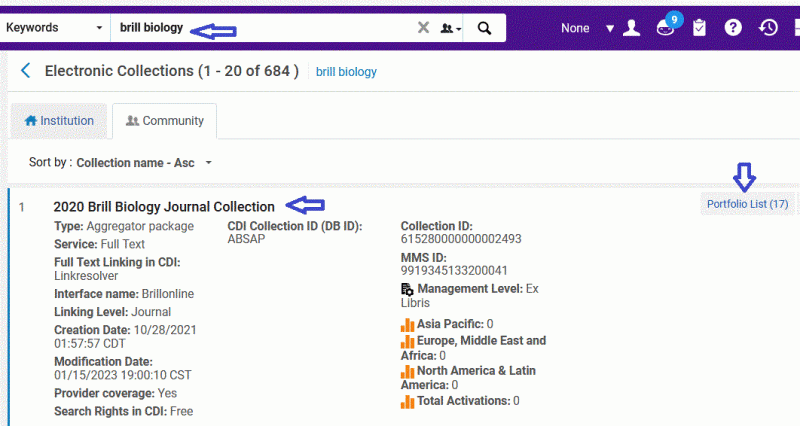
4. Once, you are in the Portfolio List for the CZ e-collection, you can export the list of portfolios by clicking on the export icon at the top right of the page. This icon looks like a dog-eared page with an arrow pointing right. When you click on this icon a menu will drop down, select Extended Export from the menu as it has the most complete information. The Export icon is in the image below with a blue arrow pointing right next to it.
Note: The exact number of portfolios may not match the number of titles because of title name or ISSN/ISBN changes. However, a discrepancy of more than a few titles should be investigated.
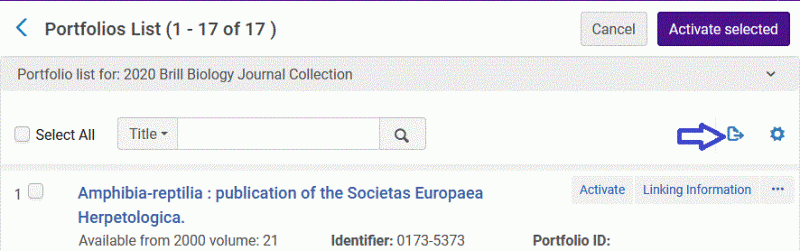
How to Use Overlap and Collection Analysis to Identify an E-Collection
Refer to the CARLI webpage on Using Overlap and Collection Analysis as an alternative or in addition to How to Search for a CZ E-Collection and Export List of Portfolios.
Use Facets to Identify Correct E-Collection in Alma CZ
You may be able to narrow the Electronic Collection Name search results down using one of the facets on the left side of the screen. If your library has purchased the e-collection from Gale, for example, you would click on "Galegroup" to show only that one result from your search. If the e-collection is a periodicals package, you would select "Journal Package" to show only those results. In the following screenshot of Alma, the persistent search bar, facets, zone tabs, and search results are shown. The Interface Facet for Galegroup has a blue arrow pointing left next to it. The Electronic Collection Content Type for Journal Package has a blue arrow pointing left next to it.
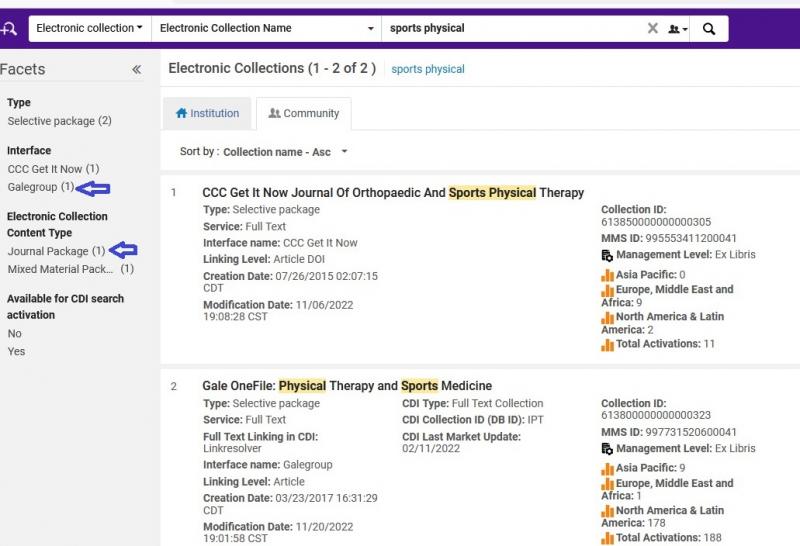
In the next image that follows, an example of the Facets "Type" is shown. Where the Facets type are the type of packages that are in the results. In this example, "Aggregator Package" and "Database" are the types that can be used to filter the results. Each of these types has a blue arrow pointing left next to them in the screenshot.
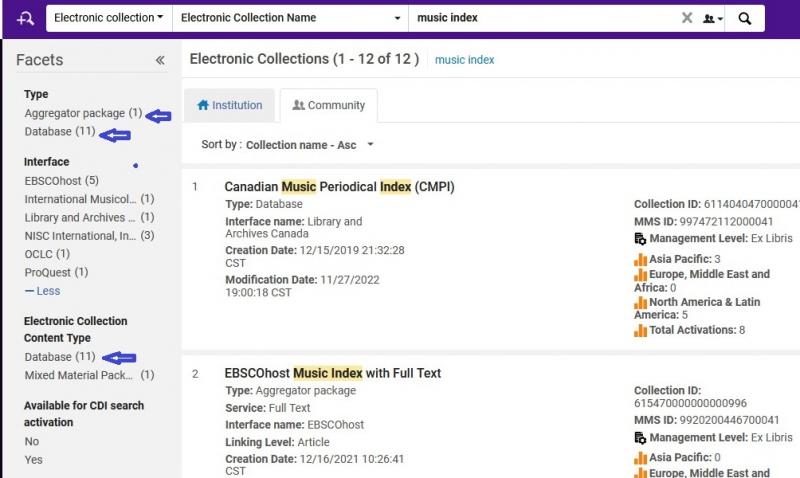
Ignore Library Consortial Versions
Do not select Alma CZ e-collections that include U.S. or International library consortia/organizations in the Electronic Collection Name.
Including:
- BACON (French)
- Bibsam (Swedish)
- CAUL (Australian)
- CAUL/CBUA (Canadian)
- CRKN (Canadian)
- COUPERIN (French)
- JISC (UK)
- KB+ JISC (UK)
- LIBER (European)
- Lyrasis (U.S.)
- NERL (U.S.)
- NKRC (Asian)
- OhioLink (U.S.)
- Orbis Cascade (U.S.)
- SCELC (U.S.)
- VIVA (U.S.)
- ZBW (German)
Why should other library consortial e-collections be ignored?
Here are a few cautions to be wary of if you are considering activating other library consortial e-collections in Alma:
1. linking
We are going to use an example e-collection in Alma. Here are a few details:
CZ Electronic Collection Name: American Chemical Society:Jisc Collections:American Chemical Society Journals 2025-2026 (Reading list)
CZ Electronic Collection ID: 61707896180000041
Interface name: JISC
The first thing to notice is that the interface is JISC -- the consortium's interface and not American Chemical Society (ACS).
If you do a search for this e-collection by electronic collection ID in the CZ, click on the Portfolio List button, and then the Linking Information button, you will be able to view some of the linking syntax. Here is Linking Information for the example portfolio, Accounts of Chemical Research:
Parser (service level) ACS::ACS
Parser parameter url=https://pubs.acs.org & shib= & u_shib=&jkey=achre4
URL (Static or Dynamic) https://pubs.acs.org/loi/achre4
The Linking Information does appear to use the ACS interface. However, when this was activated in an Alma Sandbox (PSB), it revealed consortial specific linking. See the following detail:
(Collection) Level URL https://subscriptionsmanager.jisc.ac.uk/catalogue/3214
The collection level URL being used is directing to a license subscriptions manager page on the JISC UK interface that requires member login.
2. LICENSING
The collection level URL is landing on a consortial package licensing page. Content provided in this JISC e-collection is licensed specifically for JISC member use.
3. regional data
For this specific example, in the Alma Community Zone under Management Level are the activation stats for each Ex Libris user region. In North America, there are a total of two activations, whereas in the Europe, Middle East, and Africa region there are a total of 19 activations.
additional details to review
- DATES OF COVERAGE - do the portfolios in the e-collection dates of coverage match your library's dates of coverage?
- VERSIONS - are the electronic versions in the e-collection the same versions your library has paid for?
- RESTRICTIONS - are there license restrictions and what are the terms of use? Do the restrictions and terms of use match your library's license?
Using CZ Activation Usage Data to Identify Best E-Collection
You can use the CZ activation usage information to see what e-collections have been most frequently activated in North America. In the screenshot below, the search result for EBSCOhost CINAHL Plus with Full Text shows the regions: Asia Pacific 27; Europe, Middle East, and Africa 58; North America & Latin America 274; and Total Activations 359. This information is shown under the Management Level category in the data about each e-collection search result and is outlined in a thick blue rectangle below. North America and Latin America have a blue arrow pointing left next to them.
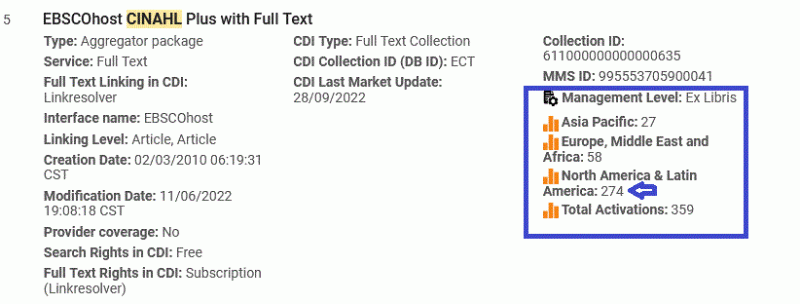
Create a Local or IZ Only E-Collection
If there is no matching CZ e-collection, consider creating a local e-collection in your IZ. For more information see "Adding a Local Electronic Collection" in the Ex Libris Managing Electronic Resources Knowledge Article.

