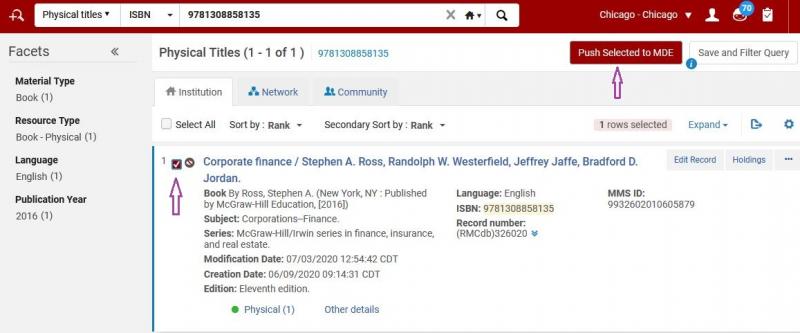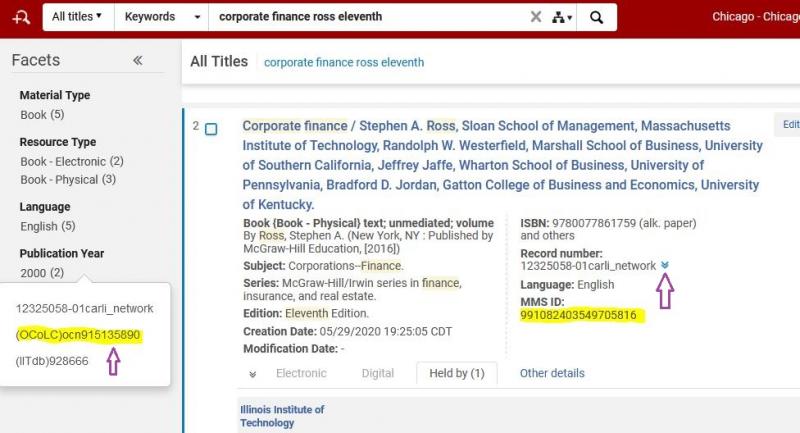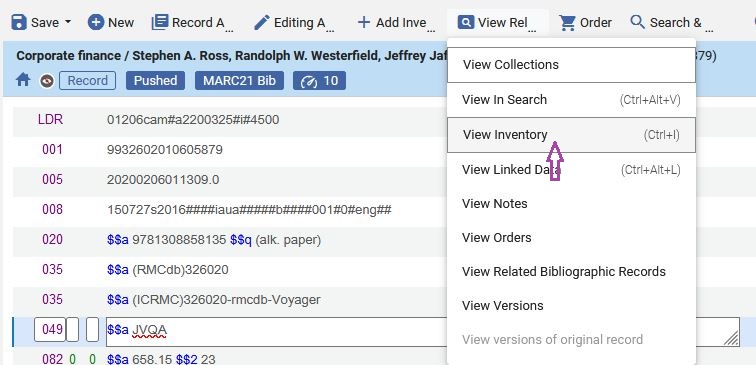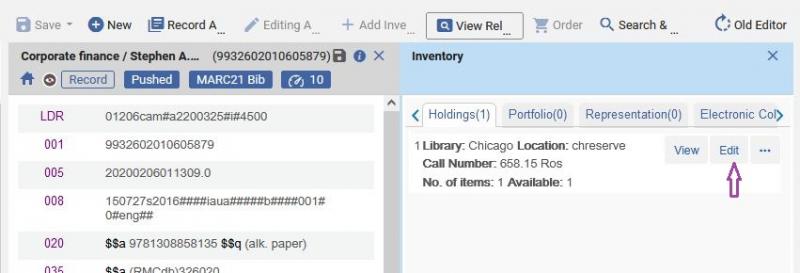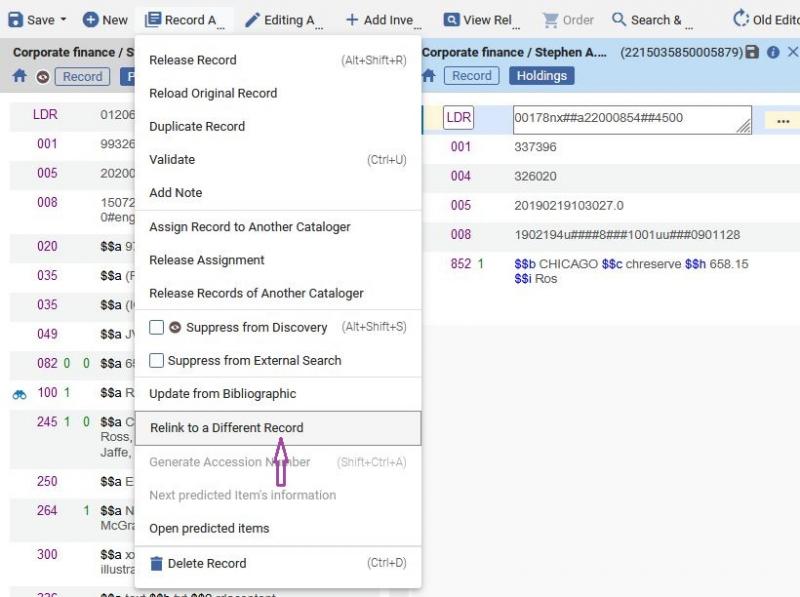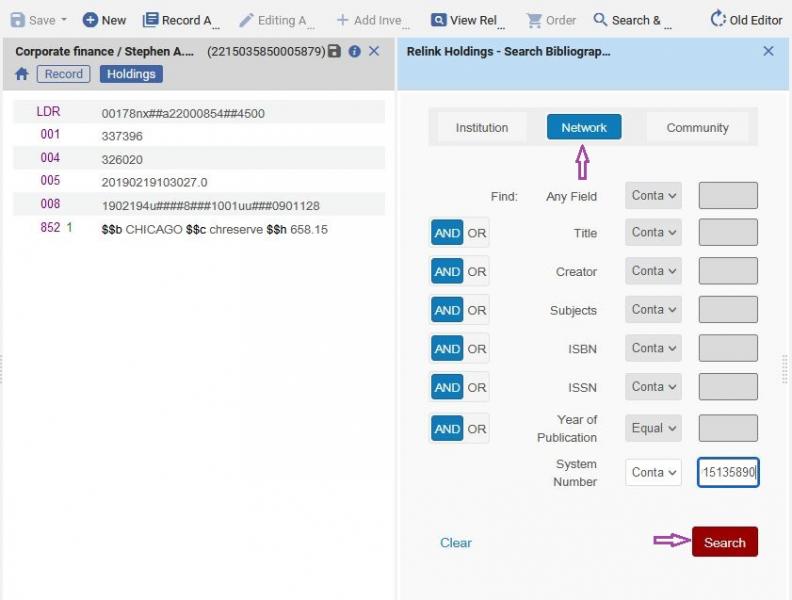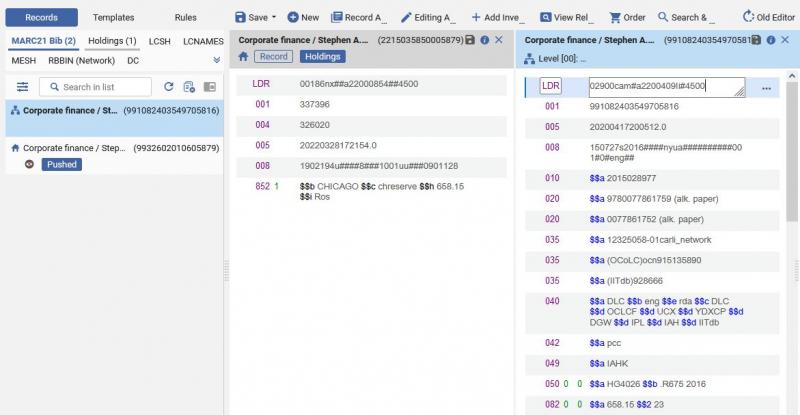How-To: Relink holdings from one bib to another
Question: I found that the bibliographic record selected for my library's holdings isn't the correct choice. How can I replace this record without losing the historical usage of the item?
Answer: Alma allows you to relink your existing inventory to different bibliographic records that exist in the network zone (NZ) or in the institution zone (IZ).
1. Start by opening your existing record in the metadata editor. You'll need it later for the relinking process. For example, search your repository, select the title and push to the MDE.
2. Next, search the Network Zone for the correct record for your item. Use data from the existing record or from the item in hand (e.g., title, author, ISBN). Make a note of the MMS ID and OCLC record number for the record you found. Remember, only use All Titles searches for the NZ.
3. If the record isn't present in the NZ, you may choose to import it from WorldCat.
4. Click the Show MDE button, or go to the Resources menu, then choose Open Metadata Editor.
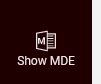 |
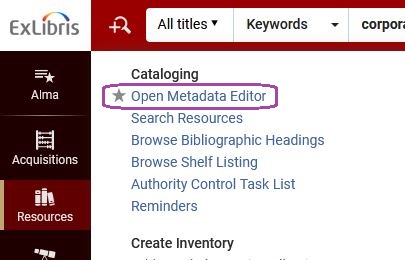 |
5. Click the View Related Data menu, then select View Inventory, or you may type Ctrl+I.
6. You will see each holdings record present for the bib record. Click the Edit button.
7. Make sure that the holding record pane is selected, then go to the Record Actions menu, and select Relink to a Different Record.
8. You will now see the holding box on the left and a search box on the right. Click Network, then use any of the fields to search for the NZ record you found.
- Use System Number if searching on the OCLC record number.
- Use Any Field if searching on the NZ MMS ID.
9. From the search results box, click Relink for the record that you want.
10. The metadata editor will take a few moments to refresh. When finished, the holding record will display again. To verify that the holdings have moved, you may go to the View Related Data menu and select Edit Bibliographic Record, or click Ctrl+Alt+B. The MDE will open the bib that is linked to your holding. This should be different than the original bib, and you should expect to see two separate MMS IDs in the record list on the left.
Another way to verify where this record is linked is to search for the new record in your IZ, such as with the OCLC record number or the item barcode.
Final clean-up
Since the old record is now cleared of any inventory, you should delete the empty bib from the metadata editor.
If the old bibliographic record is linked to the NZ, then go to the Record Actions menu, then select Copy to Catalog.
When the old record is only in the IZ, go to the Record Actions menu, then select Delete Record, or type Ctrl+D. You will be prompted to confirm the deletion. Click Yes.
Release any records still open in the MDE. From the Record Actions menu, select Release Record or type Alt+Shift+R. You will need to release bibs and holdings separately, using the MARC21 Bib and Holdings tabs of the record list on the left.