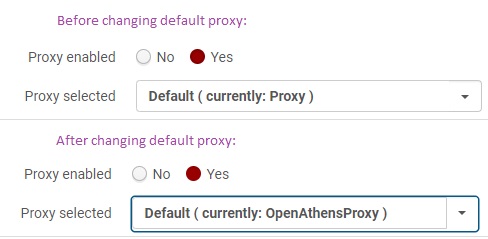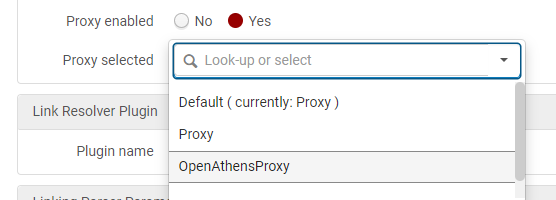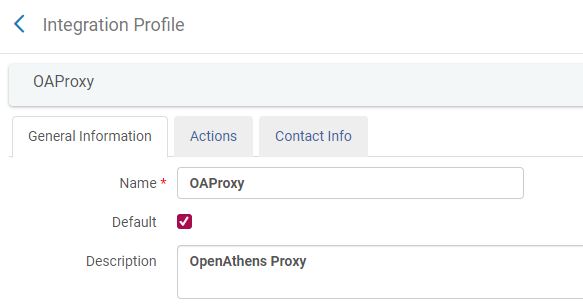Configure OpenAthens as a Proxy Redirection Service
Institutions who have set up OpenAthens for SAML authentication may also wish to configure the service for proxy redirection. This enables resources to be authenticated to library users via the same single sign-on service as they use to login to Primo VE.
This process requires the General Systems Administrator user role in Alma, as well as the Electronic Inventory Operator user role for testing.
Initial Configuration
- Open Alma Configuration.
- Go to General > External Systems > Integration Profiles.
- Click Add Integration Profile.
- Enter a code (e.g., OAProxy) and a name (e.g., OpenAthens Proxy)
- Select Resolver Proxy as the integration type. This will refresh the screen.
- Do not check the box for Default at this time, as you will want to test your settings first.
- Click Next.
- On the Proxy Definitions page, enter your OpenAthens parameters
- Proxy server type: OpenAthens Redirector (Note: The drop-down list also include "OpenAthens," which is not the correct choice.)
- Proxy url: [should be able to get this from OpenAthens; see below for more]
- Proxy ip: [should be able to get from OA]
- Use Proxy: Selective
- Click Save.
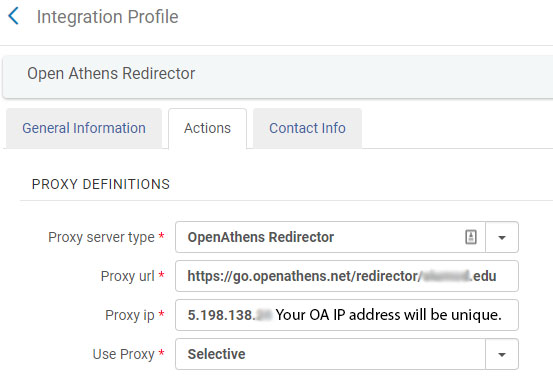
The Proxy URL that you get from OpenAthens will likely have the form https://go.openathens.net/redirector/institution.edu. You should enter the url only up to and including the ".edu" suffix. Do not add any trailing punctuation or text (e.g., "url=" or "url?proxy) which may be typical of other proxy services.
Updating Portfolio URLs
In Alma, the best practice for proxy redirection is to use an unproxied resource URL in the portfolio, and associate a proxy from those configured with the electronic service level. Alma automatically applies the proxy string as the portfolio is presented to users. Removing proxy strings from URLs is a recommended step to take during P2E clean-up. If you have not yet performed this task, you will need to modify your portfolio URLs before you may apply the new proxy.
If you have selected collections from the Alma Community Zone, then the portfolio URLs will already be in an unproxied format.
Testing
Once your OpenAthens proxy is configured, you should plan to test the proxy on some electronic resources in Alma. You will want to select resources that EBSCO staff have completed the OpenAthens phase 2 configuration. You should also select resources--collections and/or portfolios--where the portfolio URL is present in its unproxied form.
The general process for testing the proxy is:
- Search for and select a collection; edit the full text service level of the collection, and change the proxy from your current proxy to OpenAthens; save the changes.
- Test the resource links in Alma, and then Primo VE; be sure to test from both on-campus and off-campus.
APplying the Proxy for a Test
In Alma, the best practice is to select the proxy to use with a resource at the full text electronic service level.
For collections:
- Search for a collection. E.g., Electronic Collections: Electronic Collection Name: JSTOR
- Locate the collection you want to modify, then click Edit Collection.
- On the electronic collection editor screen, select the Additional tab. Scroll to the bottom of the screen, then click the Full Text service.
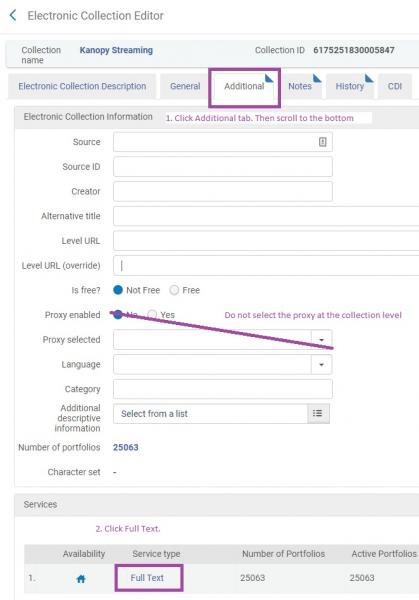
- On the electronic service editor screen, click the Linking tab. Scroll to the middle of the screen.
- Set Proxy Enabled to Yes.
- Click in the Proxy Selected list and select your OpenAthens Proxy.
- Click Save.
Final Configuration
When you are satisfied that the OpenAthens proxy is performing correctly, you may change the default proxy within Alma.
- Open Alma Configuration.
- Go to General > External Systems > Integration Profiles.
- Locate your old proxy service, which may be named Proxy. Click the linked name, or click the actions menu button and select Edit.
- Untick the box for Default.
- Click Save.
- Locate the OpenAthens Proxy that you defined above. Click the linked name, or click the actions menu button and select Edit.
- Tick the box for Default.
- Click Save.
After saving this change, any collections and standalone portfolios that have the "Default" proxy selected will now use the OpenAthens Proxy.