Finding SUSHI Credentials
For each vendor you wish to harvest via SUSHI you will need to find your SUSHI Credentials. The list below is not exhaustive but has many commonly used vendors in the I-Share Community. If a vendor you are interested in is not listed here please check the Centennial College SUSHI Credentials: How to Find Them LibGuide as they have compiled a near exhaustive list of vendors.
Note: Required information will vary by vendor. Do not enter more than required credentials in Alma or connections may fail.
EBSCO
See EBSCO instructions.
Elsevier
See Elsevier instructions. Requires a submission of the COP5 SUSHI Application Form. Please note, send via Elsevier "Contact Us" not the "integration support email" which is not working as of 7/6/2022.
Atypon (includes American Chemical Society, Sage, Taylor & Francis, Wiley)
- Log into your library administrative account and find SUSHI connection details under Institutional Account > Usage Statistics.
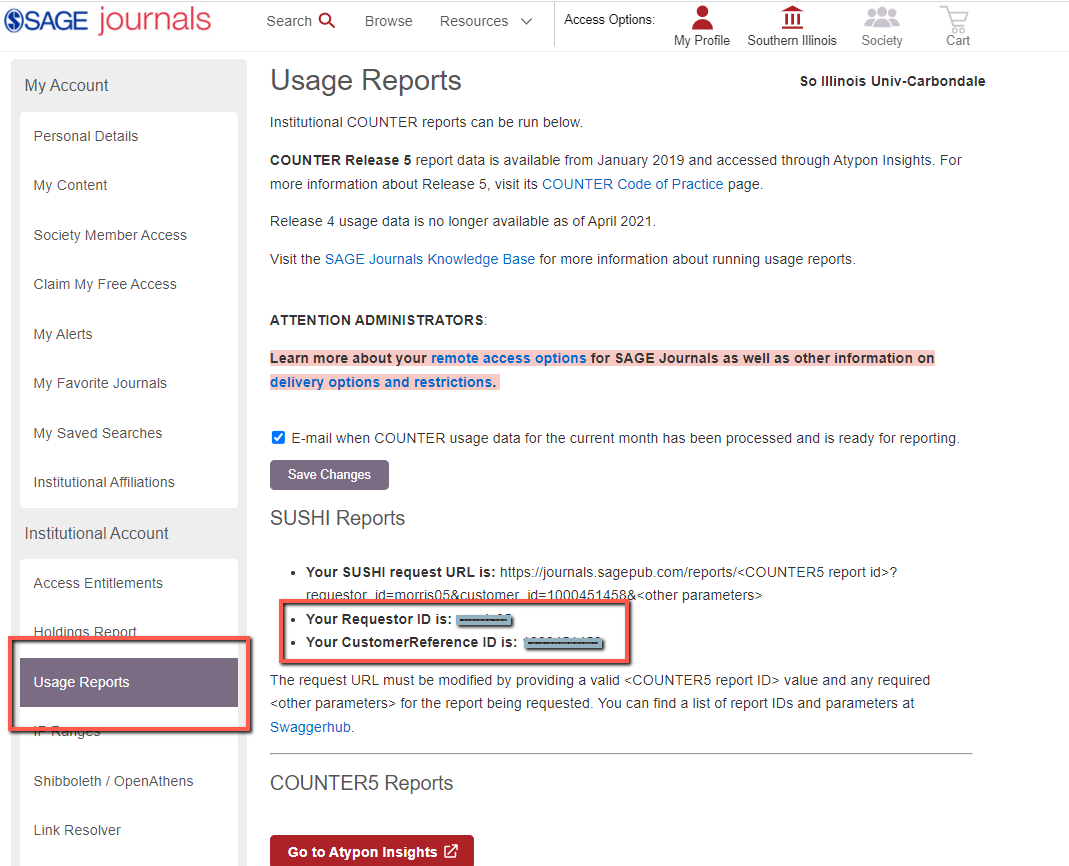
- Copy Requestor ID and Customer Reference ID and add to the SUSHI Account Details page in Alma. E.g. SAGE Journals:
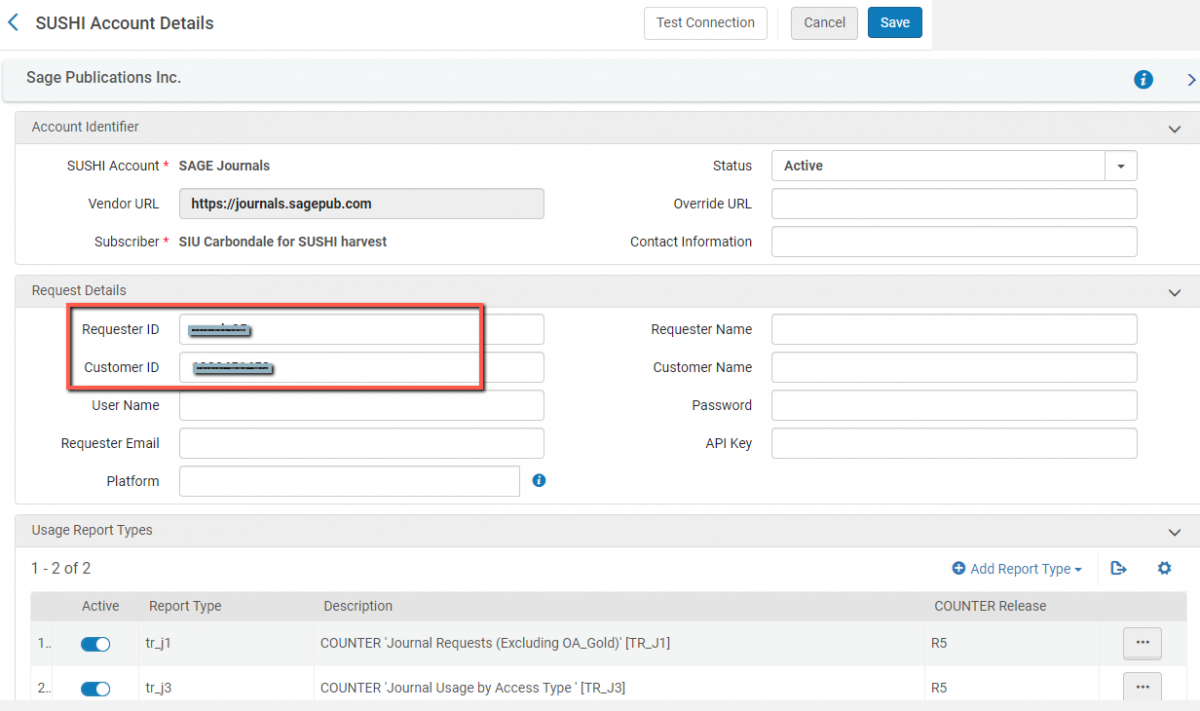
Scholarly IQ (includes American Meteorological Society, CSIRO, de Gruyter, Oxford University Journals)
- Log into library institutional administrative account and go to Usage Statistics:
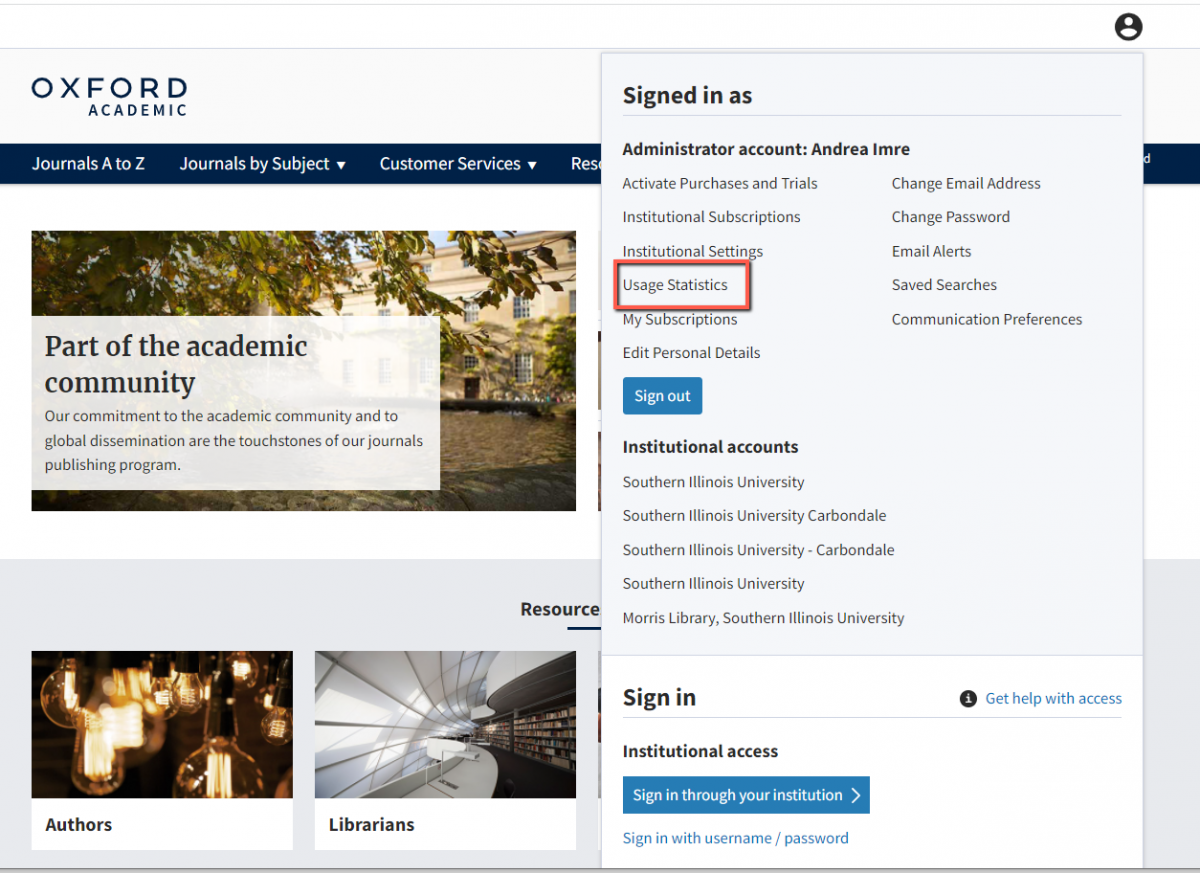
- Click on institution name on top left:
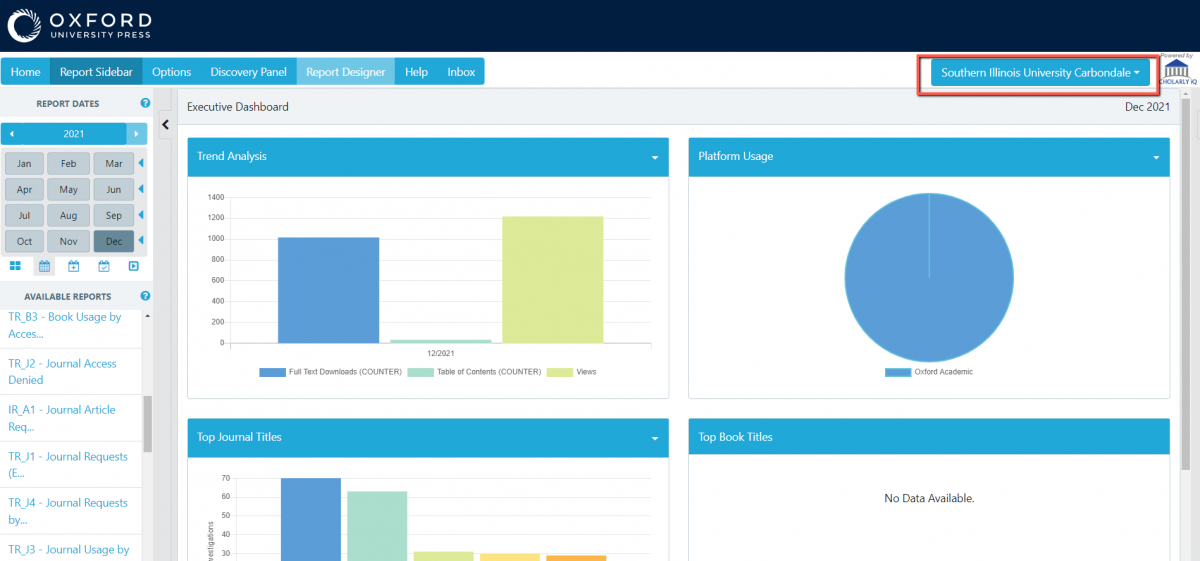
- Click on SUSHI:
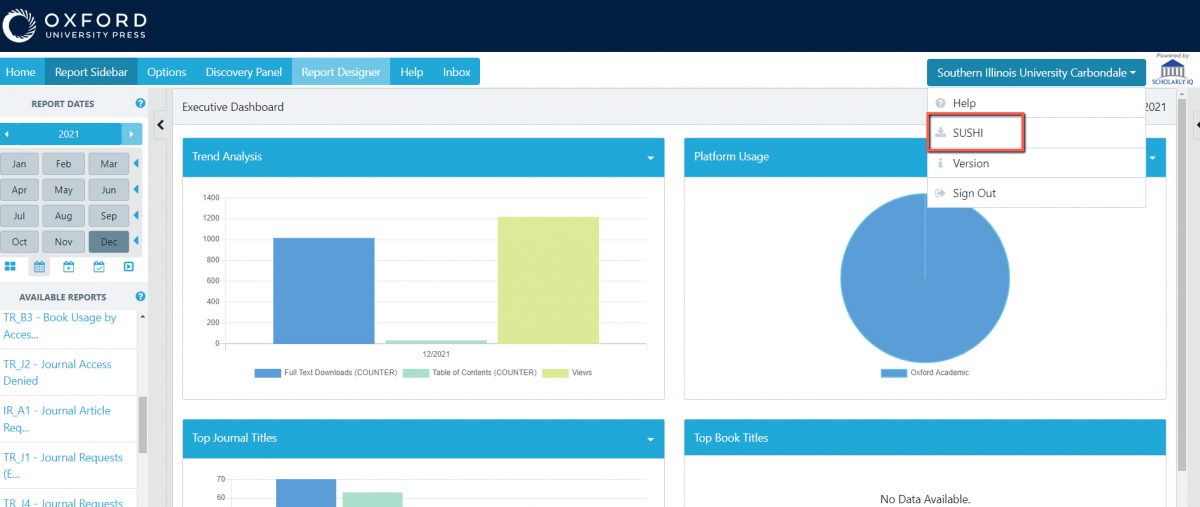
- Your SUSHI credentials will be displayed on the following page. Copy and paste Requester ID, Customer ID, Customer Name to the appropriate vendor’s SUSHI account details in Alma.
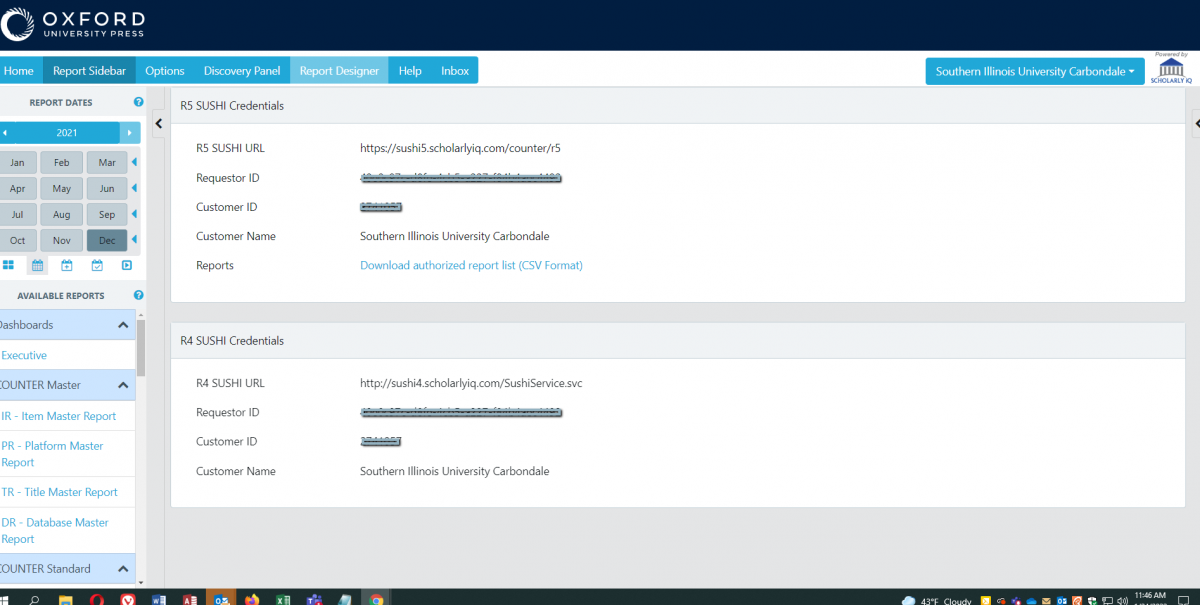
- Example Alma SUSHI account detail screen for Oxford Journals.
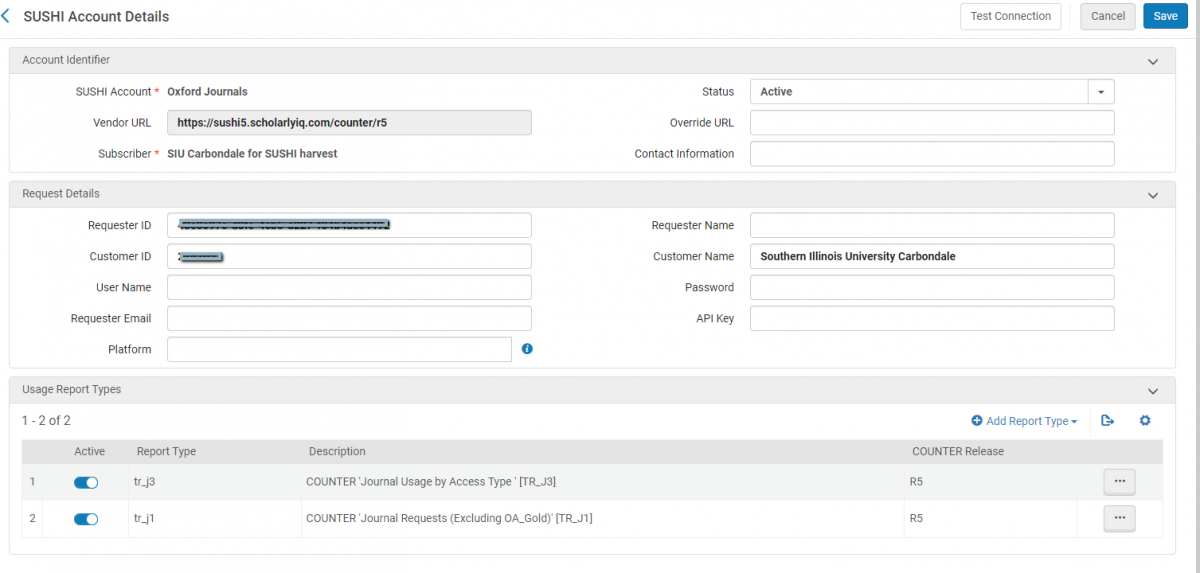
LibLynx (includes Emerald, De Guyter)
- Log into library administrative account. Note that if you have more than one publisher account associated with this platform, you need to check the unique SUSHI connection for each publisher. Click on publisher name on the left.
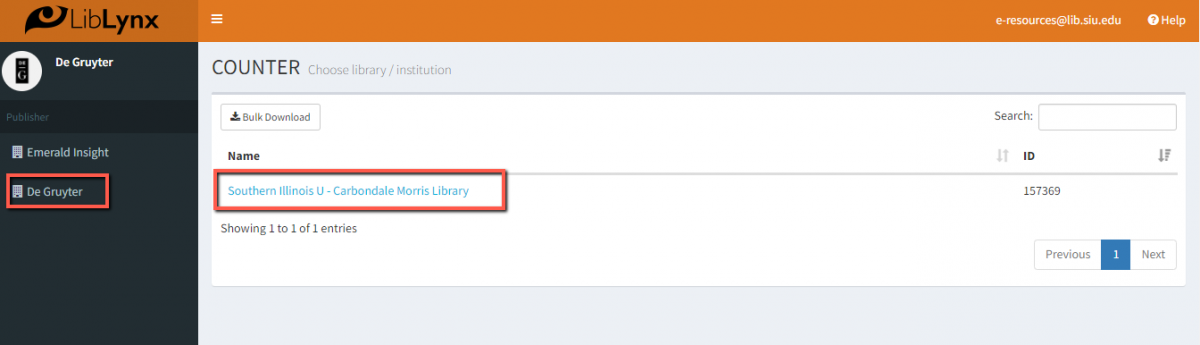
- Click on SUSHI button on top right.
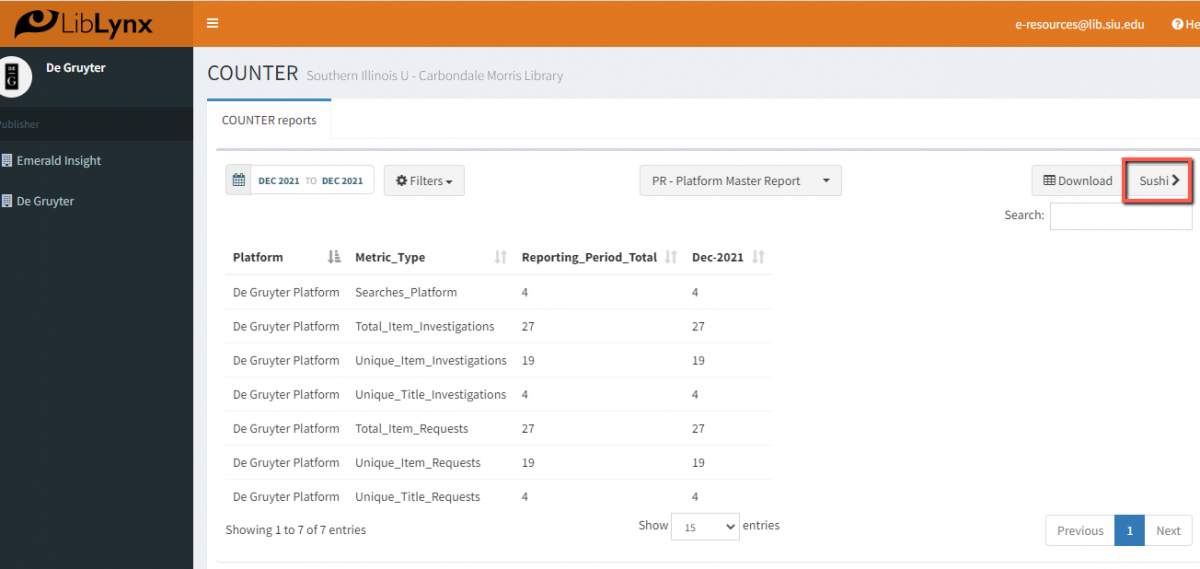
- Find API key, Requester ID, Customer ID.
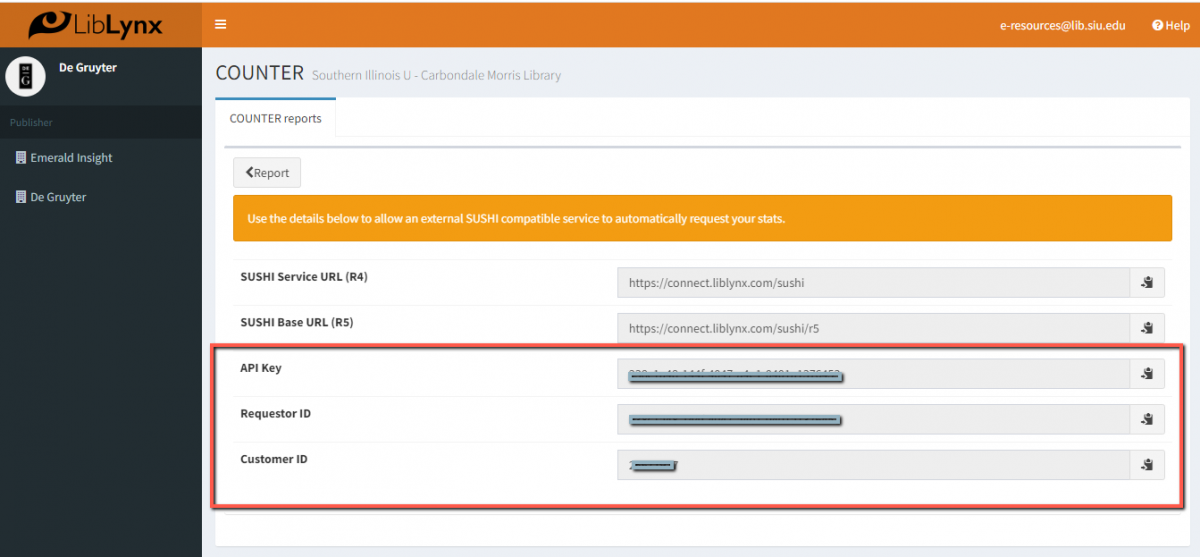
- Add API key, Requester ID, Customer ID to SUSHI Account Details page in Alma.
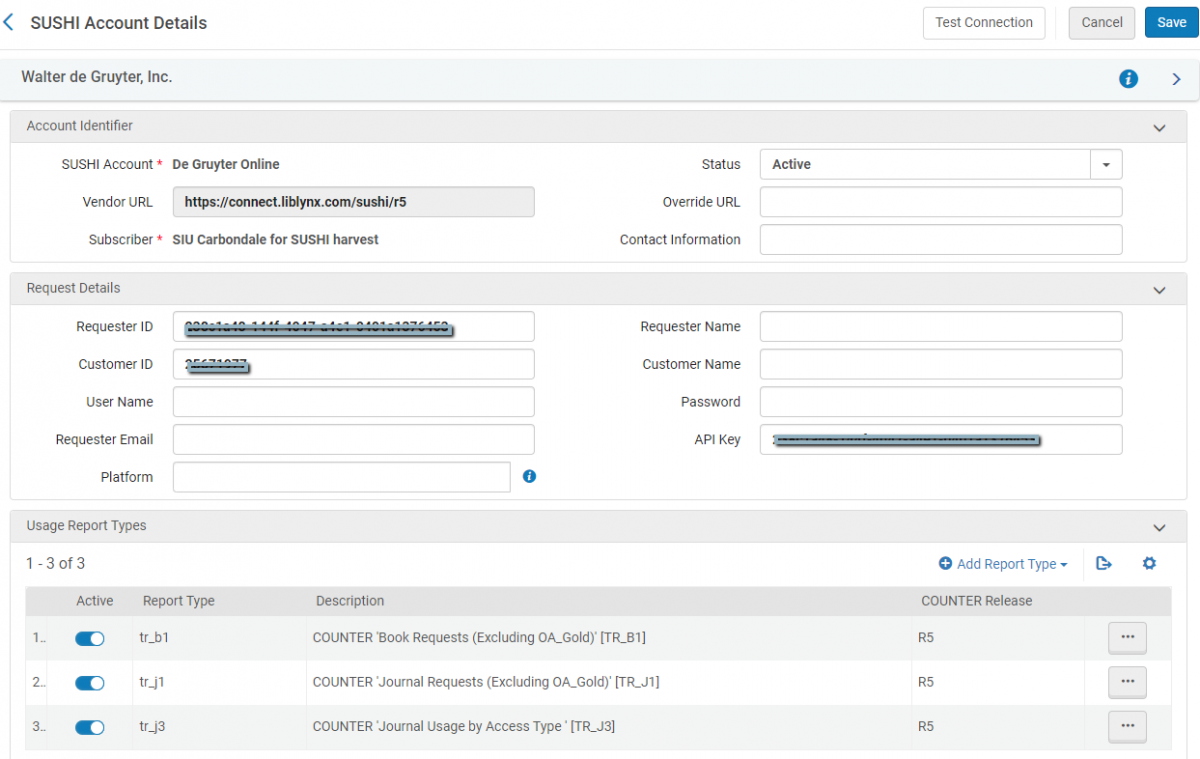
MPS Insight (includes IEEE Explore and IOP Publishing)
- Log into your account and go to Usage Statistics, Find your Account name (SUSHI Requester ID) and Account Code (Customer ID).

- Next click on your user profile (top left) to obtain API key to enter in Alma SUSHI Account Details
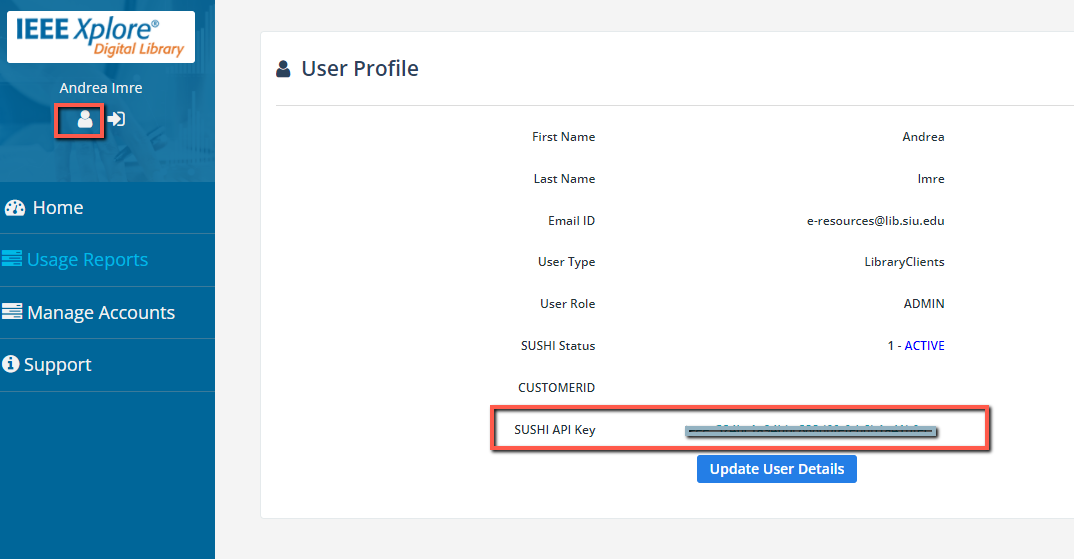
Silverchair (includes University of California Press)
- Log in and click on COUNTER R5 Reports tab and then scroll to the bottom of the page
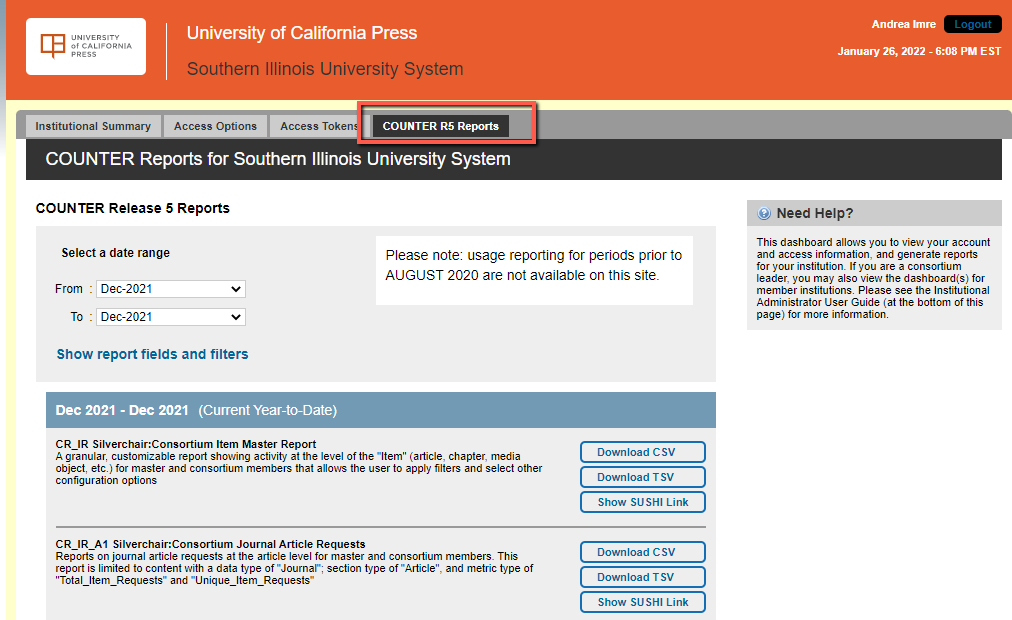
- Click on How Do I use SUSHI to generate COUNTER Reports? Link on the bottom of the page
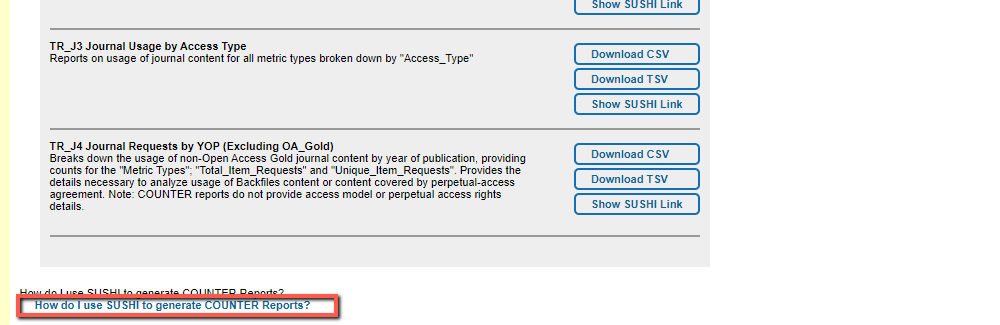
- Pop up with with SUSHI connection details will appear. Enter Customer ID, Requestor ID and API key in SUSHI Account Details.
Proquest
- Log into your ProQuest library administrative account. Find your Customer ID next to the institution’s name on top. The Account ID can be used as both the customer_id and the requestor_id for SUSHI retrieval. Next, click on Usage Reports on the left, and find the link to Get SUSHI API Key. You can generate an API key on the following page by clicking on Click "+ Get SUSHI API Key".
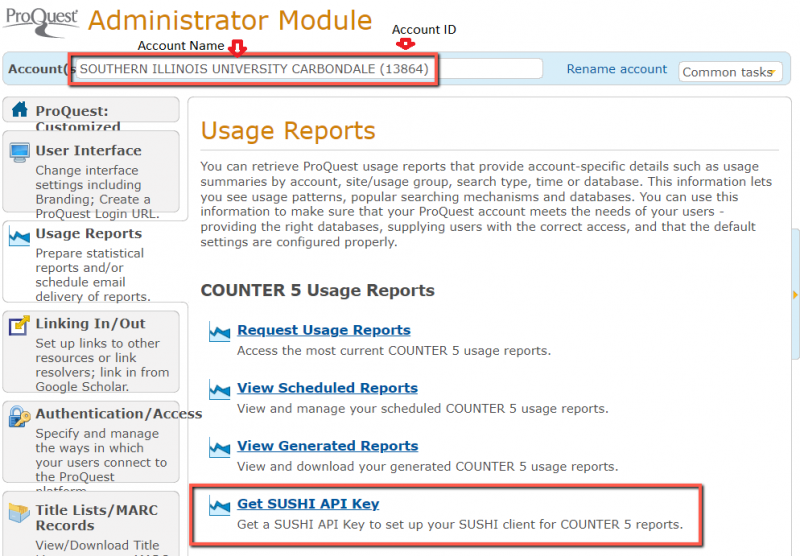
2. Copy Requestor ID and API Key and add to the SUSHI Account Details page in Alma for ProQuest.
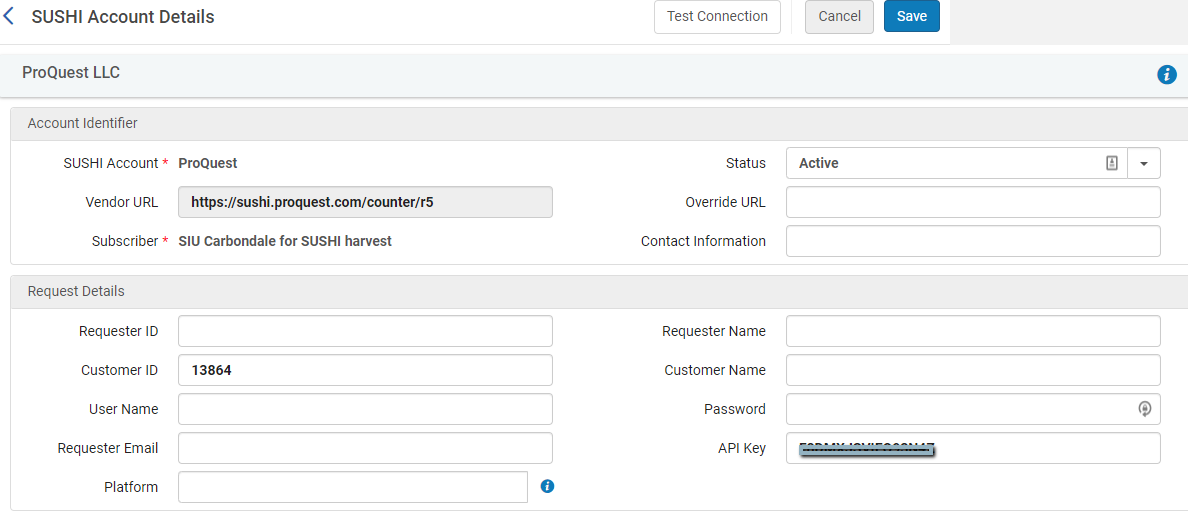
Additional Resources
Centennial College SUSHI Credentials: How to Find Them Near comprehensive list of vendors and basics of finding their SUSHI credentials.

