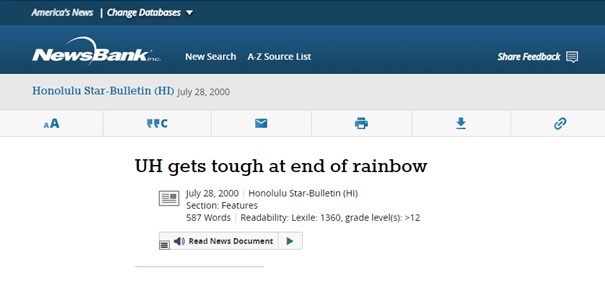NewsBank Article-Level-Linking
Last reviewed November 2025.
Background
Enabling article-level-linking ensures patrons getting access directly to the article, thereby reducing the number of clicks, while also increasing the usage of an electronic collection. For enabling linking at the article-level in your NewsBank electronic collection in Alma and Primo VE there is one method:
- API Webhook - this method does require getting two pieces of information from your NewsBank representative: a) a URL that is required in the Primo VE Webhook Search Scope configuration in Alma and b) an API token.
Configuring article linking via API Webhook
The steps and images below are from a NewsBank powerpoint and have been modified to fit the needs of Alma Primo VE users. The Discovery Administrator role is required to access the Discovery configuration menu in Alma.
CONFIGURING THE PRIMO VE SEARCH SCOPE
Step 1A: Define the Primo VE Webhook Search Scope. Go to Alma Configuration > Discovery > Search Configuration > Search Profiles.
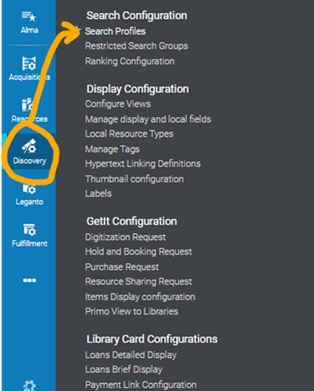
Step 1B: Click on Other Indexes tab, then +Add Other Index drop-down, and select Search Webhook from the drop-down.
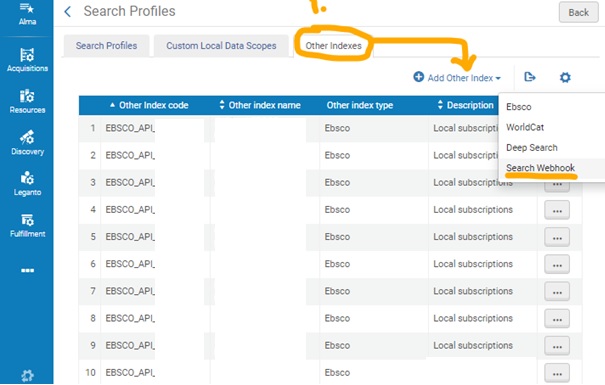
Step 1C: On the Define Primo VE Webhook Search Scope screen enter the following into each field of the form: the code and name fields are defined by the institution ex: NewsBank Search Webhook API for [your institution/campus/library], the URL and API token are provided by NewsBank. Adding a description is optional. Click "Save" when done.
Tip: before adding the URL copy, paste + go in a browser to ensure that the URL was copied correctly and lands without error. This prevents pasting a URL that contains session IDs, Safelinks, and other code that prevent the Webhook from connecting. Note that when you right click and select "copy link" from email it brings with it extra Safelinks or LinkProtect code. To avoid this, highlight URL with cursor, right click and select "copy."
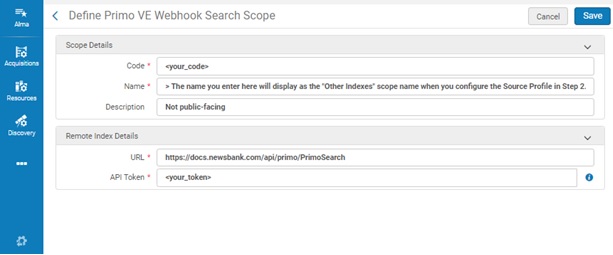
Step 2A: Define a Custom Search Profile. Go to Alma Configuration > Discovery > Search Configuration > Search Profiles > +Add a Search Profile.
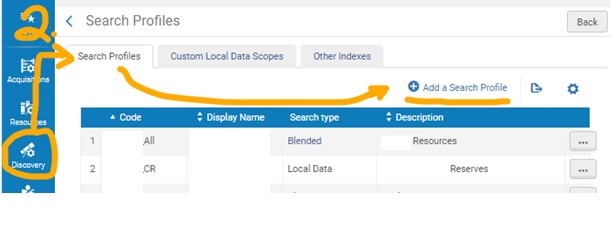
Step 2B: The code and display name are the same as step 1C.
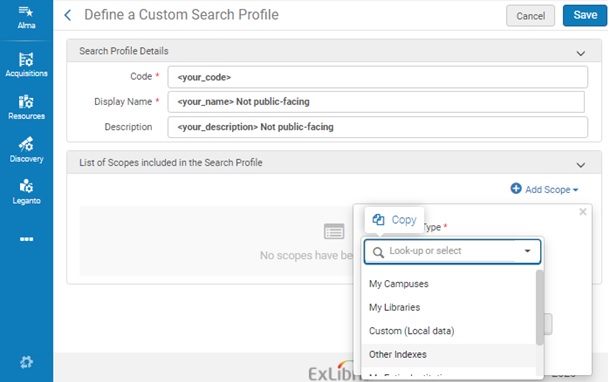
Step 2C: Click +Add Scope, then Other Index drop-down. From the drop-down find the internal name you gave the search scope.
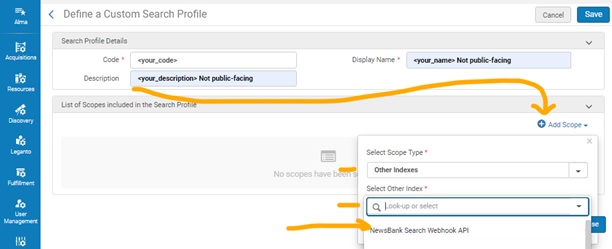
Step 2D: Select the search scope name from the menu and click Add and Close button. Then, click Save.
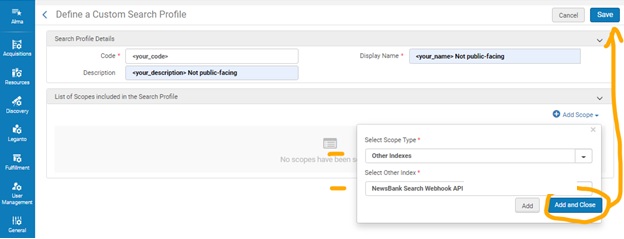
Step 3A: Adding to Search Scope. Go to Alma Configuration > Discovery > Display Configuration > Configure Views.
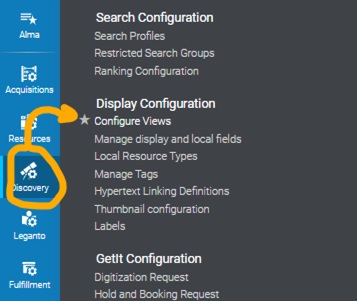
Step 3B: Choose location (institution/campus/library) for installation of API. Click on the more actions menu ... next to the correct location, then edit.
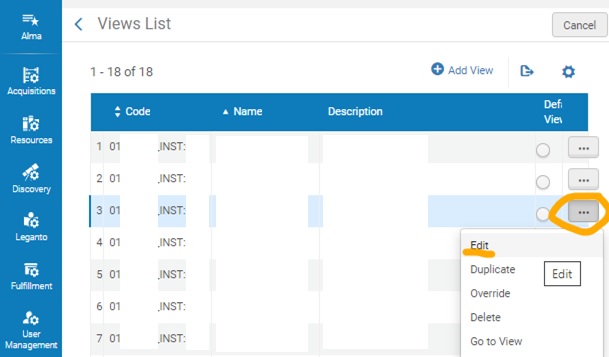
Step 3C: Click Search Profile Slots tab, then click +Add a Slot.
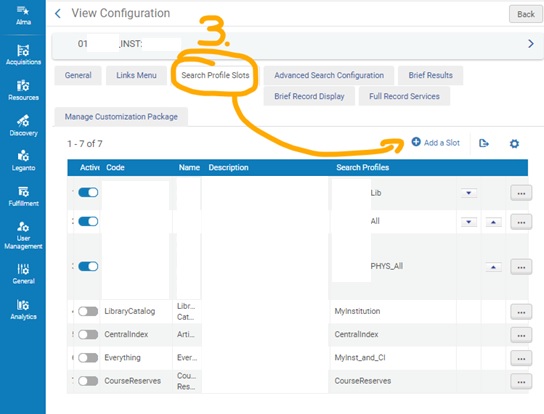
Step 3D: Define Slot. Code is what you defined in step 1C. Name is public-facing name of database. Tooltip and Description are optional fields. Click Save.
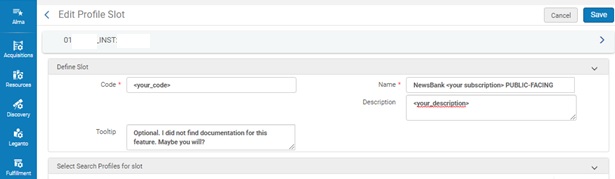
-The Configuration Steps are complete. Now, it is time to test in Primo VE.-
Testing THE PRIMO VE SEARCH SCOPE
First testing step: Check the Primo VE search scope listing. Try the search "rainbows and kittens". The NewsBank search scope you created should be listed in the drop-down menu of the search bar.
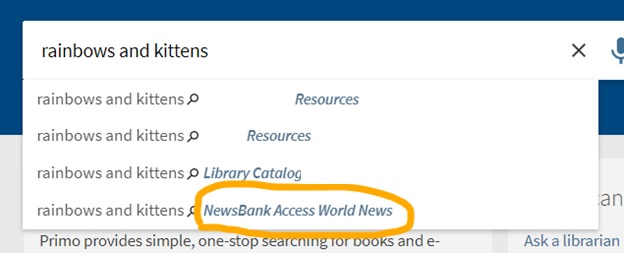
Second testing step: Search results. Click on one of the search results.
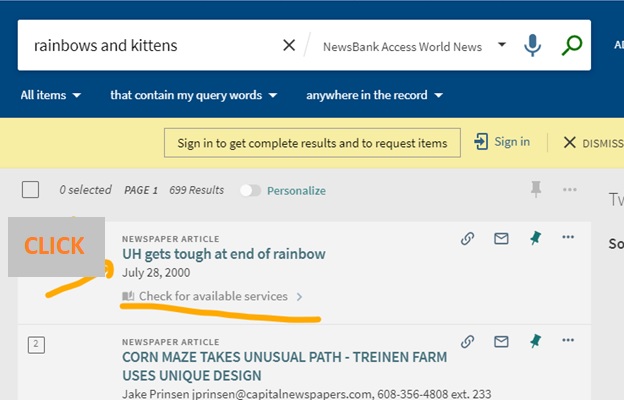
Third testing step: Selected record result. Click on Read Document in the Links area of the record you selected.
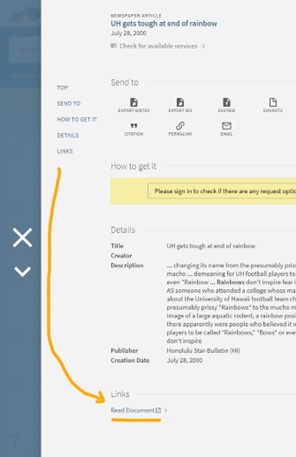
Final result: Being directed and landing on the NewsBank record.