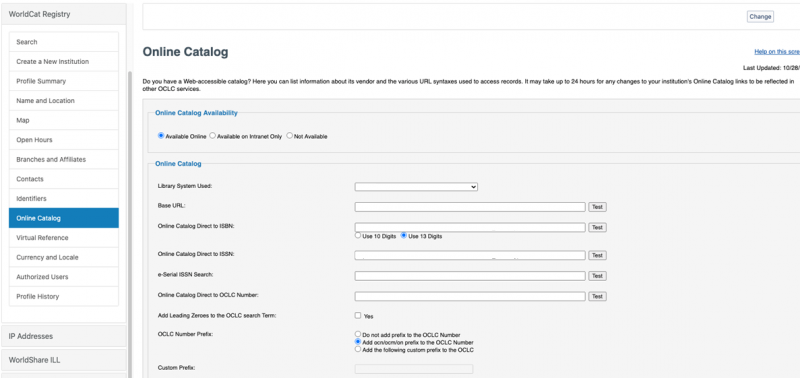Configuring OCLC Services to Search Primo VE
Revised October 5, 2020
Configuring OCLC WorldCat, FirstSearch, or WorldShare ILL to search your Primo VE instance
This page will provide I-Share institutions with the information necessary to edit your institution's OCLC services configurations to search your Primo VE instance. OCLC services include WorldCat, FirstSearch, WorldShare ILL, etc.
If you need assistance making these changes to OCLC services, or help with your institution's login to OCLC services, please contact OCLC Support.
What links should be defined so that OCLC Services connect to Primo VE for searching?
When configuring an OCLC service to send queries to Primo VE, you should fill in the following fields in your institution's OCLC service configuration:
- Base URL
- Online Catalog Direct to ISBN
- Online Catalog Direct to ISSN
- e-Serial ISSN Search
- Online Catalog Direct to OCLC Number
All of the links are built on the Base URL + query parameters to search a particular identifier. There are two sections to this document that discuss each in more depth.
Below is a screenshot of the WorldCat configuration screen. Other OCLC service configuration screens may look slightly different:
Base URL
The Base URL for Primo VE is https://i-share-xxx.primo.exlibrisgroup.com/discovery/search?vid=VIEW_CODE&sortby=rank&lang=en
Where xxx is your library's three-letter I-Share code in lowercase and the VIEW_CODE is the code that is defined for your view on the View Configuration page. By default this will be 01CARLI_XXX:CARLI_XXX (where XXX is your library's three-letter I-Share code in UPPERCASE) unless you have created another View with a different code.
Example Base URL: https://i-share-tiu.primo.exlibrisgroup.com/discovery/search?vid=01CARLI_TIU:CARLI_TIU&sortby=rank&lang=en
You can also include parameters in the URL for the search slot, if desired. To do so, include the search_slot_code and search_profile_code after the VIEW_CODE. For example, the Base URL with a specific search slot defined: https://i-share-xxx.primo.exlibrisgroup.com/discovery/search?vid=VIEW_CODE&search_scope=search_profile_code&tab=search_slot_code&sortby=rank&lang=en
The default search profile codes are listed here, but your institution may have created others:
- MyInst_and_CI (for your local catalog + CDI)
- MyInstitution (for your local catalog)
- NewDiscoveryNetwork (for the I-Share catalog)
- CentralIndex (for Articles in CDI)
And the default search slot codes are listed here, but your institution may have created others:
- Everything (for your local catalog + CDI)
- LibraryCatalog (for your local catalog)
- NewDiscoveryNetwork (for the I-Share catalog)
- CentralIndex (For Articles in CDI)
Query parameters
Once you have constructed your Base URL, specific query parameters for ISBN, ISSN, e-ISSN, and OCLC number are appended to the end of it to input into the other boxes on the WorldCat form:
Online Catalog Direct to ISBN: add &query=isbn,contains, to end of Base URL (see Notes section below)
Example: https://i-share-wiu.primo.exlibrisgroup.com/discovery/search?vid=01CARLI_WIU:CARLI_WIU&sortby=rank&lang=en&query=isbn,contains,
Online Catalog Direct to ISSN: add &query=issn,contains, to end of Base URL
Example: https://i-share-wiu.primo.exlibrisgroup.com/discovery/search?vid=01CARLI_WIU:CARLI_WIU&sortby=rank&lang=en&query=issn,contains,
e-Serial ISSN Search: and &query=issn,contains, to end of Base URL (see Notes section below)
Example: https://i-share-wiu.primo.exlibrisgroup.com/discovery/search?vid=01CARLI_WIU:CARLI_WIU&sortby=rank&lang=en&query=issn,contains,
Online Catalog Direct to OCLC Number: Add &query=any,contains, to end of Base URL (see Notes section below)
Example: https://i-share-wiu.primo.exlibrisgroup.com/discovery/search?vid=01CARLI_WIU:CARLI_WIU&sortby=rank&lang=en&query=any,contains,
Notes:
- In order for the ISBN search to function, the ISBN index must first be enabled in Advanced Search. Please see below for directions on how to enable ISBN in Advanced Search.
- There is no out-of-the-box field to search for eISSN or OCLC number in Primo VE, which is why eISSN uses ISSN search while OCLC uses a general "any" search.
Enabling ISBN index in Primo VE Advanced Search
In order for ISBN searches from WorldCat to Primo VE to work, the ISBN search index must be Active in Advanced Search for the View. To configure Primo VE Views, you must have the role: Discovery - Admin.
Go to Alma Configuration > Discovery > Configure Views > Edit view > Advanced Search Configuration and look in the List of Indexes for ISBN. By default, in the Primo VE environments as delivered from Ex Libris, ISBN was not configured to be Active. To add it, click "Add Index."
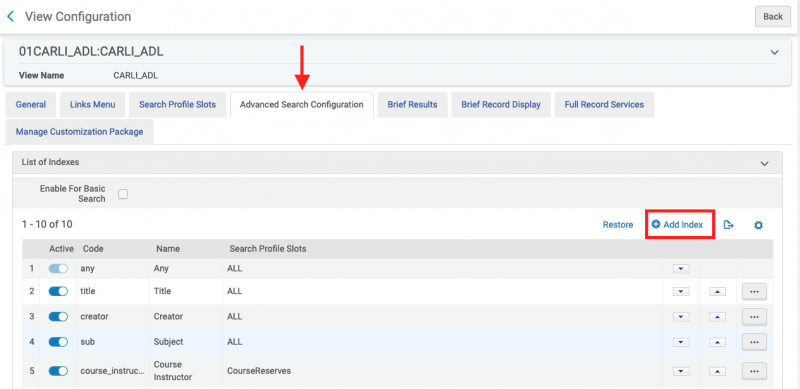
Choose ISBN from the Search Index drop down on the top of the Add Index page, then click the Add Index button.
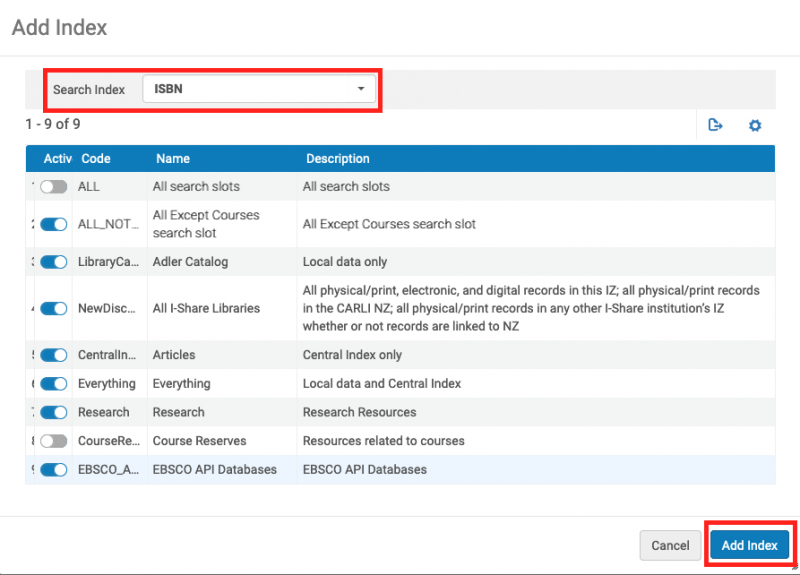
The new ISBN index will be added at the top of the List of Indexes. The order of this list controls the order that the search options appear in the Advanced Search field dropdown list in Primo VE, so you will likely wish to use the arrows to move the ISBN down the list rather than have it be at the top as the first choice. Move it to any location in the list that you desire, by clicking the "down" arrow next to it.
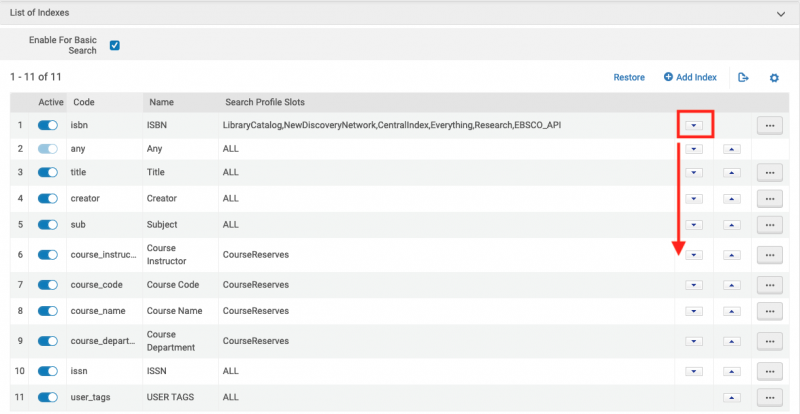
After activating and moving the option in the List of Indexes, the Advanced Search screen in Primo VE now shows ISBN lower in the list options:
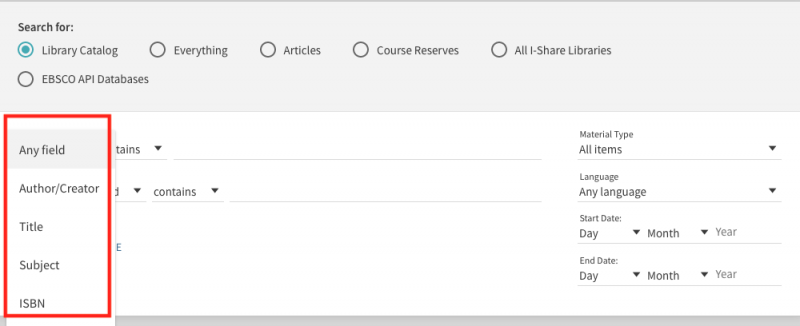
CARLI staff adapted the information on this page fromoriginal Ex Libris documentation.