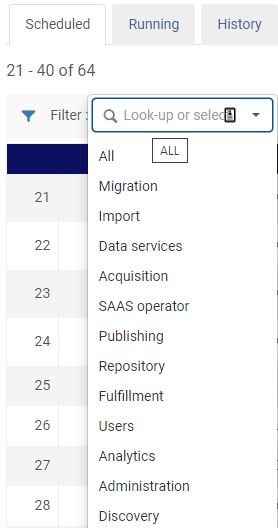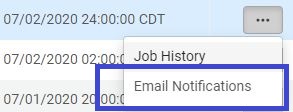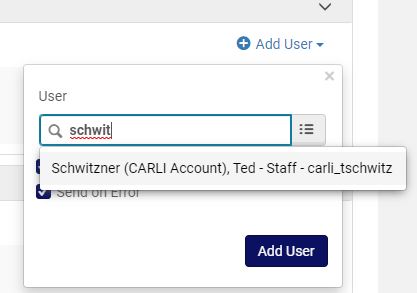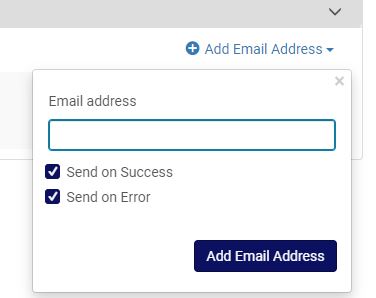Setting Up Email Notifications for Scheduled Jobs
Alma allows institutions to schedule many different kinds of import jobs, such as bibliographic record import profiles, student information synchronizations, and EDI invoice import. It is possible to associate one or more library staff users to these jobs so that staff will receive notifications on the status of each scheduled run.
The following process is summarized from the Ex Libris document on Viewing Scheduled Jobs.
Subscribing Staff to a Scheduled Job
- Go to Admin > Monitor Jobs.
- Go to the Scheduled tab.
- Locate the job you're interested in. You can filter by different job types.
- Click the Row Actions Menu, then Email Notifications.
- The notifications page allows you to add users already in Alma or by email address.
- The Subscribers by User section allows you to search for existing Alma users, such as staff accounts, then uses the email addresses associated with that user record for sending messages. Click Add User. Then begin typing the user's name or primary id. Pause long enough to let Alma respond with a choice, or click the list button to do a user search. Click Add User to save the choice.
- The Subscribers by Email Address section allows you to enter email addresses instead of searching for an Alma user. This is a good option if report recipients are not present as Alma user records. Click Add Email Address. Then enter the email address, and click Add Email Address to save the choice.
- The Subscribers by User section allows you to search for existing Alma users, such as staff accounts, then uses the email addresses associated with that user record for sending messages. Click Add User. Then begin typing the user's name or primary id. Pause long enough to let Alma respond with a choice, or click the list button to do a user search. Click Add User to save the choice.
- Click Save to keep your changes