Alma Test Load: Setting Up Library Staff Users
Updated 11/8/2019
When your library received access to your Alma test environment, CARLI staff sent each Alma/Primo VE Contact a generic account for initial data migration review and testing. Now that we are entering the next phase of testing, we are ready for library staff to begin using their own user accounts in Alma instead of the generic data review account. (The generic data review account with user name testAlma_XXX is set to expire on 12/2/2019.) The five tasks below must be completed to set up library staff user accounts in Alma.
The CARLI Office has assigned the "User Administrator" role to either your Alma-Certified Alma/Primo VE contact, or another designated Alma-Certified staff member (per consult with the contact).
These directions are for that Alma-Certified staff member with the User Administrator role.
CARLI staff have streamlined the steps for modifying library staff user accounts during the test phase.
- Your library will likely make different choices for user roles for the production load/ongoing use of Alma.
- The CARLI Office will provide updated directions for setting up user accounts for the production load.
Task 1: Review Alma Documentation
Library staff assigned either the "User Administrator" or "User Manager" roles should review Alma documentation:
- Office Hours 10/31/2019
- Managing User Roles
- Configuring Role Profiles
- If time allows, see also: Alma Certification videos on User Management.
Task 2: Log in to Alma
The Alma-Certified staff member with the User Administrator role should:
- Log into your Alma environment using your user name and password as sent to you by CARLI.
- Your initial password is a single-use password. Alma will prompt you to change your password upon your first login.
Task 3: Toggle staff members’ account type, if needed
In order for your library staff members to be able to use their own accounts in Alma during the test phase, their account will initially need to be set as an "internal" account type.
Background: Account types
In creating your Alma environments, Ex Libris loaded all current patrons of your institution as external users, with the exception of any patron records associated with the patron groups that you listed on your migration form as internal (Alma Migration Form, Questionnaire tab, row 43). Those listed patron groups were loaded as internal users.
- In Alma, an external user's primary identifier (aka user name) and password is managed by your institution's authentication system.
- In Alma, an internal user's primary identifier and password is managed directly in Alma.
Since your institution will not configure the SIS integration and the authentication integration until later in the test phase, library staff members' accounts need to be set as internal during this phase of testing in order to log into Alma.
Directions: Change user Account Type from External to Internal, if needed:
- Search for a library staff member's User account in Alma. Navigate to Admin > User Management > Manage Users.
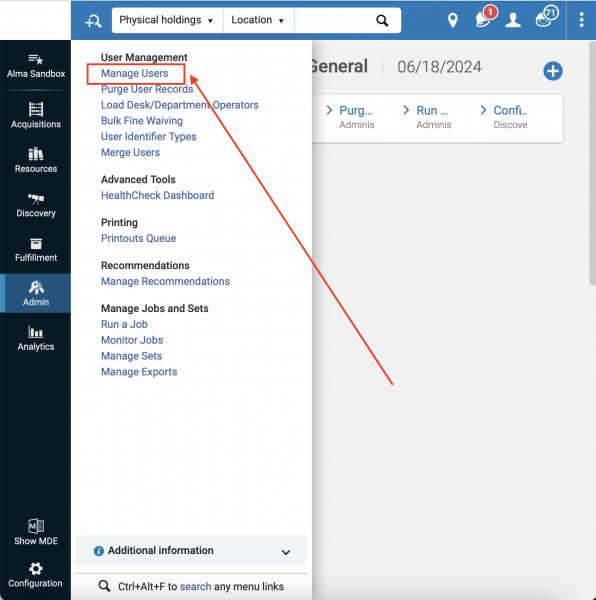
- Select to Edit the user record: you may click the linked name, or click the row actions menu (the ellipse […] button), then select Edit.
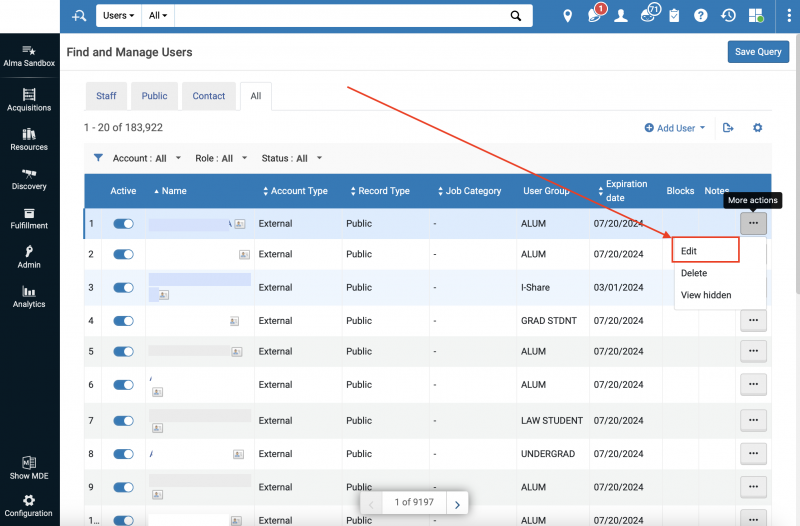
- Review the user's "Account Type"
- If the user is already set to "Account Type: Internal," you do not need to perform Task 3 for that staff member. Move on to "Task 4: Set a password..." below.
- If the user is set to "Account Type: External," toggle it to Internal by clicking on the Toggle Account Type button.
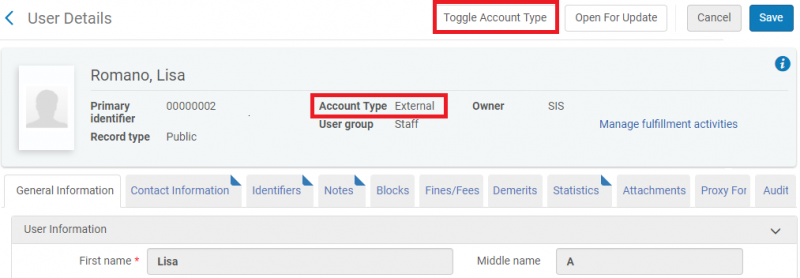
- You will get a confirmation message. Click Confirm to complete the toggle action.
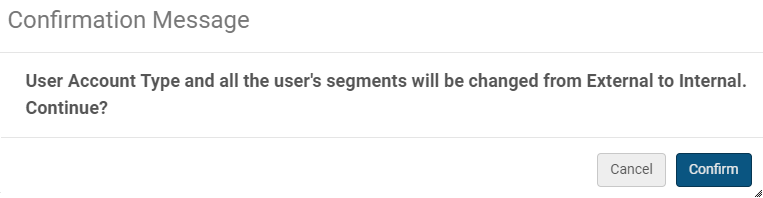
Task 4: Set a password so that the staff member can log in to Alma
- Once a user's account is set to "Account Type: Internal," you need to set an initial password for the user.
- In the user record, scroll down to the User Management Information section.
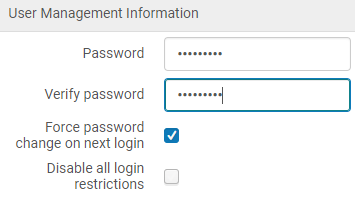
- Enter a password for the user.
- Enter the same password in the "Verify password" box.
- Keep the "Force password change on next login" selected.
- Leave the "Disable all login restrictions" option unchecked.
- Click the Save button at the top right of the user record screen.
- Make a note of the Primary Identifier listed in the user's record. This is the User Name the staff member will use to log in to Alma and Primo VE during the test phase.
(NOTE: DO NOT modify the Primary Identifier AT THIS TIME as it may be used as the match point for the patron SIS loader!)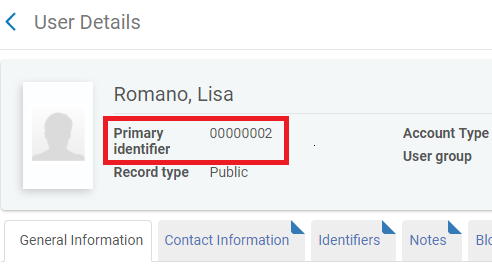
- Record this primary identifier User Name and the Password that you created. You will provide this login information to your colleague after you finish the tasks in this document.
They will use the primary identifier User Name and Password to log into both Alma and Primo VE (when Primo VE is available).
Task 5: Assign appropriate Profiles or Roles to the staff user’s account
This task has the most variation library by library, and staff member by staff member.
Background: About Roles
Following migration, all user accounts will have the Patron role assigned. The Patron role allows the user to receive basic library services and enables their account in Primo VE.
In order for library staff to log in to Alma and perform staff functions, you will need to assign your colleagues appropriate staff roles. User Roles for each user can be seen, added, and removed at the bottom of the user account screen.
- You can manually apply individual roles to a user with the Add Roles button.
- You may apply multiple roles simultaneously to a user with the Add from Profiles button.

In Alma, users receive privileges via Roles, which are collections of function-specific privileges.
- For example, the Circulation Operator role includes the ability to search for users, register new users, charge, renew, and return items, along with other functions essential to circulation activities.
- Some roles occur in sets of increasing responsibility, like for example, Circ Desk Operator-Limited, Circ Desk Operator, and Circ Desk Manager. Some roles stand alone, like Requests Operator.
- Most library staff will likely need a combination of roles to be able to perform of their tasks, and the roles may come from a variety of functional areas.
The naming conventions for roles are consistent:
- Administrator roles can edit configurations, but usually do not have access to the rest of the functionality. The other roles can make operational changes, but usually can’t change configurations.
- Manager roles have full privileges to the operational functions.
- Operator roles have only the privileges needed for day-to-day operations, in the varying levels.
- Operator Limited means more restricted permissions, often appropriate for library student workers.
- Operator Extended usually means this operator can also delete things such as orders or bib records.
Background: About Role Profiles
Profiles are a convenient tool that allow you to group sets of roles together so that you can easily apply them all at once to a single user's account.
- Once a profile is applied to a user account, the set of roles applied by the profile will appear on the user's account individually, as if they had been assigned one by one. There is no indication that a profile was used to apply those roles.
- More than one profile can be used to apply roles to a single user's account, but profiles are not directly connected to individual users.
- Profiles can be used again and again, and adjusted as needed.
Profiles are flexible! Because the work done by the profile occurs at the moment when you apply the profile to a user account, you are also able manually adjust individual roles on each user account as needed to add or remove roles.
- You can apply a profile to a user at any time, even if the user already has some roles assigned.
- If an applied profile contains roles that overlap with the roles already assigned to the user, a warning will occur, indicating the user already has the specified roles. This is okay.
- Assigning multiple profiles can be extremely useful when applying scoped roles, like those for Circulation Desk Managers who need permissions scoped for multiple circulation desks.
Profiles created during the Alma Test Phase will persist in your institution's Alma configuration settings.
Reminder:
- Each of your individual staff members will need and want relevant roles applied to their individual user accounts during our test phase so that they can test their day-to-day workflows in Alma; however, at the end of the test phase, all individual user accounts will be wiped from Alma in preparation for the production data re-load.
- While individual user accounts will be erased, the configuration settings will persist from test load to production load, including profiles.
- Unless your library staff is very small, you don't want to labor over manually applying roles one at a time to individual user accounts during the test period and then again after the production load in June 2020.
- Instead, CARLI recommends that your library work on creating profiles in the Alma Configuration to streamline re-applying roles to library staff user accounts for production "go-live" next June.
Directions: Roles and Profiles
- Review the staff members at your library and consider which roles your staff members need to do their day-to-day work. Involve other staff and library administrators as needed to make decisions for your library.
- To help, the CARLI Office has created an optional Alma User Roles Excel worksheet to assist you in identifying the roles that your library's staff users will need for their daily work in Alma. The worksheet may also help you visualize when sets of roles would be convenient to group into one or more profiles in order to streamline the assignment of roles to similar users. You may use this worksheet in any way that will help you to organize these assignments. Feel free to add columns or rows as needed!
This worksheet:- Is a condensed version of the Ex Libris documentation on User Roles - Descriptions and Accessible Components.
- Lists all of the roles with their accessible components (parts of Alma), a description of the role, and their scope within Alma.
- Includes a column where you can list local staff users expected to need that role.
- Includes a column where you can indicate a Profile Name (see below for more on profiles).
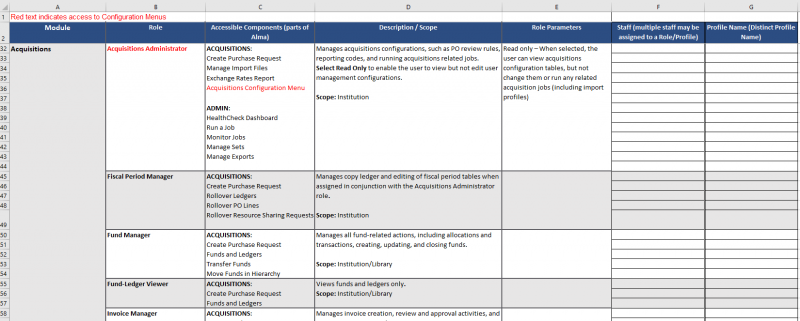
- To help, the CARLI Office has created an optional Alma User Roles Excel worksheet to assist you in identifying the roles that your library's staff users will need for their daily work in Alma. The worksheet may also help you visualize when sets of roles would be convenient to group into one or more profiles in order to streamline the assignment of roles to similar users. You may use this worksheet in any way that will help you to organize these assignments. Feel free to add columns or rows as needed!
- CARLI recommends that your library develop your own profiles.
Things to remember:- Name them descriptively for your local situation as opposed to naming the profile exactly after any of the role names (which are established by Ex Libris and cannot be adjusted).
- For example, CARLI named the default Circulation Staff profile "Circulation Staff" rather than "Circulation Desk Operator" to avoid using the role name.
- You can include the Scope in the Profile Name for ease of application: "Circulation Staff-Main" scoped to the Main Circulation Desk, and "Circulation Staff-Music" scoped to the Music Circulation Desk, both can include the role "Circulation Desk Operator" and/or any other roles needed.
- Refer to the Ex Libris documentation on Configuring Role Profiles for instructions.
- To help, CARLI has created some basic, default profiles in each Alma Institution Zone to help you get started.
- You do not have to use these CARLI-created profiles, or, you may adjust the CARLI-created profiles further to meet your local needs.
- You are encouraged to add other profiles as needed for your local departments and levels of staffing.
- If you have multiple libraries within your Alma institution, the default profiles provided by CARLI are scoped to what we believe to be your Main Circulation Desk, Library, or Acquisitions Unit.
- If you have additional circulation desks, libraries, or acquisitions units, you can copy a profile using the "Duplicate" function in the row actions menu (the ellipse […] button) of an existing profile, then rename it and scope it to the additional desk, library, or unit.
- Or, you can create profiles where the single profile is scoped to include ALL of the circulation desks, libraries, or acquisitions units at your institution.
- Institutions are free to edit the CARLI-created profile names and configured roles, if desired.
- The CARLI-created Profiles and the Roles they include are:
Profile Name Roles Circulation Students Circulation Desk Operator (Limited) Circulation Staff Circulation Desk Operator Access/Fulfillment Manager Circulation Desk Manager
Course Reserves Manager
Requests OperatorCataloging Staff Electronic Inventory Operator
Electronic Inventory Operator Extended
Physical Inventory Operator
Physical Inventory Operator Extended
Cataloger
Cataloger ExtendedCataloging/Import Manager Electronic Inventory Operator
Electronic Inventory Operator Extended
Physical Inventory Operator
Physical Inventory Operator Extended
Repository Manager
Catalog Manager
Cataloger
Cataloger ExtendedAcquisitions Staff Fund-Ledger Viewer
Invoice Manager
Invoice Operator
Purchasing Operator
Purchasing Operator Extended
Receiving OperatorAcquisitions/Electronic Resources Manager Fiscal Period Manager
Fund Manager
Invoice Manager
Invoice Operator Extended
Ledger Manager
License Manager
Purchasing Manager
Purchasing Operator
Purchasing Operator Extended
Receiving Operator
Vendor Account Manager
Vendor ManagerRead Only Configuration Acquisitions Administrator
Catalog Administrator
Fulfillment Administrator
Repository Administrator
Letter Administrator
General System Administrator
User AdministratorFull Configuration Acquisitions Administrator
Catalog Administrator
Fulfillment Administrator
Repository Administrator
Letter Administrator
General System Administrator
User Administrator
Analytics Administrator
Discovery AdminAnalytics and Reports User Design Analytics
- Name them descriptively for your local situation as opposed to naming the profile exactly after any of the role names (which are established by Ex Libris and cannot be adjusted).
- Apply roles to your library staff members, including your own account.
- You can apply roles individually, using profiles, or a combination of both. Whichever works best at your library.
- Refer to the Ex Libris documentation on Adding Roles to Users for instructions. Ex Libris documentation also covers how to Edit Roles assigned to users and how to Remove Roles once applied.
- The Alma User Administrator and User Manager roles are specialized configuration roles that, among other things, allows that account to set up other library staff users with access to Alma; that is, to assign appropriate roles (including other Administrator-level roles) and change staff user Alma passwords. Not all Alma-certified users at your library should have the User Administrator/User Manager role; in fact, CARLI recommends that you identify a Primary and a Secondary User Administrator to start. Your library will need to make decisions about which staff members should be assigned which Alma roles as appropriate to their job duties, and it will be helpful to have one or two people coordinating those assignments for your library staff.
- Alma-certified staff users do not automatically receive access to Alma Administrator roles. Your library will decide locally which staff should receive access to configuration-level roles and must apply those roles to each user. Consider which staff truly need full Administrator access, and which may only need read-only access to configurations.
- Follow general security best practices, such as:
- Don't assign roles to users that they have not requested.
- Don't assign roles if you don't know what they do.
- Since Alma does not contain a change log, keep track of the roles assigned to staff in an internal record-keeping system.

