Primo VE Analytics 101
Revised: February 5, 2024
Background
Primo VE Analytics reports on activities of your users within the Primo VE interface. ExLibris has a set of out-of-the-box reports that you can run for your institution, or copy and modify to your needs.
This documentation was created by the CARLI Discovery Primo VE Task Force.
ExLibris Documentation
Documentation about these reports exists within the Primo VE Analytics section of the ExLibris knowledgebase. The two sections of the page that may be of most use are:
The ExLibris documentation also includes links to related webinars and training, instructions for creating Analytics Reports and Dashboards for Primo VE, and how to subscribe to scheduled reports and dashboards for Primo VE.
- Primo Analytics training videos
- ExLibris' annual "Become an Expert: Primo VE" webinar series. View the webinar series' Primo Analytics session recording (from December 2021).
Accessing Primo VE Analytics
You access this area through the Alma interface. Alma user role required to access reports: Designs Analytics
- Log into Alma.
- Select Analytics > Design Analytics (Primo).
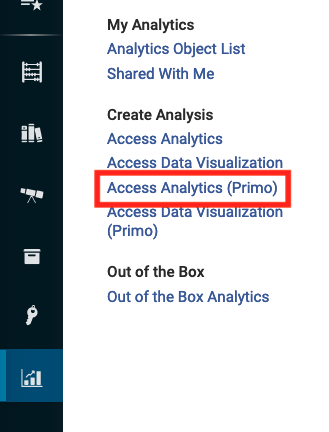
- You will be signed into the Oracle reporting module. It will open in a new browser tab.
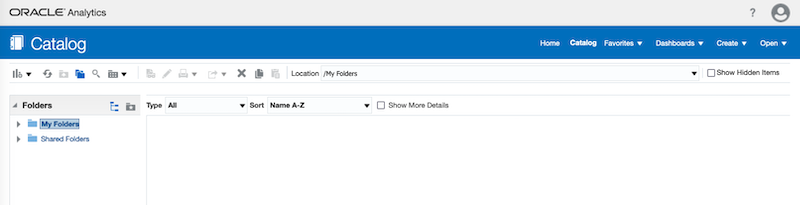
- Access the Out-of-the-box reports at Shared Folders > Primo > Usage > Reports.
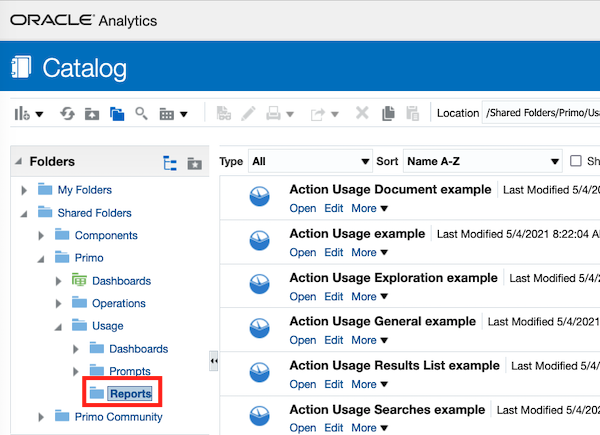
- Click the Open option under each report to display the report data for your institution.
Out-of-the-Box Reports
There are a number of out-of-the-box reports that are provided in Primo VE Analytics that might be of use to your library. These select ones are described in this document:
- Action Usage Document
- Action Usage
- Action Usage Exploration
- Action Usage General
- Action Usage Results List
- Action Usage Searches
- Actions per Session
- Device Usage
- Facet Usage
- Popular Searches Reports
- Number of Sessions
- Zero Search Results
Action Usage Document
The "Action Usage Document example" report provides monthly statistics on a wide variety of user actions that can be taken in Primo VE including clicks on the title, clicks on the availability statement, clicking for permalinks and citations, etc. The report can tell you which actions your users are taking the most.
Example of a portion of the full report: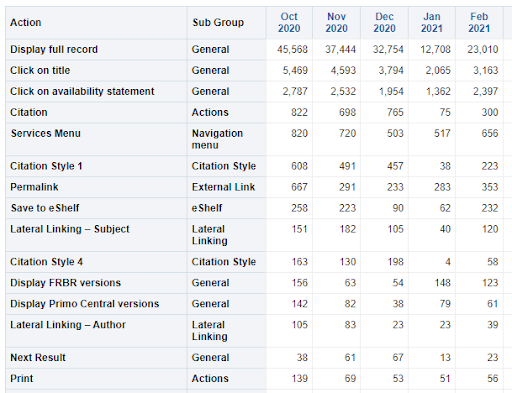
Action Usage
The "Action Usage example" report combines some of the key data points from several of the other Action Usage reports including the "Action Usage Document," "Action Usage Exploration," "Action Usage General," and "Action Usage Results List" reports. This report provides monthly statistics on actions like displaying the full record, click on title, sign in, facet filtering, etc. The results provide a snapshot of common user actions in Primo VE.
Example of the report: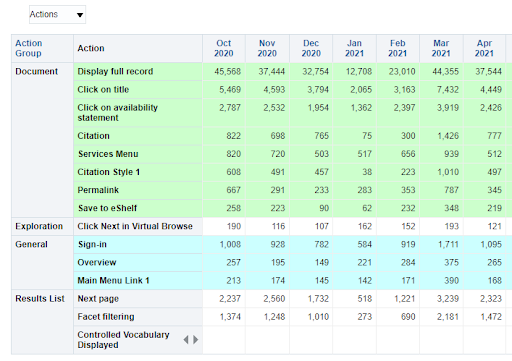
Action Usage Exploration
The "Action Usage Exploration example" report provides monthly statistics on user actions on the Full Display page. This includes stats on the usage of the virtual browse, displaying citations, and "More From the Same." More From the Same is a section of the Full Display page that shows other items in a course or collection.
Example of the report: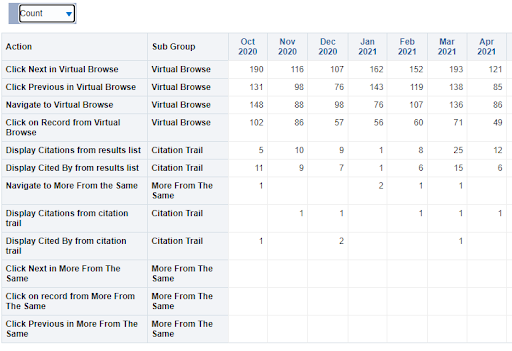
Action Usage General
The "Action Usage General example" report provides monthly statistics on user actions in the user account (My Account) like clicking on loans, requests, or fees and it also reports on clicks of main menu links.
Example of a portion of the report: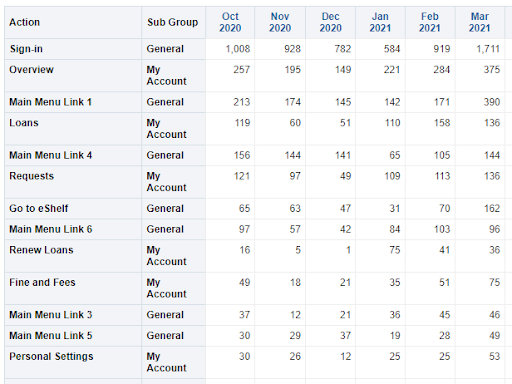
Action Usage Results List
The "Action Usage Results List example" report provides monthly statistics on user actions related to the Primo VE results list including sorting results, selecting records, using facets, etc.
Example of a portion of a report: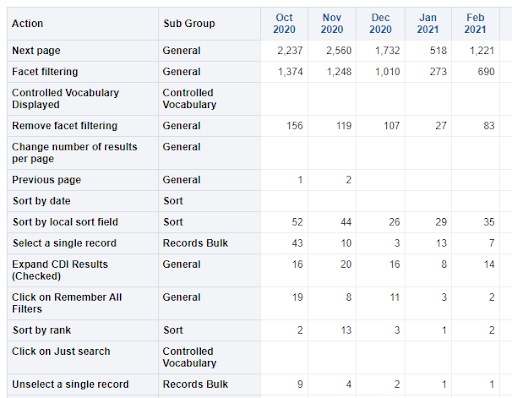
Action Usage Searches
The "Action Usage Searches example" report provides monthly statistics on the number of searches executed in Primo VE including basic searches, advanced searches, browsing Dewey call numbers, browsing titles or authors, etc. This report does not provide information on the search terms used, only numbers of searches.
Example of a portion of the report: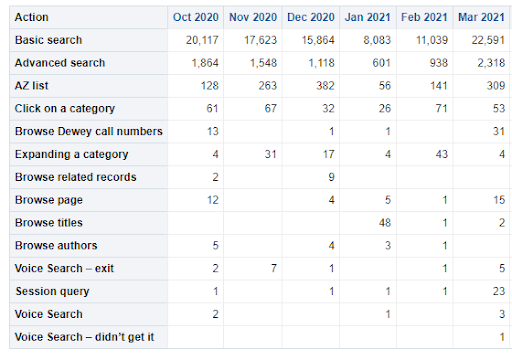
Actions per Session
The "Actions per Session" report provides the total number of Primo VE sessions in a month, plus the total number of actions taken in Primo VE during that month, and calculates an average number of actions taken in Primo VE per session. The results can tell a library whether patrons are actively using filters, facets, or advanced search options within Primo VE.
Example of a portion of the report: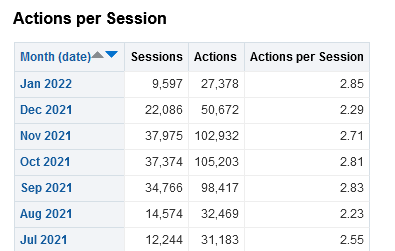
Device Usage
This report breaks down the kind of devices, operating systems, and browsers patrons are using to navigate Primo VE. In the example report below, a specific month can be selected from a drop-down box to view the data for that month.
Example of a portion of the report: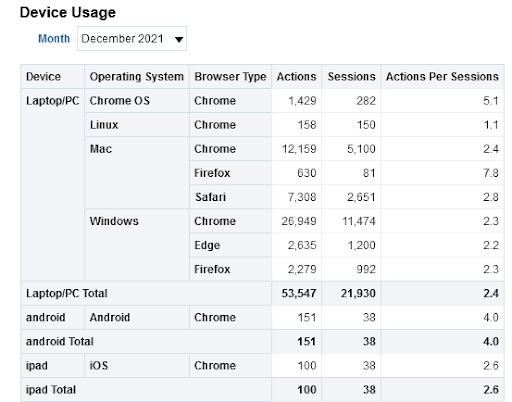
Facet Usage
Primo VE has many facets that can help refine search results, and this report gives a high-level overview of which facets library users are clicking on most often. In the example below, "top-level facets" include the options under "Availability" in the Primo VE facets pane, such as limiting results to Available Online, Open Access, or Peer-reviewed Journals.
Example of a portion of the report: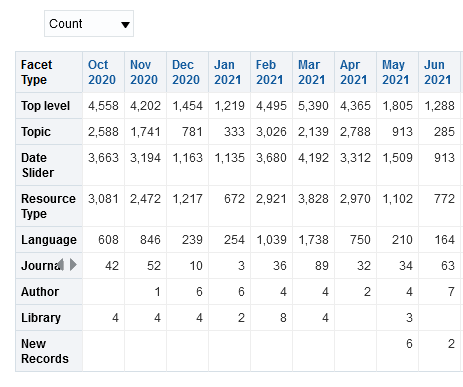
Popular Searches Reports
Both of the Popular Searches usage reports display the top searches for all search scopes in your institution. Results include the most popular search strings, the number of results, and whether the user was signed in or not.
Popular Searches
This report will display the top searches within your institution since the inception (2015).
Example of a portion of this report: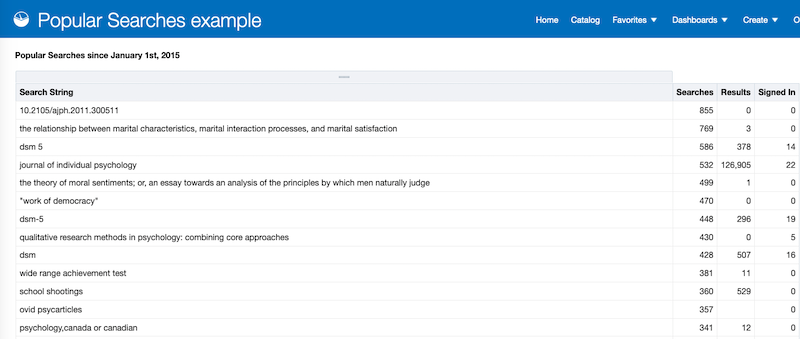
Popular Searches Last Month
This report will default to showing the last full previous month’s top searches. You can go as far back as 20 months prior. A suggested customization to this report would be to edit it to use timeframe(s) that make sense to your institution: semester, quarter, academic year, etc.
Example of a portion of the report: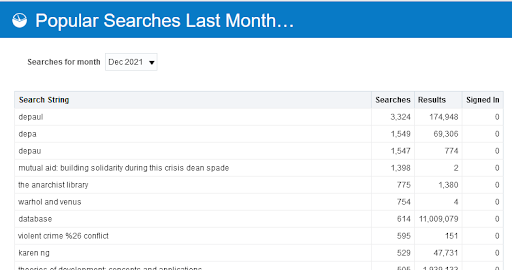
Number of Sessions
This report simply shows the number of sessions for your institution by country by the number of sessions per country or percentage.
Example of a portion of the report: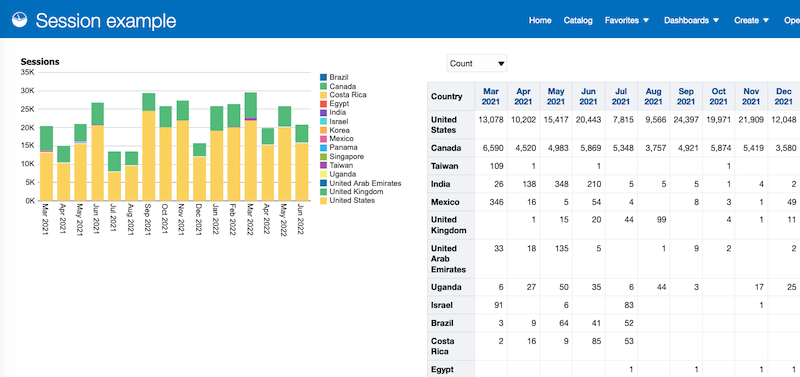
Zero Search Results
This report shows searches within your institution that had no results by month. It includes the date, search string, view used, field and search scope used, scope type, and whether the user was signed in or not. This can be a lengthy report as there may be many of these searches per day.
Example of a portion of the report: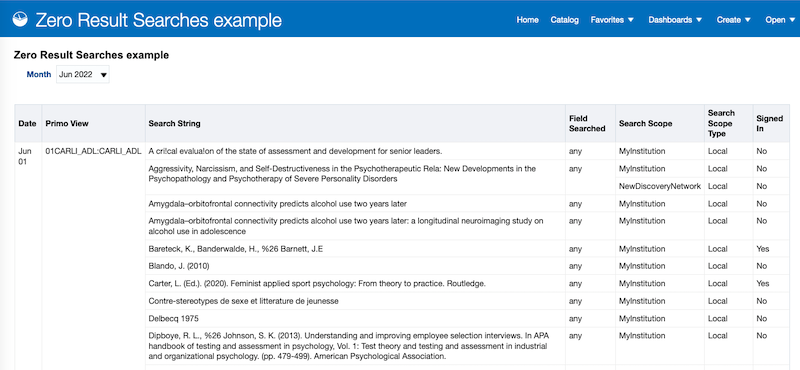
Additional Primo VE Analytics Resources
The SUNY Libraries Consortium has the following resources for Primo VE Analytics:
- SUNY FAQ: How do I run usage reports for Primo? https://slcny.libanswers.com/faq/273293
- SUNY Primo VE Analytics webinar: https://public.3.basecamp.com/p/oZBeaVR2gRtq1WjM7iEwtGVY (Recorded in January 2020)
The community folders in Primo VE Analytics are also a rich source of custom reports created and shared by other institutions. To get to the community folders in Primo VE Analytics, go to Shared Folders > Primo Community > Reports. For example, the folder titled "Yoel" contains many modified reports created by ExLibris trainer Yoel Kortick for Primo VE Analytics training webinars. Just remember to make a copy of the report and save it in My Folders or your own institution's folder before making any changes to it.

