Setting up a Grace Period for Ledgers and Funds in Alma
Revised June 29, 2023
In Alma, Fiscal Periods cannot be extended beyond the exact dates of your institution’s annual fiscal year (for example, 7/1/2020 – 6/30/2021). If you require more flexibility in ordering, you can add Grace Periods to your Ledger(s) to allow Encumbrances (orders), Expenditures (invoices), or both after the fixed end date of the Fiscal Period.
Grace periods and rules may be applied at the ledger and inherited by the funds under that ledger. Individual funds may also have different rules from parent funds and ledgers, which requires overriding the connection as needed.
Setting Grace Periods for a Ledger and Its Funds
To manage ledgers, you must have the Ledger Manager role.
Note: Role scopes may limit you to funds or ledgers in particular libraries.
- To see Funds and Ledgers, navigate to Acquisitions > Acquisitions Infrastructure > Funds and Ledgers.
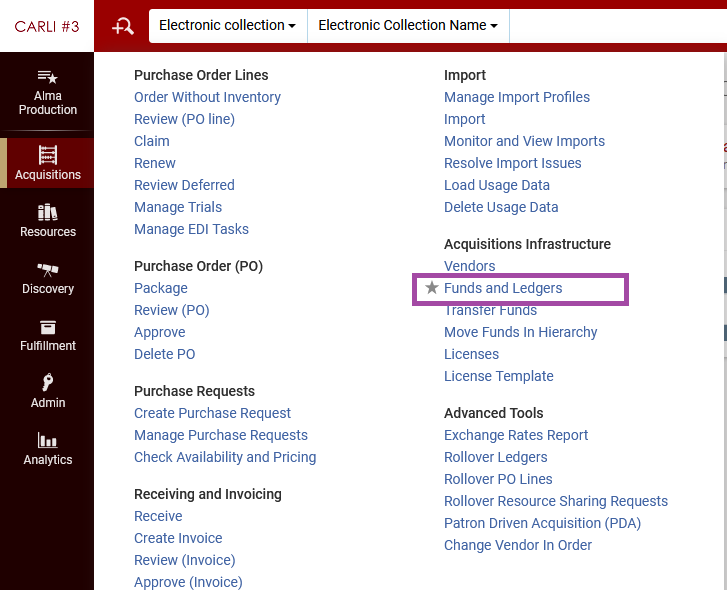
- Alma will display the ledgers and funds that are active for fiscal year that contains the current date. Locate the ledger that you want to edit.
- Selecting the Facet Type of "Ledger" will narrow the list quickly for you.
- If no ledgers or funds appear, click the Clear All link to remove any facets that have been applied.
- Click the Ledger Name or click the Edit button. Scroll to the “Rules” Section at the bottom of the Ledger.
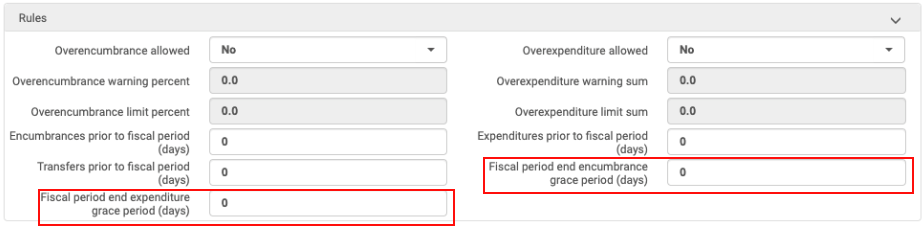
On the left-hand side of the Rules section is the “Fiscal period end expenditure grace period (days).” Enter the number of Days you want to be able to continue Invoicing in this Fiscal Period.
On the right-hand side of the Rules section is the “Fiscal Period end encumbrance grace period (days).” Enter the number of Days you want to be able to continue Ordering in this Fiscal Period.
Grace Periods can be reset to 0 (zero), or changed to a different number of days, at any time during the fiscal period. Grace Periods may also be set to negative days, to force ordering and/or invoicing to cease a certain number of days before the end of the annual fiscal period. -
Scroll back to the top of the screen and Click Save.
Setting a Different Grace Period for a Fund from its Parent Ledger
By default, a newly created fund will inherit the rules and grace periods of its parent fund or ledger. These rules may be overridden at the individual fund level as needed to account for circumstances.
In order to set fund rules separate from a parent fund or ledger:
- Search for the fund, and open the fund for editing (click the fund name or the Edit button).
- Scroll to the rules section of the fund.
- If the rules fields are inactive for editing (i.e., grayed out), click the Override Rules Information button.
- If the fund was previously configured to override parent rules, fields may be edited, and the button will read, "Restore Rules Information."
- Alma will refresh the screen, and the fields will become active for editing.
- Click Save when done making changes.
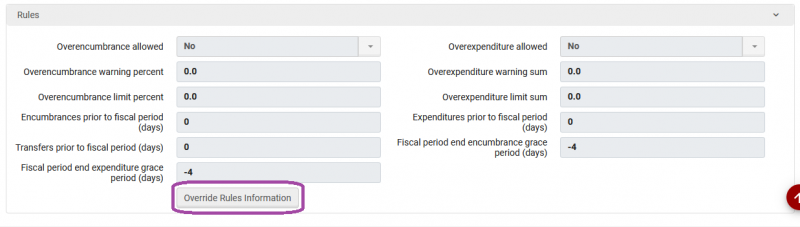
Restoring a Fund to the Same Rules as its Parent Fund/Ledger
Changes made to the fund level, especially to override rules and grace periods, will be carried over from one fiscal year to the next. This is true of funds that were added from migration as well as funds rolled over in Alma. If a fund contains separate rules from parent funds or ledgers, then those rules will apply to any transactions against the fund. You may choose continue managing the rules of the fund individually, or you may want to restore the connection between the fund and its parents.
In order to go back to inheriting the base settings of the parent fund or ledger:
- Search for the fund, and open the fund for editing (click the fund name or the Edit button).
- Scroll to the rules section of the fund. Click the Restore Rules Information button.
- Alma will prompt, "Would you like to override funds rules information with antecessors rules information?" Click Confirm.
- The fund screen will refresh, the rules fields of the fund will be inactive for editing, and any values appearing will be inherited from the parent fund or ledger.
- Click Save when done.
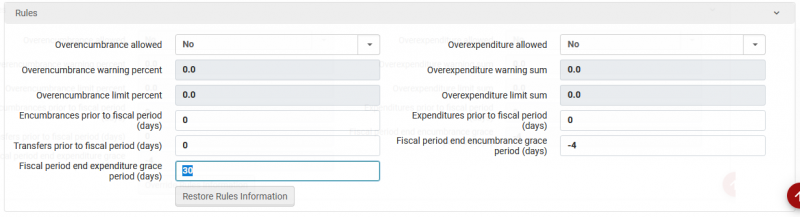
Notes and Best Practices
Rules set at the fund level will be copied into new funds with the fiscal period rollover of ledgers. Fund overrides are not automatically restored. It may be useful to review override settings at the fund level after rollover to look for records to restore.
Ledgers and funds must also "Active" in order to be used with grace periods. If your ledgers and funds are inactive: View the Ledger and click Activate.
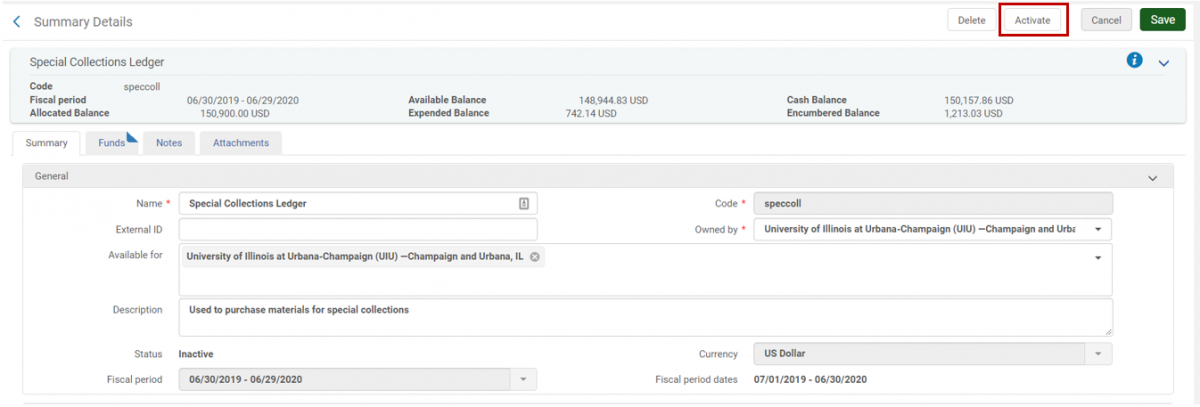
When you are done expending from your prior fiscal year, return to the Ledger and Deactivate the Ledger and Funds so they do not appear as "Active" throughout your current Fiscal Year.

