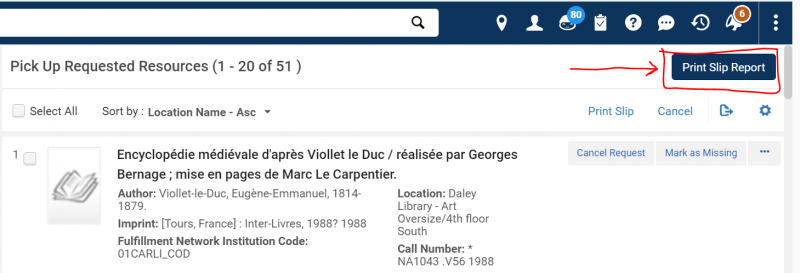Let's Talk about Fulfillment (I mean Alma, not life's purpose) 3/29/2022
Primary tabs
Tuesday, March 29, 2022 - 10:30am to 12:00pm
Sessions are scheduled for every other week, alternating between Tuesday mornings at 10:30am and Friday afternoons at 2pm.
Additional sessions of "Let's talk about Fulfillment (I mean Alma, not life's purpose)" are scheduled/have occurred.
Please register for future sessions if interested, or review past sessions for the discussion notes. All sessions are listed on the CARLI Event Calendar.
During this session held on Tuesday, March 29 from 10:30am-noon central, topics of discussion included:
Announcements
- CARLI is hiring three positions
- Library Services Coordinator – CARLI User Services
Position Closes: April 13, 2022 - Library Services Coordinator – CARLI Electronic Resources
Position Closes: April 13, 2022 - Senior Library Services Coordinator – CARLI System Services
Position Closes: April 18, 2022
- Library Services Coordinator – CARLI User Services
- CARLI Instruction Committee has their call for presenters open for the 10th Annual Instruction Showcase to be held on Friday, May 20th.
- Seeking proposals for three types of sessions:
- Lesson Plan (Presentation)
15 minute presentation + 5 minute Q&A - Tech it Out (Technology Demo)
5 minute presentation + 5 minute Q&A - The Kitchen Asynch (Asynchronous Instruction Material Share)
Asynchronous material share + 5 minute synchronous Q&A
- Lesson Plan (Presentation)
- Seeking proposals for three types of sessions:
Open Discussion and Q & A
- Patrons are receiving Courtesy notices for "Short Loan" aka Reserve materials, and it is confusing them.
- Whether patrons are sent courtesy notices for short loans (items with a minute-based or hourly-based loan period) is at the discretion of the library.
- When CARLI enabled courtesy notices for I-Share libraries, each institution was asked to decide whether they wanted courtesy notices for short loans enabled, and to be sent at what interval (the default selected was 15 minutes before due).
- If the decision made back then is no longer meeting your library's needs, the Courtesy Notices for short loans can be turned off, turned on, or, the interval period can be modified.
- Email CARLI Support to find out what your settings are, or to have the settings changed.
- When are Overdue notices sent?
- For the majority of materials, the overdue notices are sent at approximately 10pm on the number of days past due set in the corresponding "Overdue Notice Profile."
- For short loan materials (with a minute-based or hourly-based loan period), there is an extra configuration setting in Alma that can be configured to send Overdue notices at a different interval, more closely to the due time.
- Email CARLI Support to find out what your settings are, or to have the settings changed.
- Is it possible to change a letter to use the patron's Preferred Name?
- Yes, some code for changing this in an individual letter is available here: https://www.carli.illinois.edu/products-services/i-share/letters/editingletters
- UIU noted that they have made the edit to use preferred name in their Letters Components so that it does not need to be edited in each individual letter.
- Is a "one day" loan considered a short loan?
- It depends. If "one day" is set in the Advanced Policy Configuration as a "day" length loan, then it is not a short loan in Alma.
- But if the "one day" is configured as 24 hours, using the "hour" length loan, then it would be considered a short loan by Alma.
- Where do we enter the email address if we want our overdue/lost letters to be sent to a printer, in addition to being emailed to the patrons?
- There are several options:
- CC/BCC for each letter:
- In the configuration for each letter in Alma, there is a BCC and a CC field included on the labels tab.
- If you enter an email address into that field, that email address will receive a copy of that specific letter.
- If the email address is for an email-enabled paper printer, if configured correctly with your IT department, the email-enabled printer should be able to print a copy of the letter when it receives the email.
- For Overdue/Lost letters specifically:
- In each overdue and lost loan profiles, there is an option to to choose whether to "Mail" aka email the letter directly to the user, to "Print" aka send to an Alma printer, or "Both" to both email the patron and send a copy to a printer as defined in Alma.
- The CARLI Office recommends choosing either "Mail" or "Both" so that the patron is receiving an emailed version of the letter.
- If the printer as set up in Alma is an email-enabled paper printer, then "Both" should send a copy to the patron, and if configured correctly with your IT department, the email-enabled printer should be able to print a copy of the letter when it receives the email.
- If the paper printer is not email-enabled, then you can set up an Alma Print Queue as a printer, and then staff with the Print Queue Manager/Operator role can go in and release the print jobs to the paper printer.
- CC/BCC for each letter:
- There are several options:
- Borrowing Activity Letter
- Note that the CARLI Resource Sharing Committee will be discussing, at their May 2022 meeting, the implications of enabling the Fulfillment job that can be scheduled to run the Borrowing Activity letter.
- The Committee will provide the CARLI Office with consortial guidance for a best practice for I-Share patrons.
- Until we have determined a best practice for using the Alma fulfillment job to generate that letter, staff may generate the letter manually for individual patrons.
- The Borrowing Activity Letter is a summary report of the patron's activity at the item's owning institution.
- For example: COD can sent a letter containing COD item loans and fines/fees for a COD patron, OR, COD can send a letter containing COD item loans and fines/fees for a SIM patron.
COD cannot send a letter to a COD patron showing all of the items the patron has checked out from COD and from all other I-Share libraries; the letter is sent by the Items' owning library only.
- For example: COD can sent a letter containing COD item loans and fines/fees for a COD patron, OR, COD can send a letter containing COD item loans and fines/fees for a SIM patron.
- To generate the letter manually, look up the user record through Fulfillment> Manage Patron Services> search for patron. In the record, select the link for "Send activity report."
- In order for a Borrowing Activity Letter to be generated:
- The patron must have current activity on their account.
- The patron must have an email address set as "preferred" in their user record.
- If the user record does not have an email address set as preferred:
- Local patron: If your institution loads records through the SIS process, talk with whoever helps with that export to make sure that user records have an email address set as preferred.
- I-Share patron:
- First, try refreshing the record with a new copy from their home institution.
- To do so, do a Fulfillment> Manage Patron Services search, and check the checkbox for "Find User in Other Institution." Select the user's home instittuion, and then seach for their record by name, email, or by other known identifier.
- This act of search the user's home Alma IZ with the "Find User in Other Institution" checkbox checked will refresh the record saved to your home IZ.
- Check the patron's contact information tab, and see if the email address is now marked as Preferred.
- If refreshing the record did not work, contact either the patron's home library, or CARLI support, for assistance in having the patron's home library set the email address to preferred. The change needs to be made in the user's home record.
- First, try refreshing the record with a new copy from their home institution.
- If the user record does not have an email address set as preferred:
- Note that the CARLI Resource Sharing Committee will be discussing, at their May 2022 meeting, the implications of enabling the Fulfillment job that can be scheduled to run the Borrowing Activity letter.
- Pick from shelf "Print Slip Report" prints blank
- Background from library: When we print the Print Slip Report to our paper-printer, the print preview is blank, and the paper that comes out of the printer only has a header and no requests. Why is this?
- Print Slip Report button:
- It's confusing, but when you use the "Print Slip Report" option to send the file to a printer, it sends an email as a cover letter, with the file of requests itself as an attachment to that cover letter email. Some printers can be configured to automatically print attachments they receive, others are unable to open and print the attachments.
- If your printer is unable to automatically print attachments, instead of sending the report directly to a printer, choose the download option and open the report in Excel. Then print the Excel file to the printer.