Using notdpla for Image-Restricted Items
Restricted Items in CONTENTdm and the DPLA
The Digital Public Library of America (DPLA) regularly harvests collections from CARLI Digital Collections (CDC). As part of their rules, the DPLA does not allow any items with usage restrictions to be harvested—in CONTENTdm that means if an item is restricted to an IP address/range or to a specific user name. If a collection has any items with usage restrictions on them, the DPLA will refuse to harvest the entire collection.
The process CARLI uses to send metadata to DPLA automatically filters out items where BOTH the item AND its metadata are restricted. However, if you have item(s) in your collection where ONLY the image is restricted and end-users are allowed to view the item's metadata, you will need to do the following so CARLI can filter out the image-restricted items.
Step 1. Add a new field to your CONTENTdm collection.
The field should be called DPLA Restriction. It must be mapped to the Dublin Core term Relation. It should be Hidden and should also be Searchable. To do this:
- Log into CONTENTdm Web Administration using your CONTENTdm user name and password: https://server17214.contentdm.oclc.org/cgi-bin/admin/start.exe
- Go to the green Collections tab, select the collection that will contain restricted items, and choose the Field Properties option.
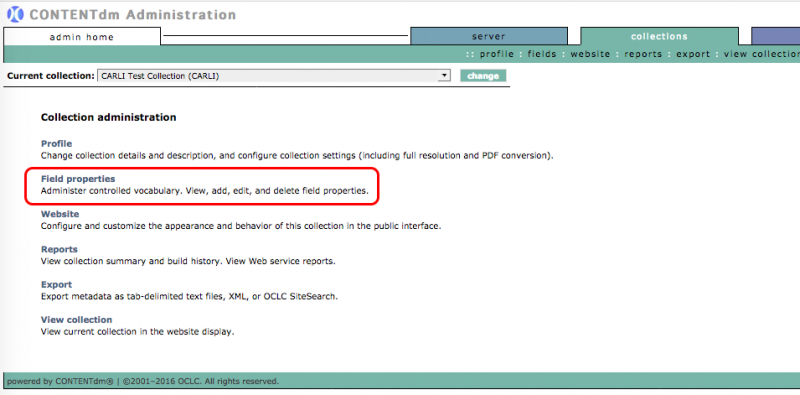
- Add the new field.
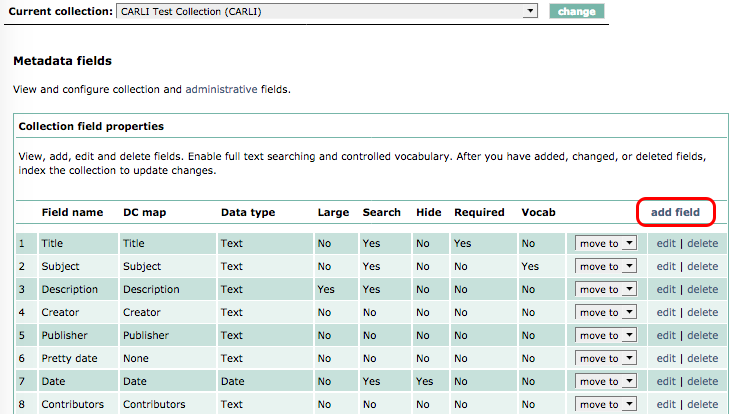
- The new field must be created using the following parameters:
- Field name: DPLA Restriction
- DC map: Relation
- Data type: Text
- Show large field: No
- Searchable: Yes
- Hidden: Yes
- Required: No
- Controlled Vocabulary: No
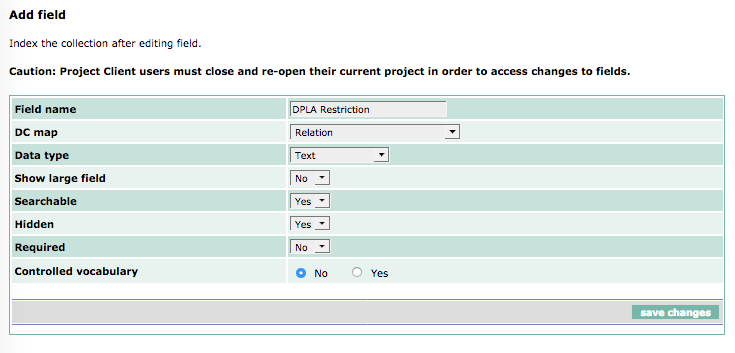
Note: Making this field hidden means that it will not be visible to end-users viewing the item, but will still be visible in Web Administration and the Project Client for editing the field. Making the field searchable will allow you to find the field later if you are able to remove the DPLA restriction on it.
5. Save changes. The DPLA Restriction field is now added to the list of metadata fields for the collection.
Step 2. Use the DPLA Restriction field to indicate when an individual item has its image restricted but the metadata is viewable by end-users.
Add the following term to the new field: notdpla
Note that the term must be added EXACTLY as seen above—in lowercase and with no spacing—for the system to filter out restricted items. It can be added via the Project Client while importing an item, or you may use the Project Client or Web Administration to add the term to a pre-existing item.

