Best Practice Recommendations for Creating Generic Shared User Accounts in Alma for I-Share
Revised: October 23, 2023
Overview and Recommended Use
According to the Best Practice Recommendations for Named Users in I-Share, I-Share institutions should employ generic, shared user accounts for Alma tasks when possible instead of assigning staff roles to each individual user’s record in Alma. Generic user accounts may be especially appropriate for student worker logins that can be reused and have very limited sets of Alma privileges.
Some examples of situations where a generic, shared user account can be effective:
- Create a generic account for a circulation, reserves, or public service desk where student workers are performing the same tasks, often at shared computers.
- If there is more than one computer at a single service desk location used by student workers, create one generic account for each computer and always log in to that computer with the same generic account.
- For example, circdesk1 assigned to the first computer, circdesk2 assigned to the second computer, etc.
- If there is more than one computer at a single service desk location used by student workers, create one generic account for each computer and always log in to that computer with the same generic account.
- Create a generic account for tasks that multiple student workers are performing at different times.
- For example, if your technical services department has two students who do physical item processing and one works in the morning and the other in the afternoon, you can create a single generic account for them to share for that work.
- Create a generic account for professional library staff who only occasionally work within Alma with limited permissions.
- For example, it may also be appropriate to use a generic login at a computer, such as at a circ desk, where staff share coverage during a work shift. Or if your reference desk staff only occasionally need to log into Alma to search for the status of an item to explain why it is or is not available.
WARNING: A generic, shared user account should not be in use (logged in to Alma) by two or more people simultaneously as that may cause data errors in Alma. See also CARLI's Named User FAQ for more information on sharing accounts.
Note that a different URL will need to be used to log into Alma for an Internal user than when logging in via single sign-on.
See also CARLI's Named User FAQ.
How to Create a Generic Shared User Account in Alma
To manage users (including their roles), you must have one of the following roles:
- User Manager
- User Administrator
- Navigate to Admin > User Management > Manage Users and select Add User.
Select "Staff" from the dropdown list.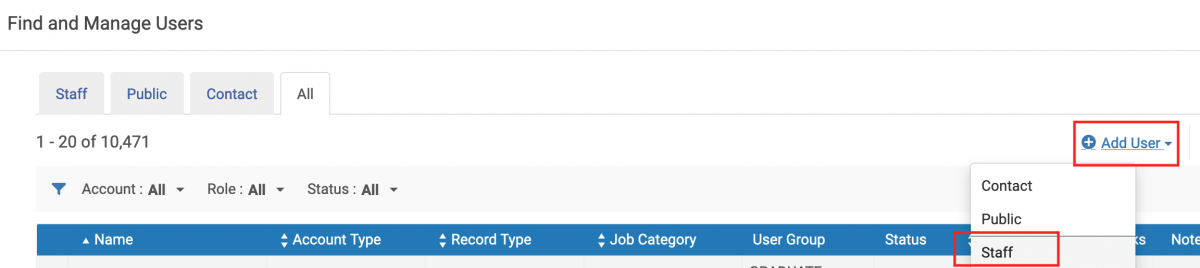
- Selecting the "Staff" user type for the generic accounts will make it easier for library staff to locate and identify the generic records in a user search, as well as help to prevent accidental user record purge of these generic accounts.
- The Quick User Management screen will open.
- Fill out all required fields marked with a red asterisk. Recommended data for generic shared user accounts are described below:
Field Recommended data First name Name the account in a way that describes its use, like circdesk1 or TechServStudent Last name Use GENERICACCT or STUDENT something similar; if you use a consistent Last Name they will be easy to search for and group together Primary Identifier This must be unique to this user account; this will be the Username for logging in to Alma User group Choose a staff or employee group; or if desired, you may create a unique user group for generic, shared accounts such as Library Use. Job Category Choose the "Library Shared Account" job category to denote the shared use of this account. Email types choose Work Email address Enter a departmental email list address or a supervisor’s email address for the individuals using this account - In the User Management Information Section, set the password for the shared account that users will use to log into Alma.
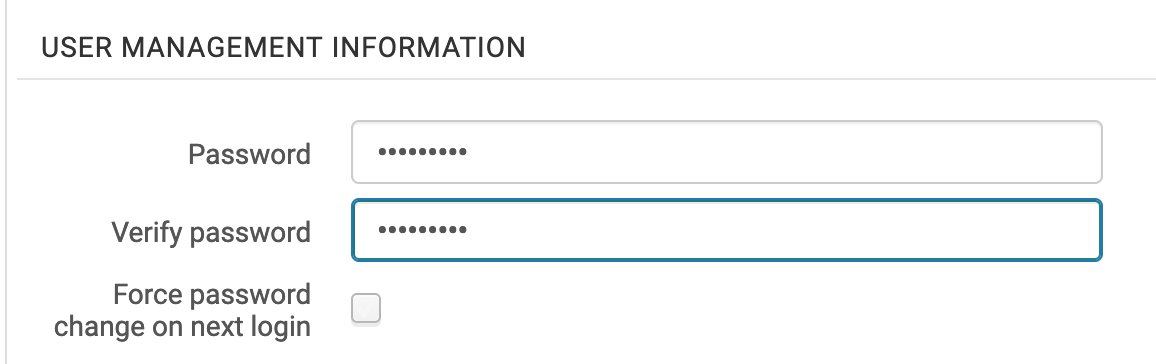
- Select the Save and Continue button at the top.

- The new generic, shared account will be created with the Account Type = Internal and Record type = Staff and present you with the User Details screen for the new account.
- Scroll down to the User Roles section and select the link for +Add Role or +Add from Profiles to assign the roles needed for this account.

Possible limited roles for a generic account are:- CARLI recommends removing the Patron role from the generic account
- Circulation Desk Operator Limited
- Requests Operator
- Course Reserves Viewer
- Physical Item Operator Limited
- Receiving Operator Limited
- Work Order Operator
- Select the Add Role button at the top of the Add New Roles screen to save the roles.

- Select Save at the top of the User Details screen to save the record.
Regular Generic User Maintenance Tasks
- Update the password for all generic user accounts yearly at minimum, or, whenever a staff member (whether student or professional) who used the generic account leaves your employ.
- Confirm that the email address assigned to the generic user account is still appropriate/in use.
- Review the roles assigned to the generic user account to make sure that staff using the account can perform their assigned tasks, without being assigned roles/permissions that are beyond those that they need for their work.
- Double-check Alma's per-user preference settings are correct for the generic user. These settings include:
- Location User Preference:
- Quick printing is enabled if appropriate.
- The "Always show current location" setting is enabled if appropriate.
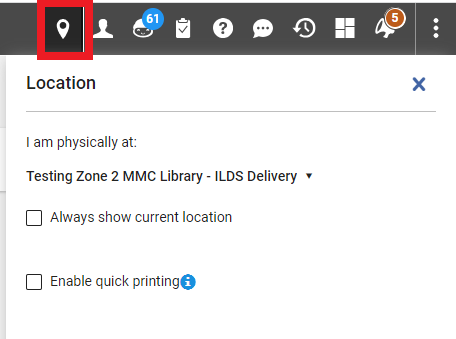
- Alma Search Results Field Display Preferences
- At the top right of many Alma search results tables, the gear symbol allows a staff user to determine which fields are included in the display. Double-check that staff using generic accounts have not modified these settings to remove fields that should show, or show fields that should not be displayed by default.
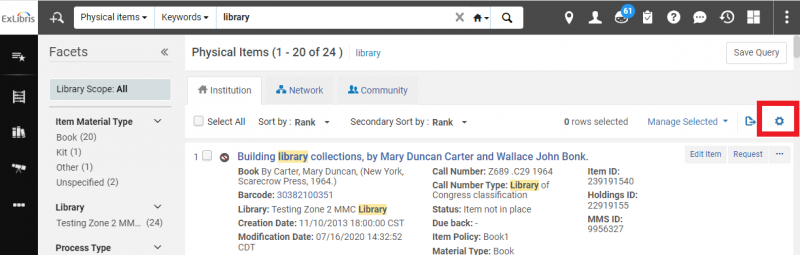
- At the top right of many Alma search results tables, the gear symbol allows a staff user to determine which fields are included in the display. Double-check that staff using generic accounts have not modified these settings to remove fields that should show, or show fields that should not be displayed by default.
- Location User Preference:
Background on Named Users in I-Share
"Named Users" are active users records in Alma that have been assigned any role that can log into Alma, except for Patron, Instructor, Trial Participant, and roles that are only for Leganto (Instructor, Leganto Course Operator, and Leganto Interface Administrator) or Rialto (Selector, Selector Limited, Super Selector, Rialto Manager, and Rialto Administrator). Alma pricing is based on a metric that counts titles, e-journals, and Named Users, and CARLI's license for the Ex Libris Alma software permits us a fixed number of Named Users across all I-Share institutions and the CARLI Office staff. If the number of Named Users across all I-Share institutions is over our contractual limit, this will result in additional license fees.
CARLI I-Share Named User Documentation
CARLI’s Named User documentation is linked on the User Management page:
Named User Frequently Asked Questions (FAQ)
Best Practice Recommendations for Named Users in I-Share
How to Identify Named Users
How to Deactivate Named Users
Best Practice Recommendations for Back-Up Admin Accounts in Alma for I-Share Institutions using Single Sign-on
CARLI Named User Management, Office Hours recorded July 13, 2023 (28:13)

